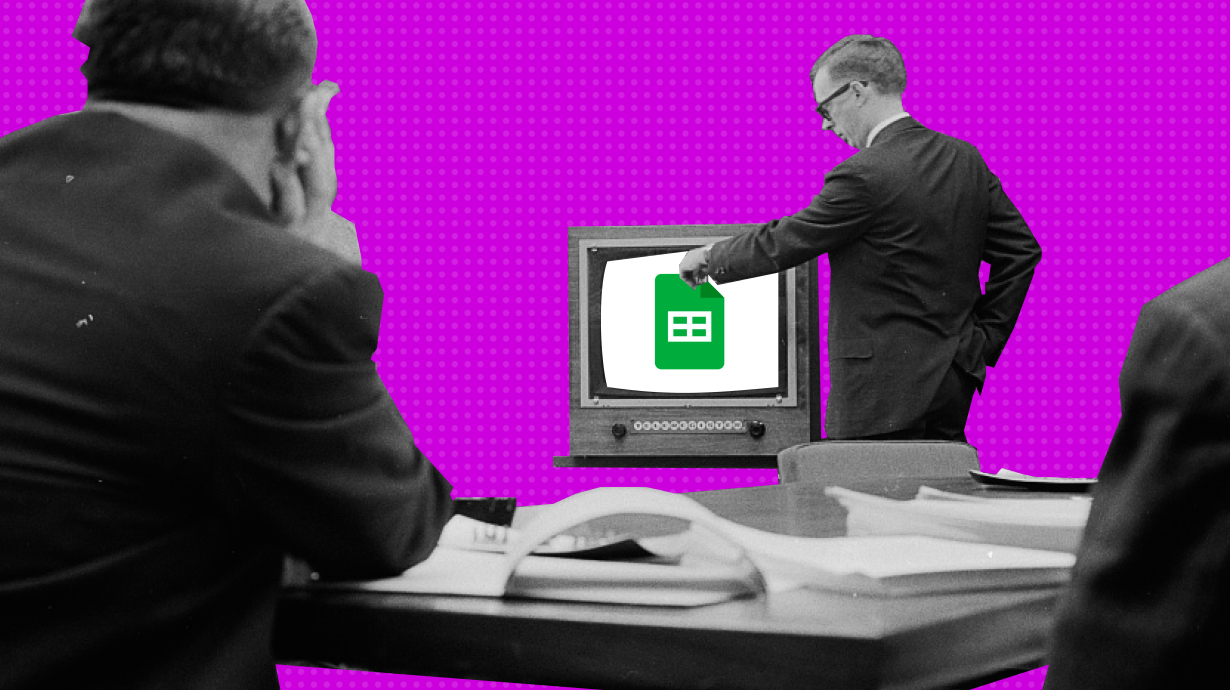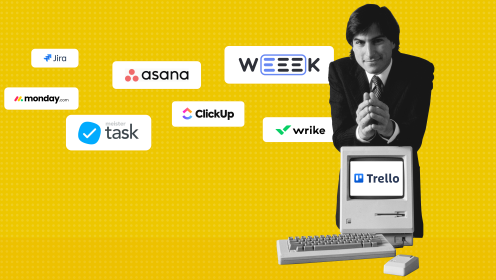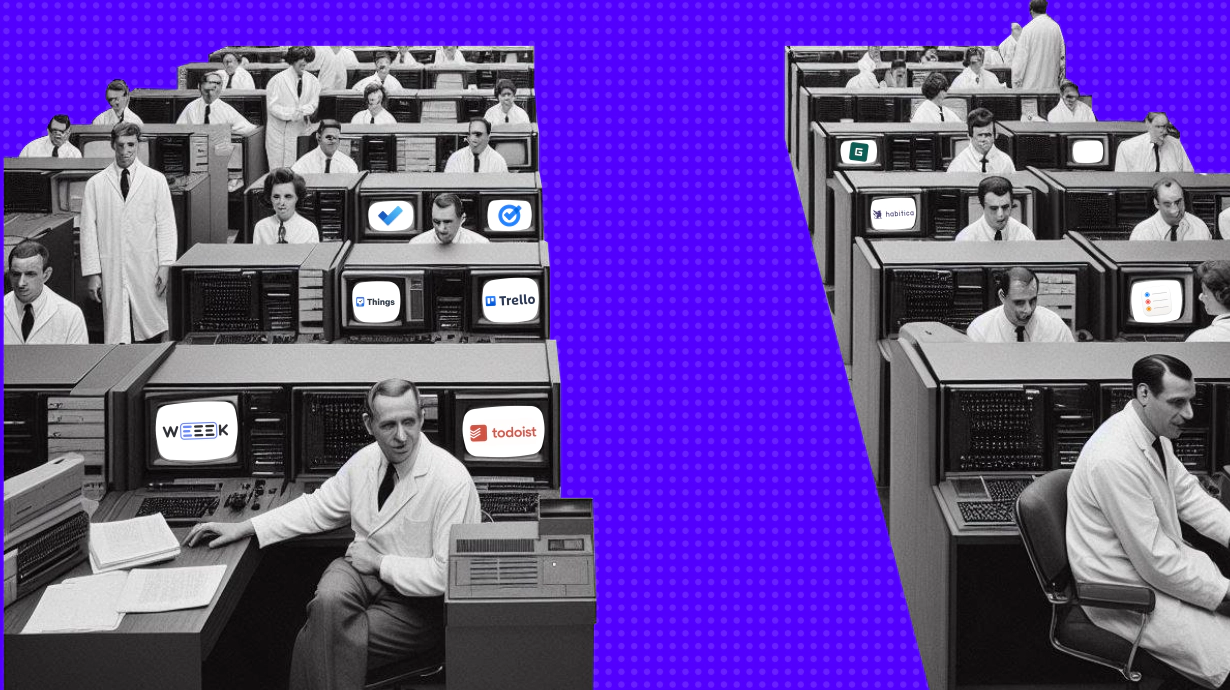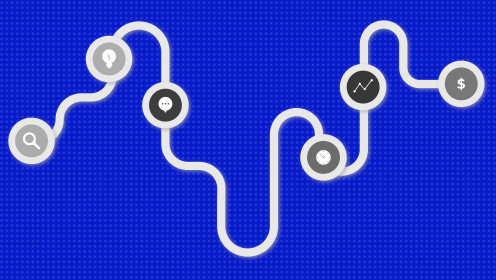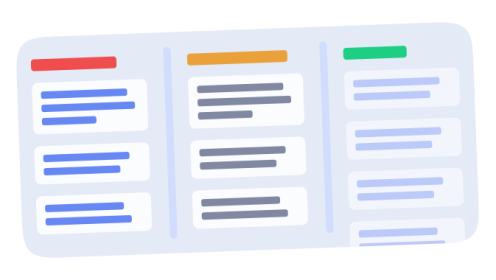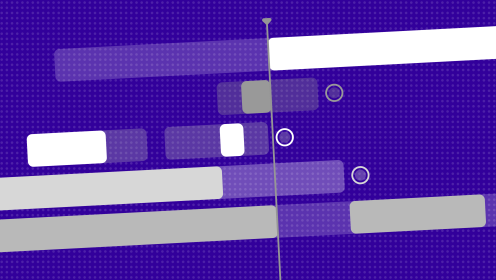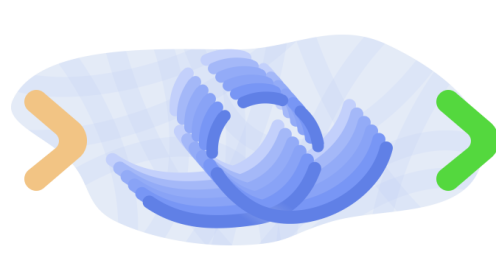When client requests start to pile up and team management operates with a "we don't have time to document processes, we just get things done" mindset, it's only a matter of time before you're overwhelmed by missed deadlines. It's inevitably followed by confusion about who is doing what, and the frustration of clients waiting for results while you're buried in tasks and trying to juggle multiple project deadlines.
If this sounds all too familiar, you're likely searching for a solution. So, let's cut to the chase: in this article, I'll explain how you can manage projects using Google Sheets. We'll go over the pros and cons of this approach.
Google Workspace for Full Immersion
Google offers a solution for entrepreneurs that's particularly useful for remote or hybrid teams. You can read more about Google Workspace here, but in short, it provides a suite of tools for team collaboration, including:
- A shared calendar that shows each team member's schedule;
- Shared access to all documents, including a Google Sheet with a Gantt chart;
- Video meetings via Google Meet, which can replace Skype and Zoom;
- Document templates that can help save time;
- A website builder you can use without needing a developer, and more.
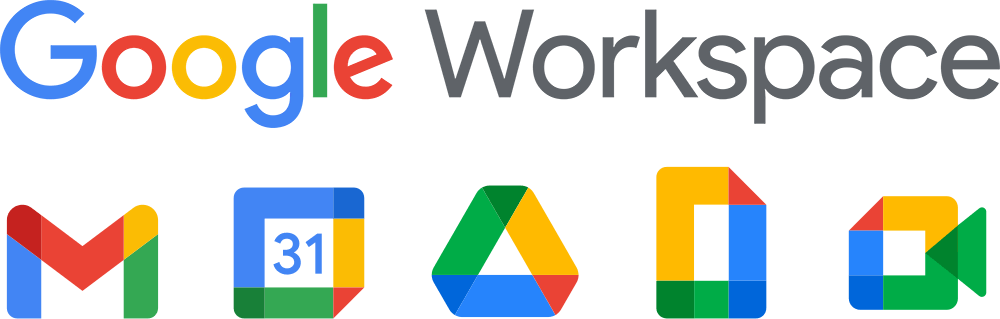
Not everyone needs all the features of Google Workspace, so we'll focus specifically on Google Sheets.
What a Google Sheets Task Manager Can Do
Planning and visualizing project timelines
You can use a Gantt chart: it lists tasks, the duration of each task, who is responsible, interconnected tasks, and deadlines. We covered this tool in detail in this article. So, let’s move on.
Google Sheets offers a ready-made template that you can customize to fit your needs. You can find the template within Google Sheets:
- 1. Open the Sheets application through your Google account, then find the Template Gallery at the top.
- 2. Under the Work section, you'll find the Gantt Chart template — along with many others.

Let's take a fictional example of Michael, who runs his own web development business. He handles everything from concept development to setting up advertising campaigns. Michael currently has 10 major clients: for some, he's building websites from scratch; for others, he's setting up advertising; and for others, he's providing website support. Each of the 10 projects has a ton of tasks, ranging from numerous to seemingly endless.
Before starting any work, Michael discusses the project phases and timelines with each client. He then transfers this information into a spreadsheet and tracks the progress using a Gantt chart.
But the Gantt chart is only good for planning. Managing the team's workflow with it is nearly impossible. So, the next step for Michael is to make his team's work more transparent.
Team Management
We'll use Kanban boards as our foundation. Michael divides the spreadsheet into the following columns:
- 1. Backlog – all the ideas for the project.
- 2. To Do – tasks to be done in the current sprint.
- 3. Doing – tasks currently in progress.
- 4. Done – completed tasks.
Using comments, tasks can be described in more detail. Each task in the "To Do" column can be prioritized and color-coded by Michael and his team. When a task is started or completed, it is marked with the corresponding color in the "Doing" and "Done" columns. In practice, it would look like this:
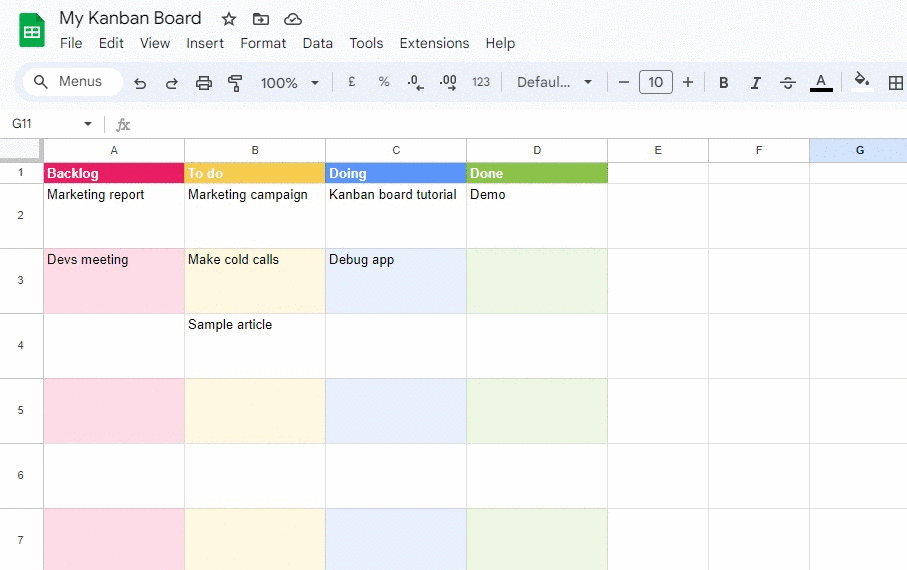
Project Management
Michael has several projects running simultaneously, making it harder to track progress on each one. To address this, he decided to create a summary table with deadlines for all projects. This way, he can stay informed about the overall picture.
Google Sheets offers a ready-made template for this as well:
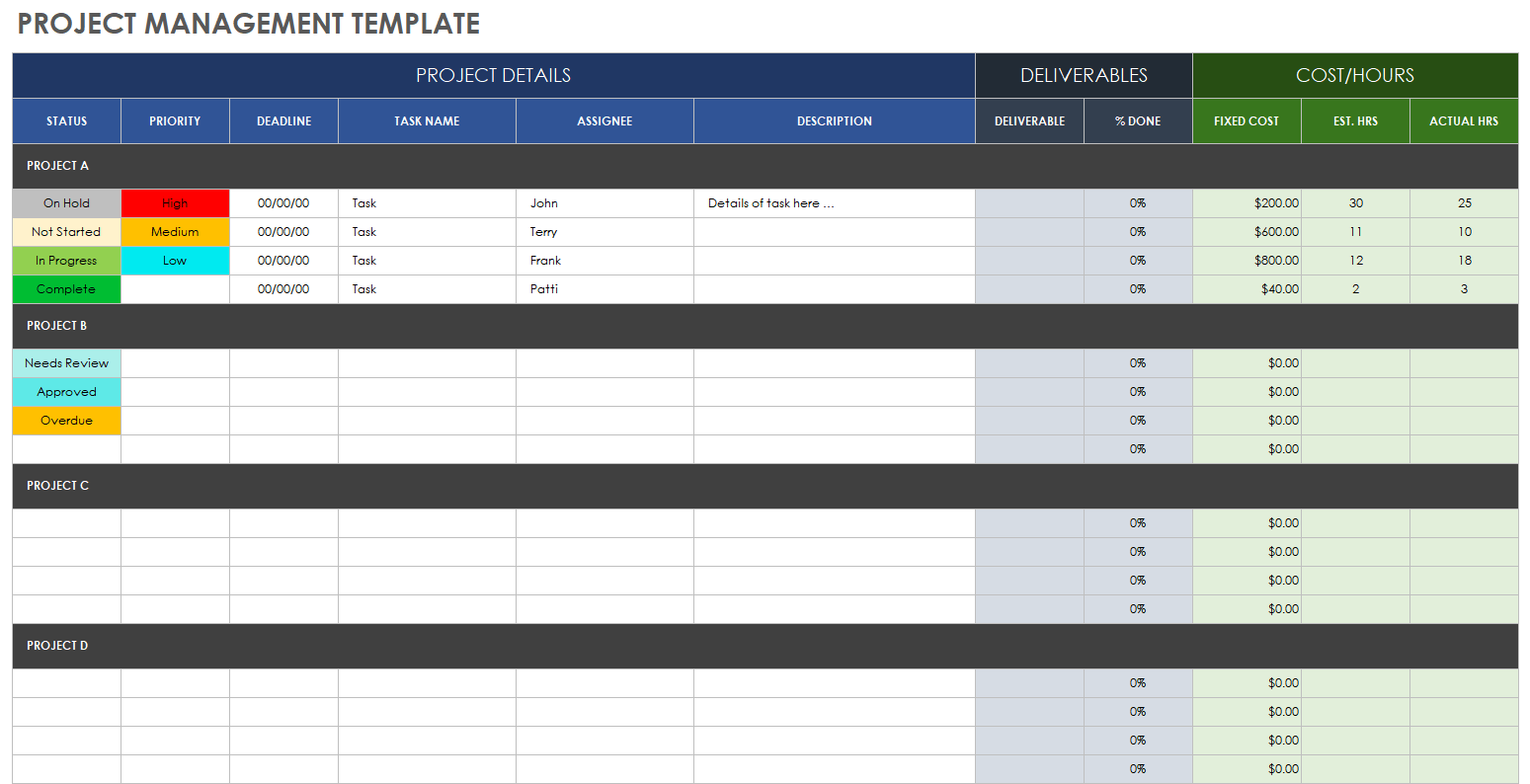
Client Database
To keep all client information at hand, Michael organized it as follows:
- 1. Client's full name.
- 2. Company.
- 3. Email address.
- 4. Telephone and mobile phone numbers.
- 5. Date of last contact.
- 6. Notes.
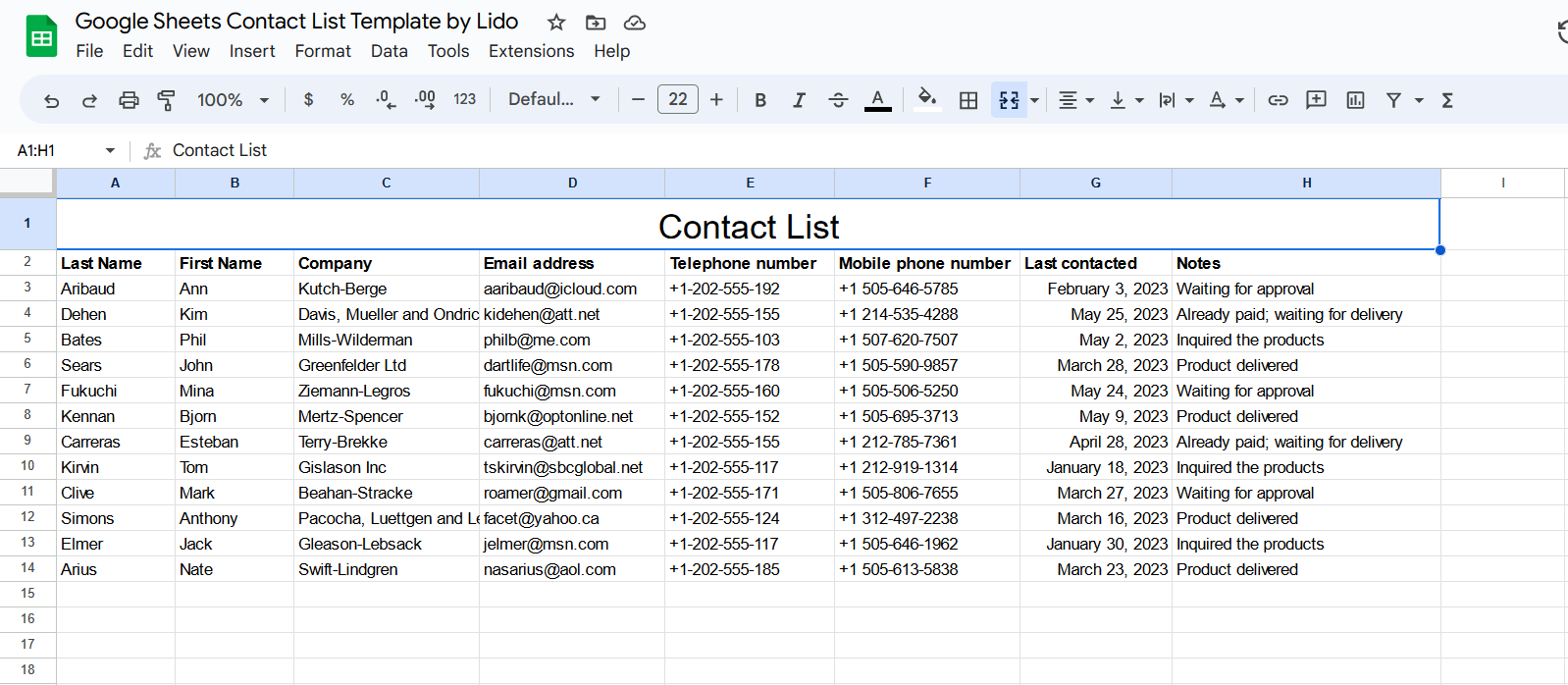
This template by Lido can be found here.
Pros, Cons, and Alternative Solutions
Let's analyze Michael's case and understand the potential challenges. First, the good news.
Advantages of this approach
- Organized tasks. No more wondering which piece of paper you wrote a task on or whether you passed it on to an employee.
- Predictable deadlines. The Gantt chart helps you stay oriented.
- Team workload visibility. The project summary table allows you to see the overall picture.
Disadvantages
- Difficult to assess individual workload. Information is spread across different tables.
- Growth of tables over time. As the tables grow, you and your employees may get confused.
- Human error and loss of information. There's no change history (logs), and someone might accidentally delete important information.
- Lack of automation. Repetitive tasks need to be created manually for each sprint.
- Manual setup. You need to create tables and think through how to organize information within them.
If you realize you're not ready to spend time setting up project and team management structures using Google Sheets, there's a ready-made solution.
Exploring a Ready-Made Task Manager with WEEEK
Let's look at the features of a ready-made task manager using WEEEK as an example:
- Task Manager. Personal and team tasks, subtasks, comments, assignees, and observers.
- Five Task View Modes. Weekly and monthly calendars, to-do lists, Kanban boards and Gantt charts.
- Projects and Boards for different processes. Ensuring work transparency and planning for the near future.
- Pomodoro Timer. Work in short sprints to avoid overload.
- Notifications. Keep all important information at hand.
- Knowledge Base. A text editor for creating and storing corporate documentation.
- CRM. Sales funnels, client lists, and work analytics.
- Analytics. Results of employees' work on tasks.
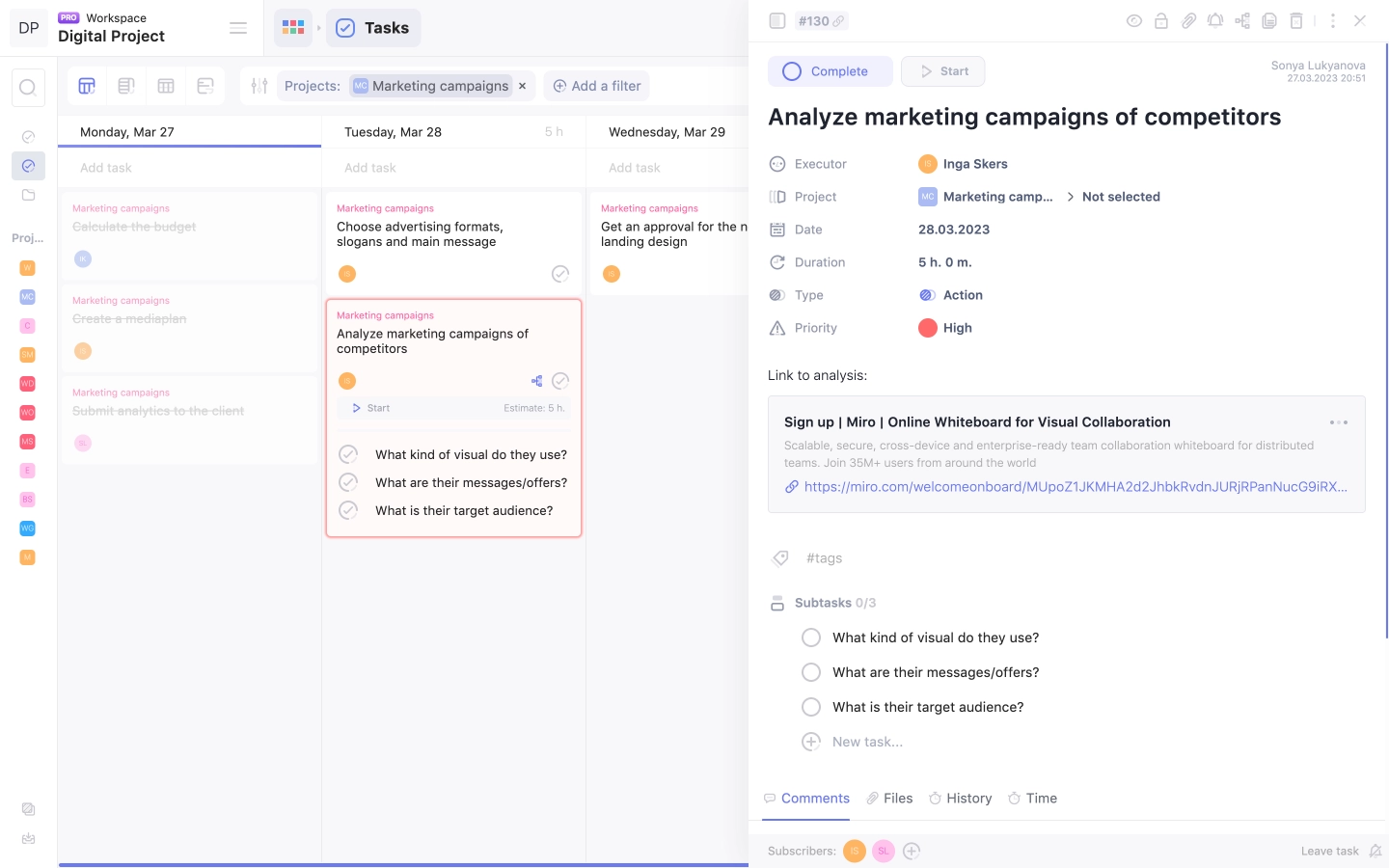
You can test the service or sign up for a free demo here.
You can try creating a task manager in Google Sheets like Michael, or you can choose a ready-made solution. The main goal is to find a tool that helps you manage effectively without complicating your business processes.
If you're leaning towards a ready-made solution, look for a service with a simple interface that you can quickly understand, even if your previous task manager was a sheet of paper.