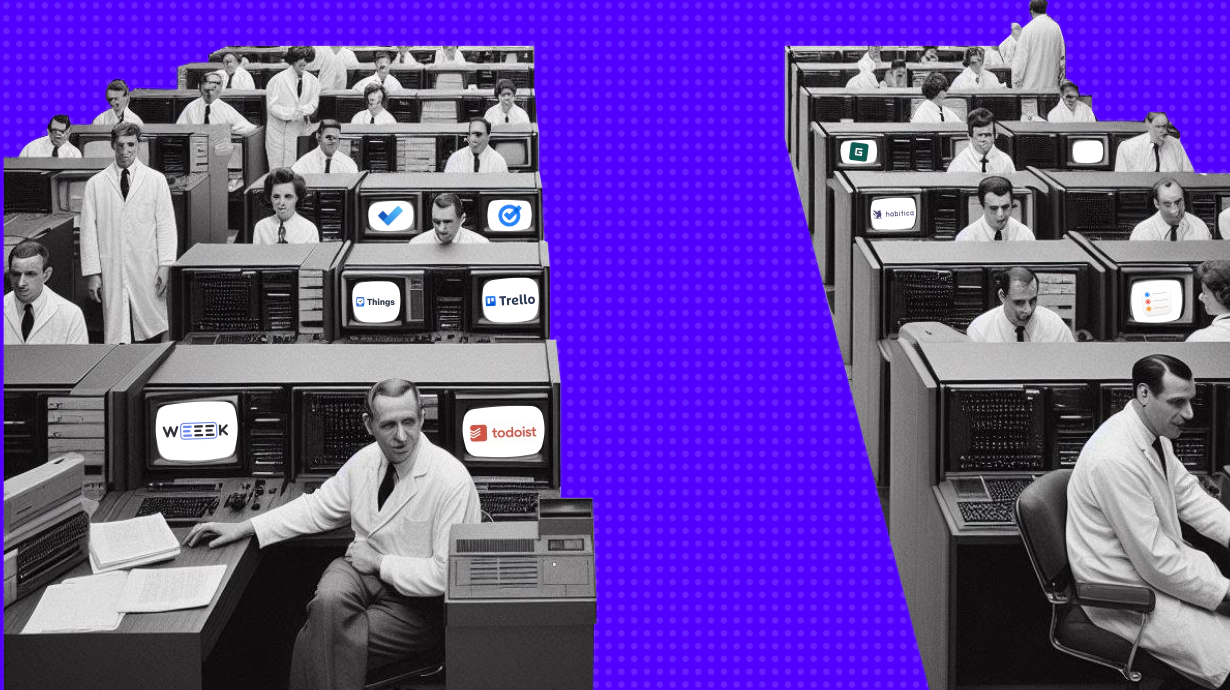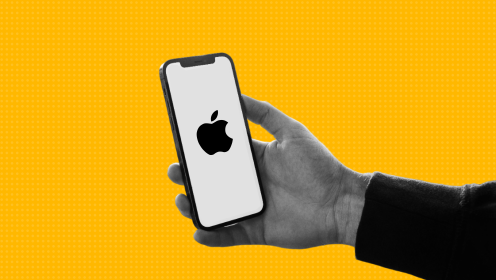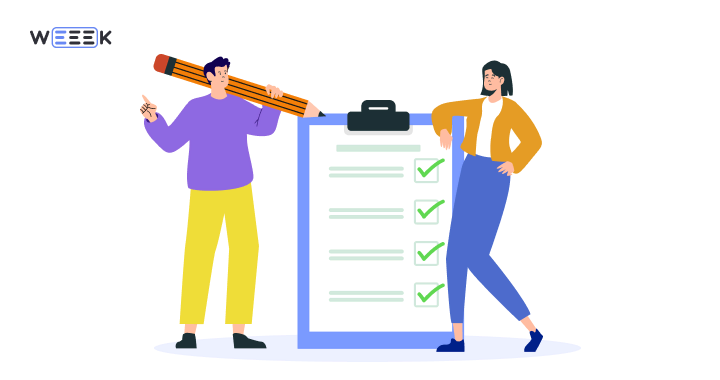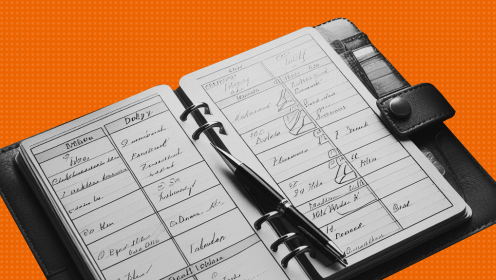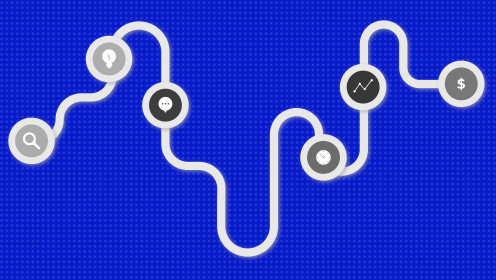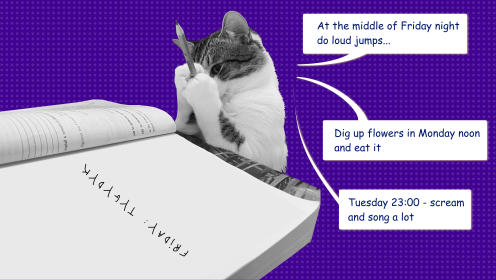This isn't about complex, multi-tiered project management systems. It's about task managers—simple apps designed to keep you on track with your tasks, ensure you don’t forget anything important, and that’s pretty much it.
So, here are the best task managers that I recommend using in 2025.
WEEEK (web, Windows, macOS, iOS, Android)
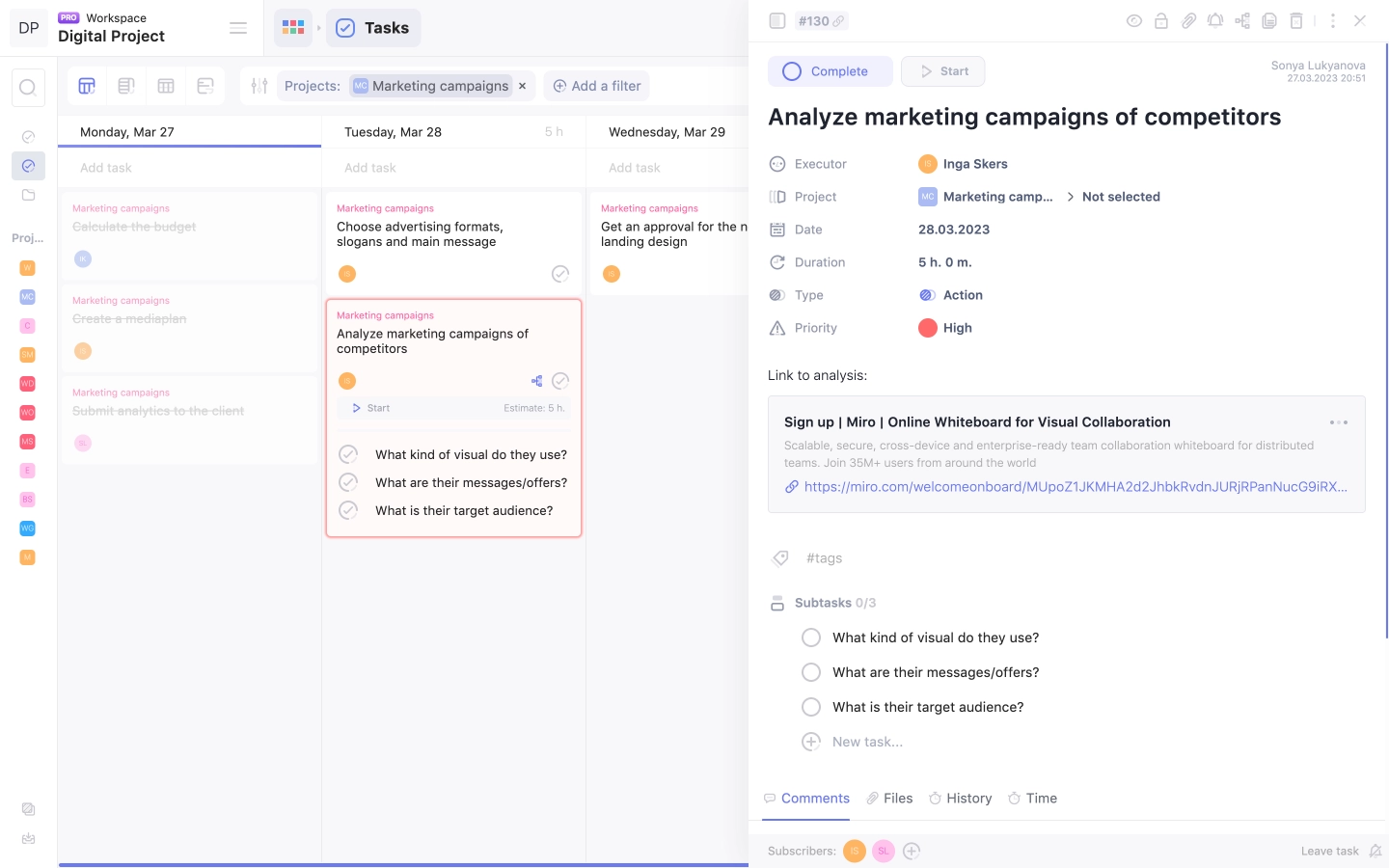
It’s funny that my search for the perfect task manager led me to WEEEK. I was so impressed by how much it could improve my life (and others') that I decided to join the team without a second thought.
At the heart of WEEEK is the principle of daily and weekly planning—you map out your plans for the day or week and then move from task to task in sequence.
In the workspace, a team comes together—meaning, for example, you can work with several different teams whose spaces do not overlap.
In one workspace there can be an unlimited number of projects. This is convenient when a company has several departments, and you can create a separate project for each. Or such a system is useful for freelancers who manage multiple projects.
You can create subtasks—these are full tasks with attachments, deadlines, durations, tags, priorities, and reminders about deadlines.
WEEEK’s Knowledge Base is a system of text documents, like in Notion. Create, store, attach links, insert embed codes.
Also, WEEEK has a powerful and flexible notification system—you can specify where you want to receive notifications. For instance, I have enabled deadline notifications on Telegram, and I almost never forget anything.
Another cool feature in WEEEK is the internal CRM. It becomes a unified workspace for any queries and projects.
And a feature that might be useful for managers is Analytics. You can track the time employees spend on tasks and monitor workload.
There are mobile apps for iOS and Android.
Pros
- Intuitive interface,
- Extensive set of features,
- Responsive and flexible support,
- Frequent updates,
- Excellent notification system.
Cons
- In the iOS app there is no Knowledge Base and CRM yet.
Cost: There is a free plan with limited functionality for teams of up to five people. If you need more than seven projects, five boards, and to invite up to 10 people, the cost starts at $3.99 per user. You can also pay extra for advanced features in each of the services.
Keep calm and test WEEEK. You can use it for free without any time limits!
Here are our compilations of other useful tools for work 👇🏻
Todoist (web, Windows, macOS, iOS, Android)
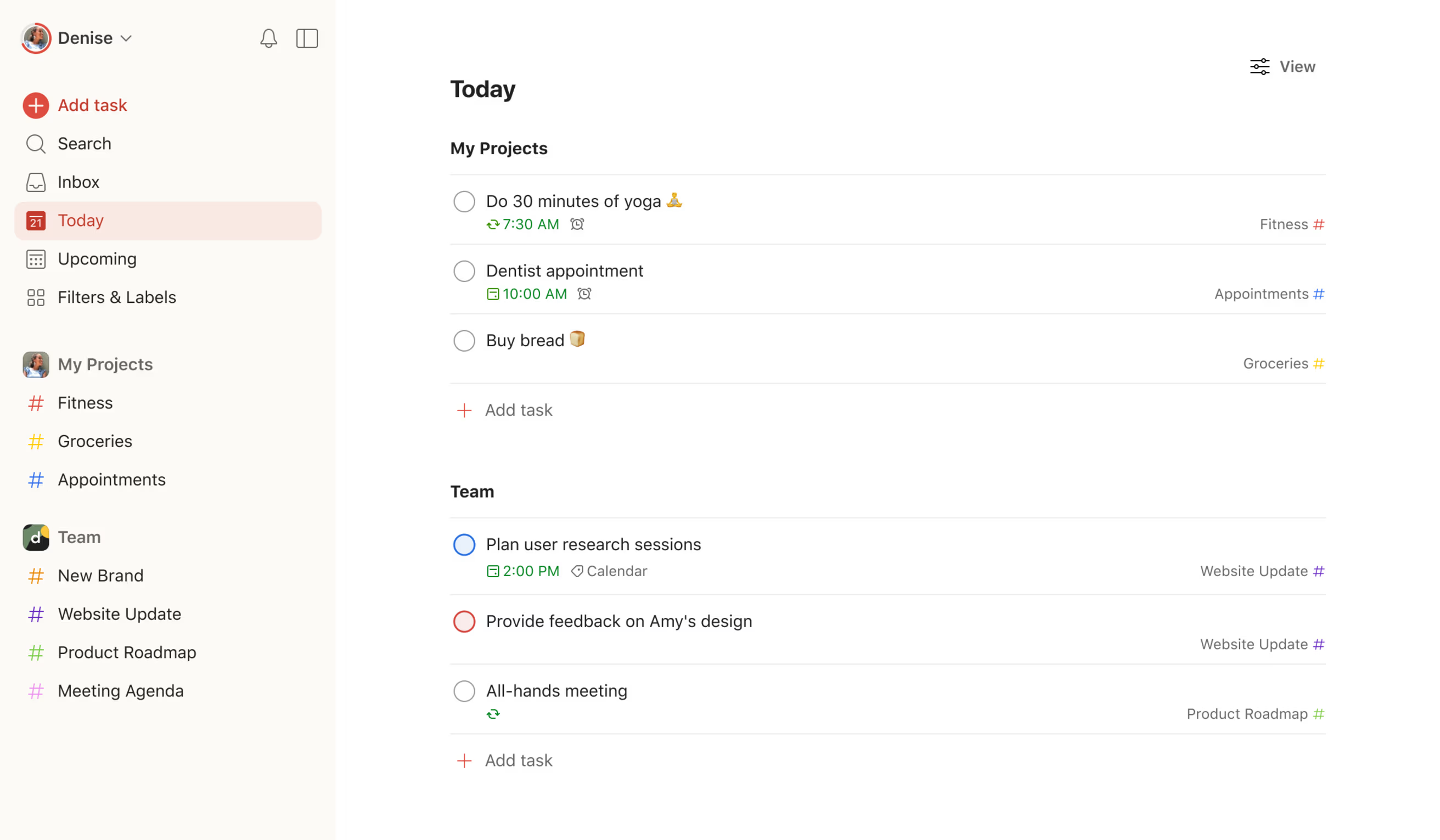
Todoist is a very popular task manager that's simple and functional. It works on all desktop and mobile platforms (basically, it's available on everything except smart refrigerators and kettles).
Tasks can be quickly added thanks to text recognition—for example, type "pay the electricity bill on Wednesday" and Todoist schedules the task for the upcoming Wednesday. New tasks can be collected in the inbox and then distributed across projects (both tasks and projects can have infinite nesting).
With a paid account, you can create filters and tags, as well as receive reminders about tasks (yes, strangely, the free version of Todoist won't even alert you about an upcoming deadline).
I've tried using Todoist several times, even once bought a premium account for a year at a discount, but... it just didn't work out between us.
Pros
- Recognizes due dates in task descriptions;
- Infinite nesting of tasks and projects;
- Simple and intuitive interface;
- Works everywhere.
Cons
- Notifications are only available in the paid version;
- The vast array of features can be overwhelming.
Cost: Free. If you need notifications and other important features, it costs $2.49 per month when paid annually.
Things (macOS, iOS)
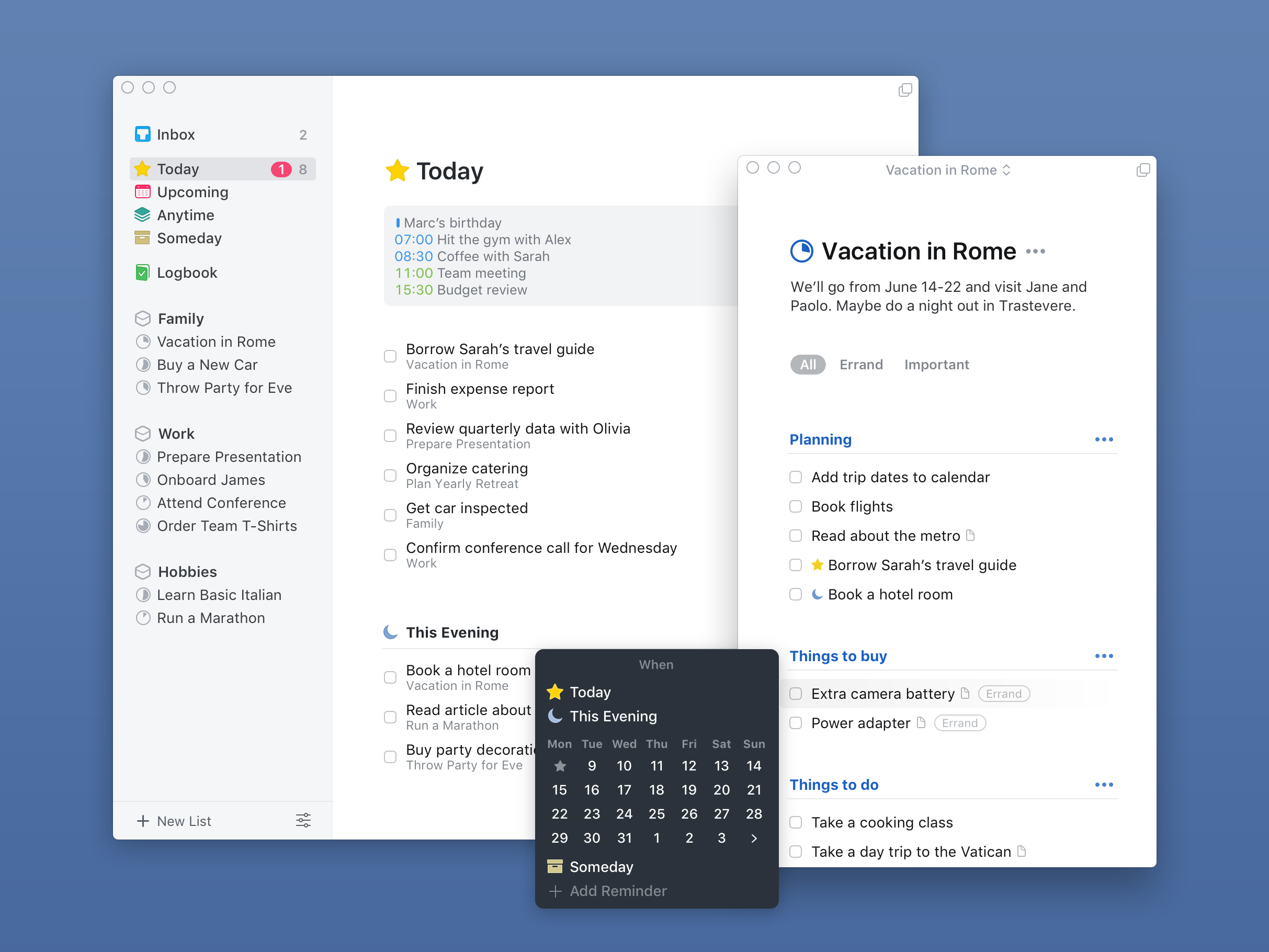
Things is my favorite, perhaps because I've paid for both the iPad and iPhone versions (yes, they're sold separately), and now my conscience won't let me abandon it. But the fact remains: I've used it longer than any other, albeit with breaks.
It's a pure embodiment of GTD (Getting Things Done): you plan tasks in different projects, set deadlines and start dates, and then each day you clear tasks in the "Today" section. Cleared it? Great, now relax or go do something else productive.
Essentially, apart from this core concept, Things has no frills, and that's awesome. You can tag tasks, add descriptions and checklists to them, and that’s about it. Nothing superfluous.
Pros
- Simple and pleasant interface,
- No unnecessary features,
- Convenient system with a "Today" section.
Cons
- Expensive,
- Sold separately for each platform,
- Available only on Apple devices.
Cost: Version for iPhone — $9.99, version for iPad – $19.99, version for Mac – $49.99.
Trello (web, Windows, macOS, iOS, Android)
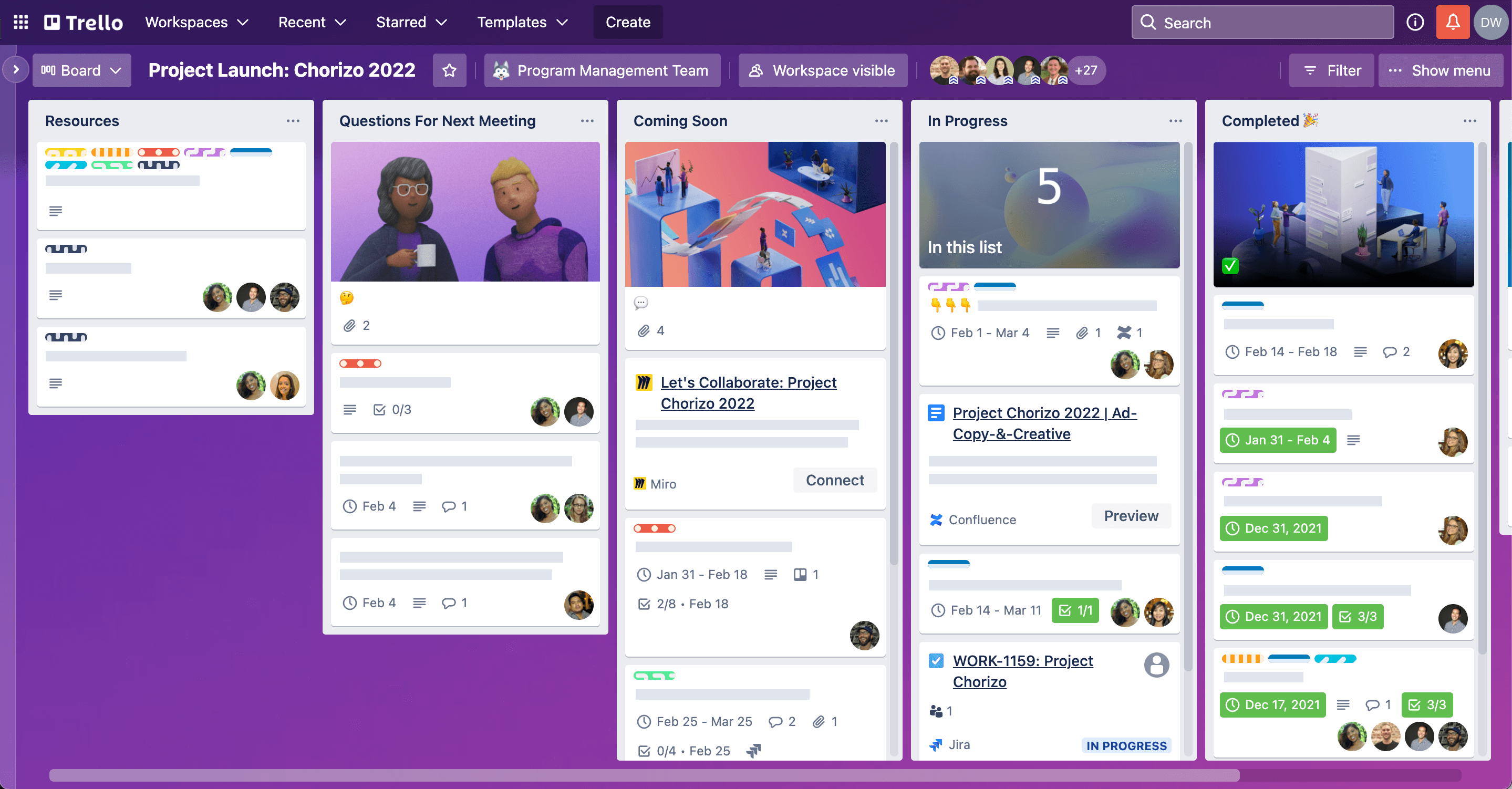
The tool is extremely popular, thanks to its clear concept of Kanban boards, which is at the core of everything. Tasks have their own deadlines, and they can also be moved between columns, thus tracking the progress of work.
It's notable that in the mobile apps, Trello sticks to its core concept—you won't see a task list, and tasks must be dragged between columns. Frankly, this isn't very convenient on a small screen.
I tried using Trello for my personal tasks, but it didn't quite work out for me. However, I might be an exception. I can easily name a dozen people who use Trello as their task manager and are very satisfied with it.
Pros
- Boards are convenient for monitoring progress,
- Works on all popular platforms.
Cons
- Not very convenient to move cards between columns on a phone,
- Tasks from different projects are not visible on a single screen.
Cost: free with limited add-ons. To remove the restrictions costs $9.99 per month when paid annually.
Microsoft To Do (web, Windows, macOS, iOS, Android)
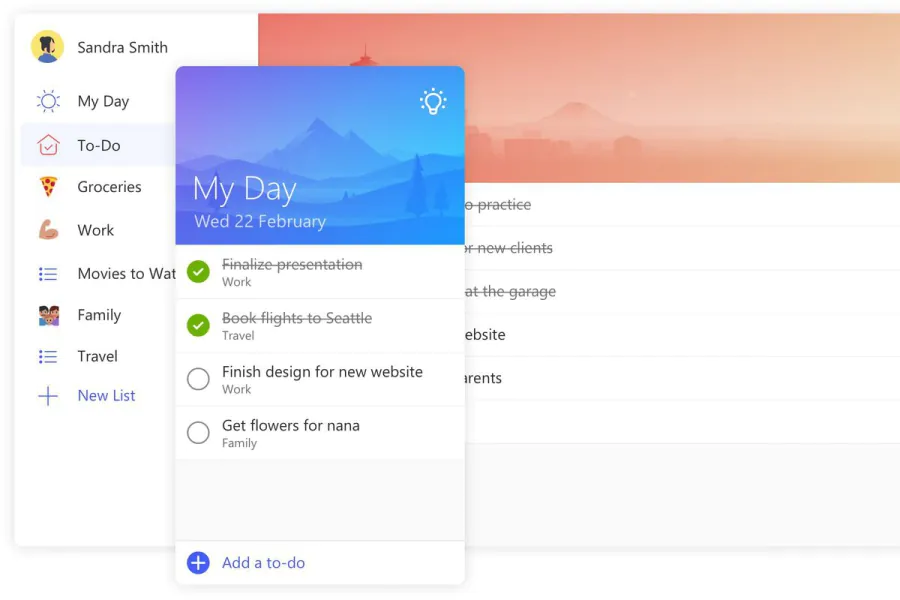
Once Microsoft acquired Wunderlist and subsequently discontinued it, they created Microsoft To Do on its framework. The apps are indeed very similar to each other, both in interface and features.
In Microsoft To Do, there are projects that can be grouped; there are tasks and subtasks (though more like checklist items rather than full tasks). Tasks can be made recurring, and you can attach files and reminders to them.
In some ways, To Do is similar to Things, except you cannot set a start date for when to begin working on a task, after which it would consistently remind you in the "Today" section.
I had tried using Wunderlist previously, but I did not like its reminder system. The system in To Do is the same—I tried it and ended up abandoning it as well.
Pros
- Simple interface,
- Completely free.
Cons
- Poor notification system.
Cost: Free.
Google Tasks (web, iOS, Android)
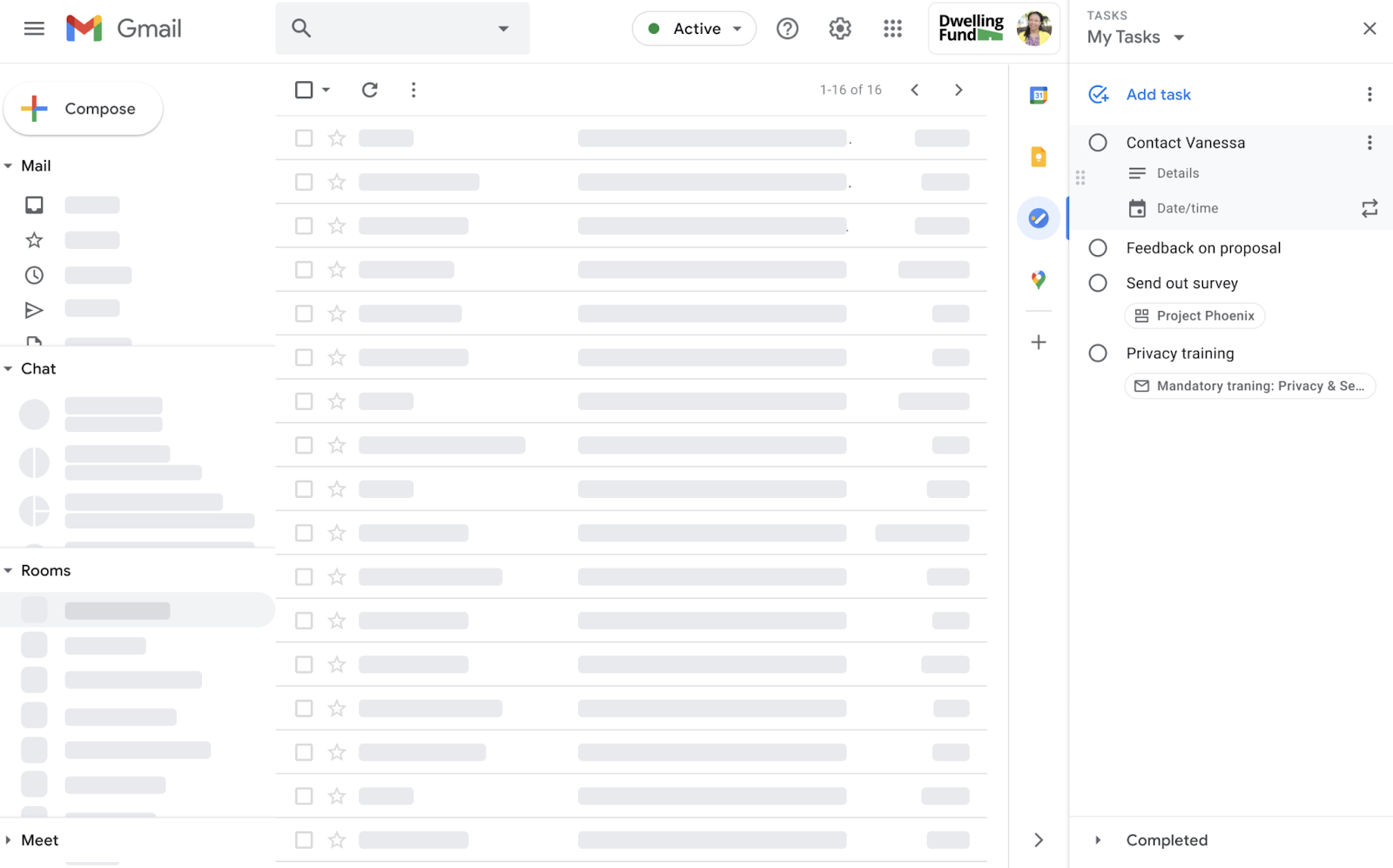
Gmail and Google Calendar have long had their own built-in task lists, but they were not accessible from a phone for a long time. Then Google rebranded it as Google Tasks and released apps for iOS and Android.
The app is very minimalist. You can add tasks from emails or the calendar, as well as directly within the app. Tasks can be organized using deadlines, lists, and subtasks—a standard set.
It’s far from the best task manager, but it’s definitely a very convenient option if you are deeply integrated into the Google ecosystem.
Pros
- Minimalism.
Cons
- Minimalism.
Cost: Free.
Habitica (web, iOS, Android)

Habitica, formerly known as HabitRPG, applies game design principles to motivate you to complete tasks on time. It works simply: you create a character who gains experience for completing tasks (your real tasks) and takes damage for not completing them or procrastinating.
I love video games. I love task managers. You'd think Habitica would be the app of my dreams, right? Wrong. Firstly, I think mixing games and work isn't very wise. Secondly, as a task manager, it doesn't perform all that well. However, if you struggle with motivation, it's a pretty good option.
Pros
- Motivates you to complete tasks on time,
- Satisfies the "gamer thirst" while at work,
- Hats, swords, magic... it's pretty cool!
Cons
- The gaming aspect can be distracting from work,
- As a task manager, the app doesn't perform very well.
Cost: Free for individual use.
Apple Reminders (web, macOS, iOS)
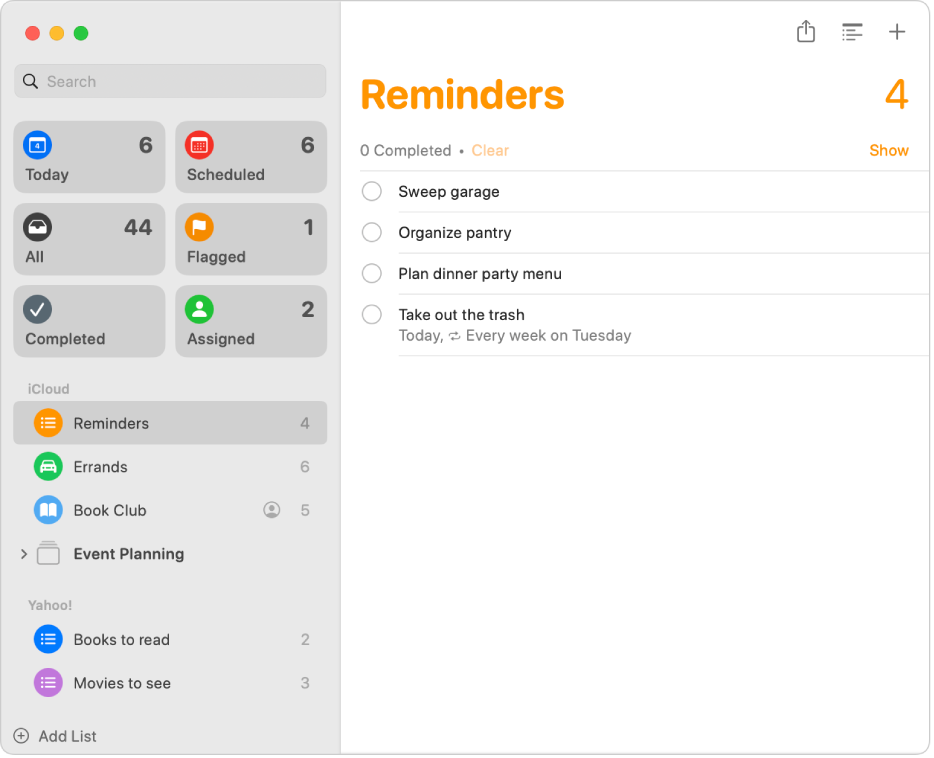
Well, there was a task manager from Microsoft, a task manager from Google, and now it's Apple's turn. In the latest updates to its operating systems, Apple has radically transformed its native "Reminders" app. What was once a simple list of reminders that could only be organized into folders is now a robust, powerful task manager.
Task reminders can be triggered by time, location, or even when sending a message to someone. Tasks can include descriptions, priorities, and images.
I use "Reminders" for domestic family tasks—like buying something, going somewhere, fixing something, and so on. If you need something simple and you're a big fan of Apple, "Reminders" is great.
Pros
- Simple interface,
- Part of the Apple ecosystem,
- Reminders are triggered not only by time but also by location and messages.
Cons
- Interface may not be very intuitive,
- Requires at least an iPhone.
Cost: Free.
GanttPRO (web, iOS, Android)
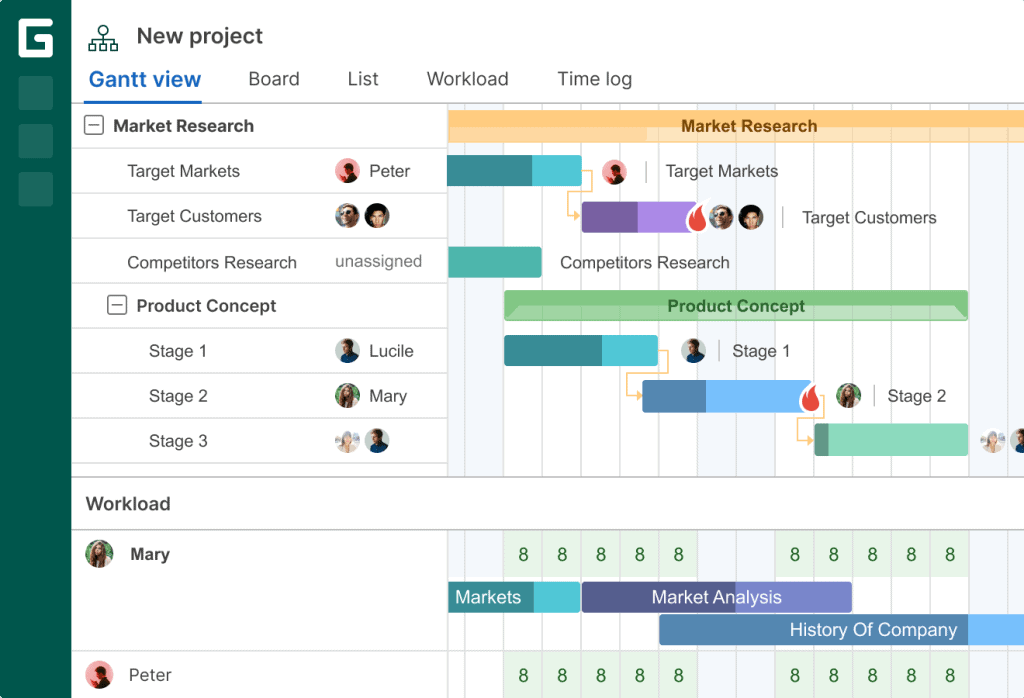
This task manager is based on an online Gantt chart. Managing tasks is straightforward: you create a description, add time dependencies, assign performers, and then monitor progress and mark activities with colors. There’s also a mobile version to keep you connected.
Pros
- Intuitive Gantt chart;
- Time tracking and reporting;
- Template library;
- Budget management;
- Ability to export projects to PDF, PNG, and Excel.
Cons
- No free version, but a 14-day trial period is available;
- Cannot create recurring tasks.
Cost: Paid. Starting at $8.90 per month per team member when paid annually and $15 per month for personal use when paid annually.
***
In this compilation, I focused on task managers (not all of them, but the ones I find most notable). However, keep in mind that you can manage your to-do list in other applications as well.
There are project management systems, note-taking apps, time trackers, and even simple spreadsheets. Search and try out different tools—the right one is probably already out there waiting for you.