подписка и тарифы
в CRM
сравнение тарифов
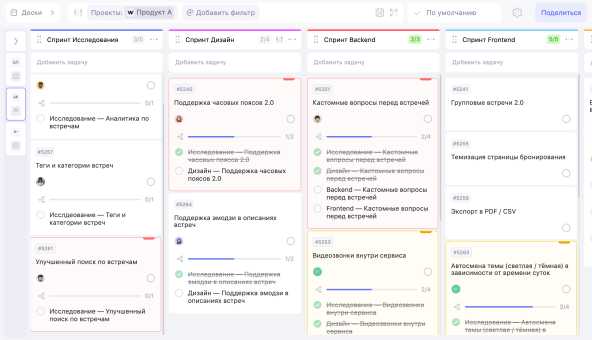
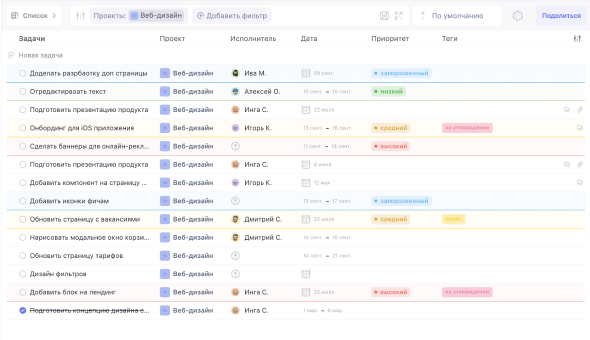
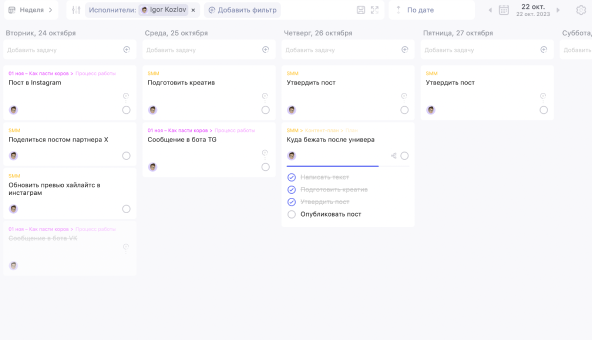
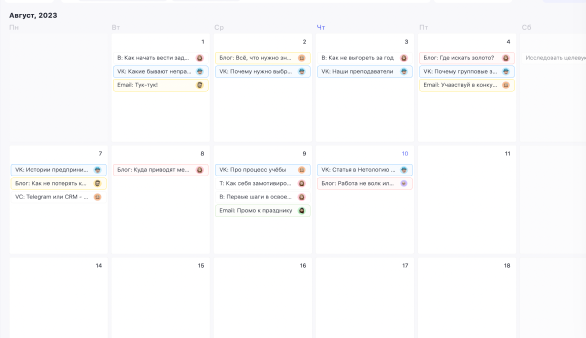
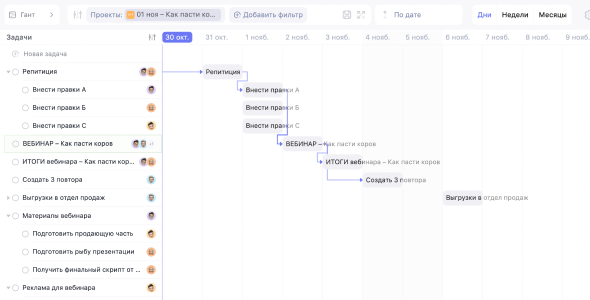
специальные предложения
отзывы от команд
Наш отечественный потрясающий сервис для командной работы. Если ищите рабочее пространство, сделанное людьми для людей, тогда это то, что нужно. А ещё и адекватное ценообразование, не совестно поддержать ₽ эту компанию
Приложение WEEEK — это настоящая находка для организации моего времени! Благодаря удобному и красивому интерфейсу, навигация стала легкой и приятной. Особенно порадовала возможность использовать студенческую подписку, что делает его ещё более доступным для студентов.
Большой плюс в том, что в WEEEK можно создавать и управлять множеством проектов, что идеально подходит для моей активной студенческой жизни. А функционал CRM приносит ещё больше удобства в работе с проектами и задачами.
Спасибо за такое замечательное приложение, которое действительно облегчает мой повседневный график и делает его более продуктивным!
Сервис активно развивается, учитывает потребности пользователей. Инструменты работы с задачами, текстом становятся все удобнее, не заменим в работе — использую самостоятельно, отдельно от инструментов командной работы моей компании. Веду свою базу знаний, списки, задачи автоматически повторяются выстраивая мой день, очень ценный инструмент для работы, команде WEEEK респект 😎
Успехов, роста, улучшения сервиса и скорости работы функций! Классное импортозамещение у вас получилось, и Trello не нужен, All-in-One сервис - это круто!
Решение переехать в WEEEK было непростым. Раньше пользовались Asana и в целом всё нравилось. Но было и то, что не нравилось – например, это контроль времени, который приходилось решать через дополнительные сервисы и интеграции. Переезд в WEEEK упростил нам жизнь, там мы нашли все нужные функции и за меньшие деньги, а также на русском языке. Лично я потратил очень много времени (лет) просматривая разные решения в поисках того самого. Не могу сказать, что WEEEK, но нашей команде он нравится, мне он тоже нравится больше других решений, которые я знаю и видел. На данный момент мне видится идеальный микс это WEEEK + Miro, где WEEEK будет как таск-трекер, а Miro, как рабочая зона по проекту, где можно на одной доске собирать множество документов и работать с клиентом. Спасибо вам, вы молодцы😊
Хорошая альтернатива канбанным планировщикам. Импорт и экспорт с Trello очень спас в критической ситуации, пользуюсь примерно полгода, все устраивает. Круто, что постоянно обновляются, фиксят ошибки и внедряют новые функции
Таск-менеджер WEEEK — отличный ресурс для планирования задач. Удобный интерфейс и интуитивно понятный функционал помогают в рабочем процессе, что не может не радовать. Не доверяю своей памяти так, как доверяю своему помощнику WEEEK)))))))))
WEEEK — самый удобный и функциональный сервис для управления проектами и планирования задач! Разобраться с основными функциями не составит труда, можно использовать веб-версию и приложение в телефоне. Очень рада, что стала использовать его в работе, теперь это мой незаменимый помощник, с которым легко упорядочить дела и информацию
Благодаря сервису WEEEK я смог наладить свои рабочие процессы так, что теперь я не волнуюсь что я что-то забыл. Спасибо!
Спасибо всем создателям за WEEEK. Сервис, который не нагружен излишним функционалом и при этом включает в себя все популярные инструменты менеджмента и планировния. 💪
Пожалуй, лучший таск-менеджер на рынке сегодня. Не представляю свой день без работы в WEEEK. Никакие конкуренты не идут в сравнение. С WEEEK день начинаю, им день заканчиваю. Особенно приятно, что корни у проекта из Сургута.
В Золотом Яблоке сервисом WEEEK пользуется отдел маркетинга для распределения задач и для коммуникации между отделами. Удобно, что есть как сайт, так и приложение. Сайт является расширенной версией, а приложением очень удобно пользоваться удалённо. Одно из главных достоинств сервиса — что все задачи можно разделять и давать доступы для определённого проекта разным командам и сотрудникам. А ещё есть возможность открывать различные доски под проекты. Ценим индивидуальный подход WEEEK, так как они предлагают внедрять и отправлять на разработку что-то новое, если нам необходима определённая функция для комфортной работы. И всегда готовы оперативно ответить на любой вопрос
Интуитивный красивый интерфейс. Бесплатная версия позволяет познакомиться со всем функционалом. Очень помогает в каждодневных задачах
Выбирал из множества сервисов, для нашего SMM/трафик-агентства WEEEK подошёл просто идеально! Гибкие варианты командной работы, множество полезного функционала, в том числе подключение гугл-документов и таблиц. А бесплатного функционала вполне хватает для комфортной работы небольшой команды. Спасибо! Лучшие на рынке. Раньше пользовались Trello, теперь не представляю, как мы там работали
Шикарный продуманный сервис. Замена Notion, Asana и прочим, прости Господи, Трелло. Всё чётко и удобно! А также недорого
Только начали пользоваться. Посмотрел несколько альтернатив, в основном популярны зарубежные проекты. Часть ушли из России, а часть в любой момент могут. Задача была найти крутой отечественный сервис с минималистичным CRM — я его нашёл 😌
за год
Случайно попробовал CRM, а там такая волшебная аналитика по конверсии воронки! просто огонь! Серьёзно задумался о полном переводе всех процессов на одну платформу
ИИ-помощница Вика решила два вопроса!! Благодарна от всей души WEEEK: это любовь с первой задачи)
нами уже пользуются
частые вопросы
Сколько стоит WEEEK?
Можно ли пользоваться бесплатно?
Сколько человек можно добавить в команду?
Стоит ли мне перейти на платную подписку для команды?
Есть ли приложение для ПК и смартфонов?
Где узнать больше о работе в сервисе?
WEEEK — российский сервис?
Как можно перенести свои данные из других сервисов в WEEEK?
Хотим установить сервис на наших серверах. Возможно ли это?
Чем WEEEK лучше других сервисов?
Основные преимущества WEEEK
| ★ Основные сервисы: | таск-менеджер, CRM, база знаний |
| ★ Гибкие тарифы: | от 0 ₽ до 1070 ₽ |
| ★ Расположение серверов: | Россия |
| ★ Доступно на устройствах: | Windows, Android, macOS, iOS |
задачи, проекты, канбан-доски, гант, календари, напоминания и уведомления в Телеге™ — всё это бесплатно в команде для тебя






















