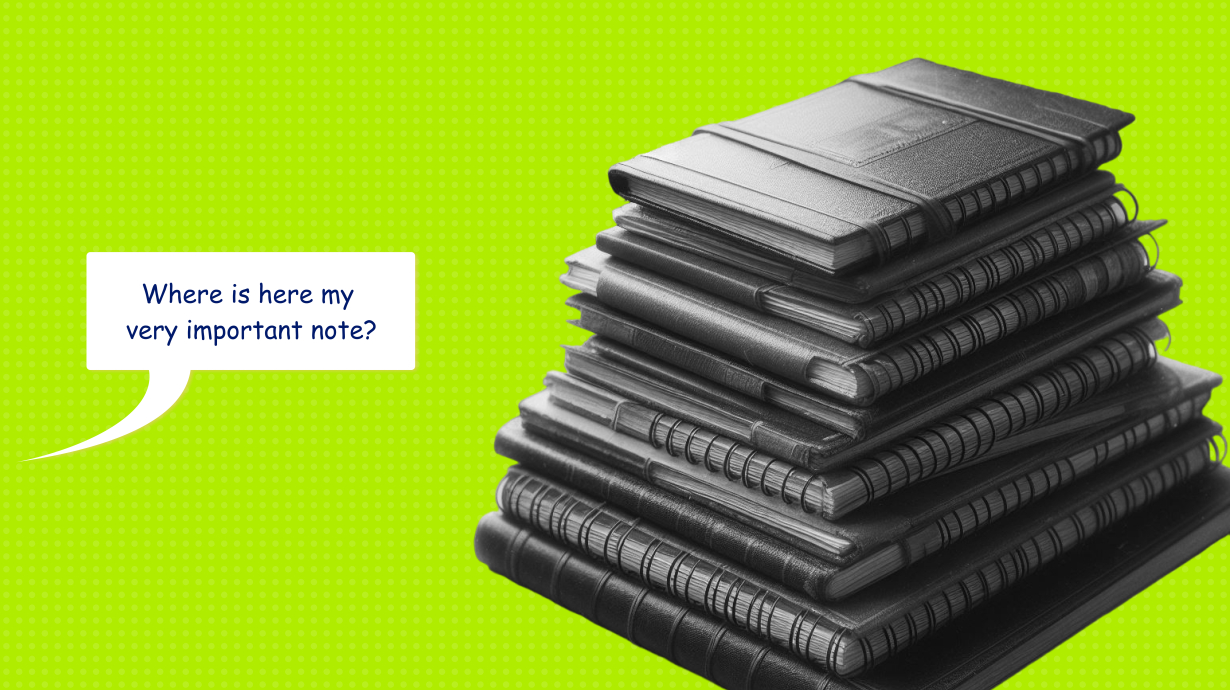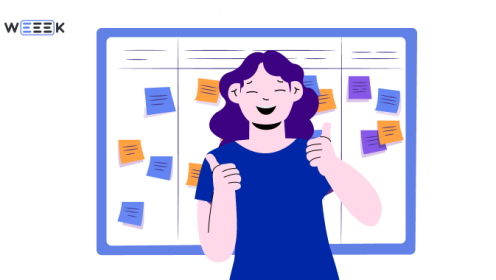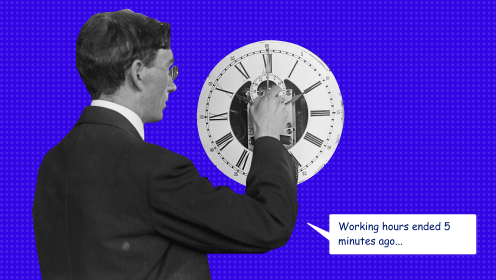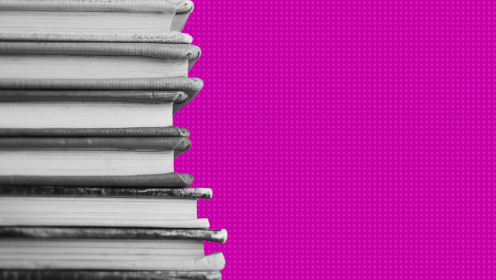One of the most important skills in the modern era is the ability to find necessary knowledge, analyze it, identify the main points, preserve and apply the knowledge in practice. The ability to store gathered information in a way that makes it easy to return to and derive repeated benefit from it is an art form in its own right.
To compile your own library of useful knowledge or iconic ideas, the best solution is to use a ready-made service for creating and managing notes. Such a service helps to collect ideas and knowledge 'on the fly,' in one place, and with access from any point.
In this article, we have compiled a top-10 list of popular online notepads, from the most complex to the simplest. You'll have the opportunity to get acquainted with each one and understand how well it suits this task.
🔥 All services can be used for free. However, some may have limitations on available features, the number of notes, or, as with Notion, the number of AI requests.
WEEEK
Inside WEEEK, there's a service called Knowledge Base. Here, you can create documents with a tree-like structure, similar to Notion.
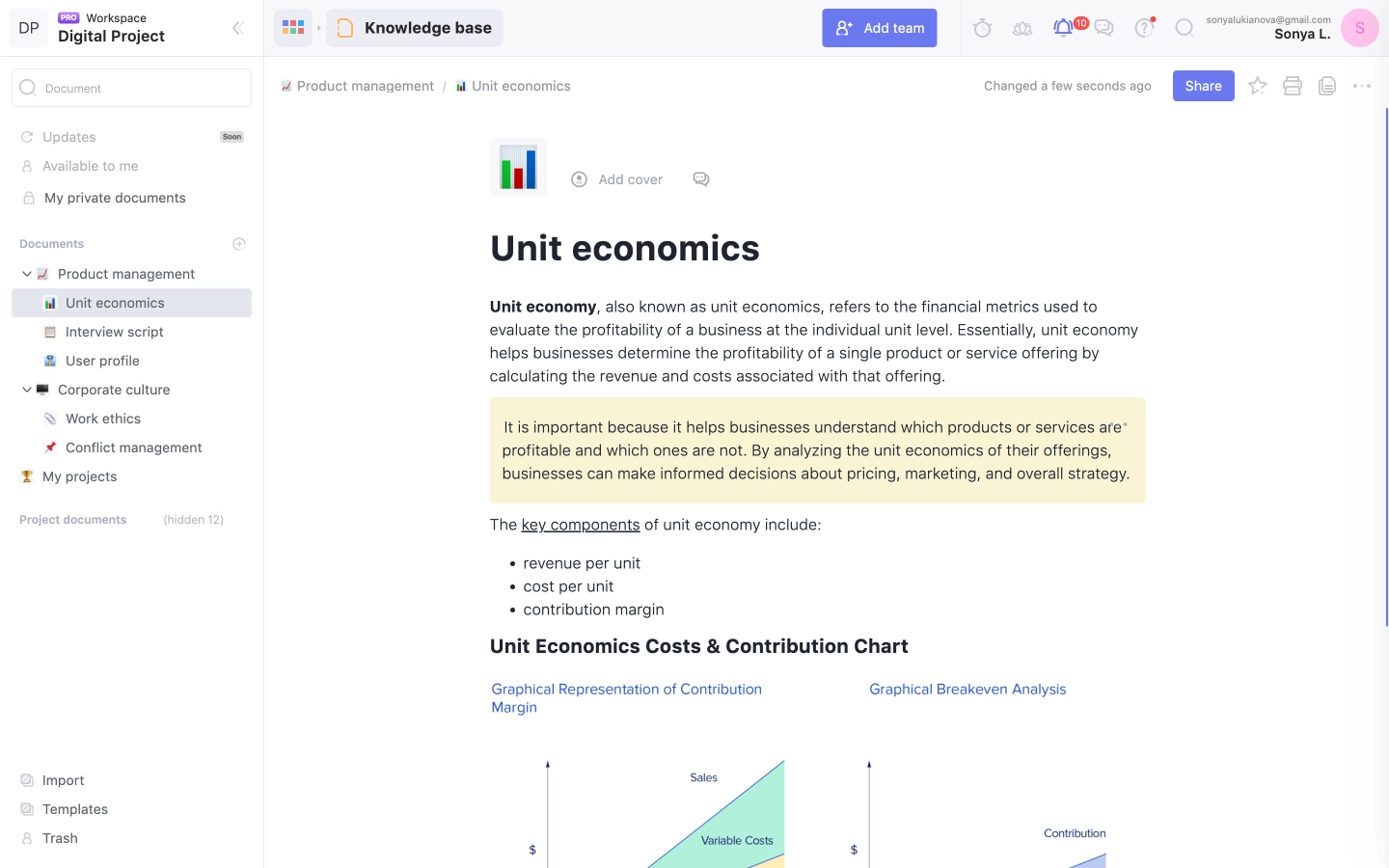
Features of WEEEK as an online notepad in the Knowledge Base:
- Documents with a nested structure;
- An AI-assistant that will help generate and structurize ideas;
- A text editor with extensive formatting options for headings, color highlighting, and font styling;
- Inserts: embed codes, videos and photos, color blocks, links, including opengraph types, and layout and board inserts from Miro and Figma;
- Checklists;
- A database of covers, avatars, and icons;
- Sharing documents with the option to publish online without editing rights;
- Document printing;
- Mentioning users and linking with other documents;
- Adding documents to favorites.
In the Knowledge Base, it's convenient to organize the document library by categories.
Let's look at how we've organized this within WEEEK:
Our Knowledge Base is divided by work areas: marketing, development, support. Each has its own top-level document.
Inside, for example, marketing, we've divided the Base into subsections: Content, PR, and sales. Within these, there's further division into spheres within these directions. In Content, there are sections for the Blog, YouTube, and so on. Regulations, ideas, important links, and documents for external services are outlined within.
Downsides
The Knowledge Base with notes is not yet available in mobile app for iOS. I overcome this shortcoming by tossing ideas and plans onto Kanban boards in the Ideas columns of the corresponding projects, and then transforming them into documents in the Knowledge Base.
Notion
Notes are the hallmark of Notion. The nested, tree-like structure is highly valued by everyone who works with a multitude of documents, as are the extensive capabilities of the text editor.
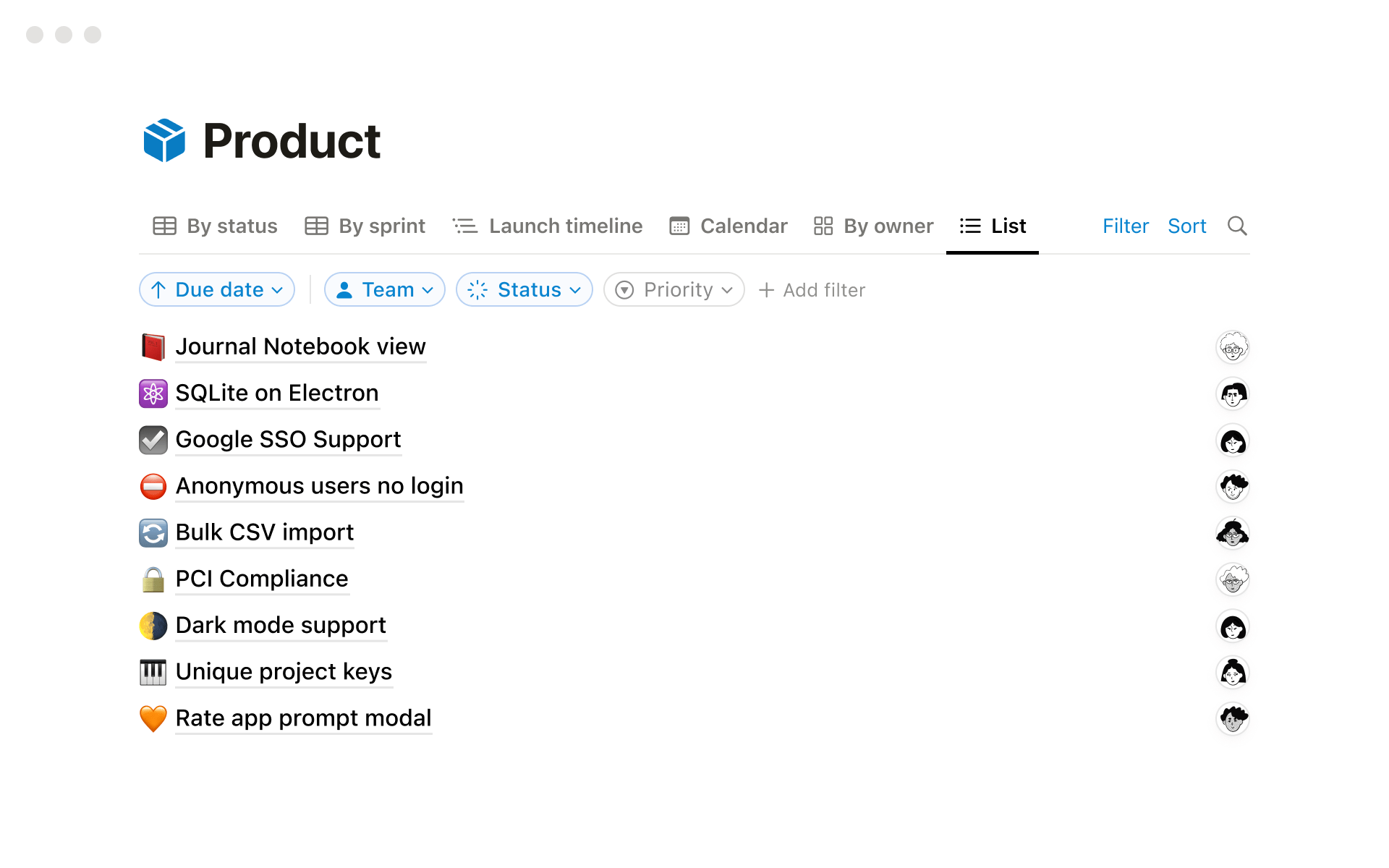
Notion as an Online Notepad Features
- Extensive editing and formatting settings: headings, lists, checklists, block quotes, and more;
- Code embeds from external services — around 20 integrations;
- Attachment of files, videos, audio;
- Linking with other documents and databases from Notion;
- Advanced blocks: breadcrumbs, numbered headings, tables of contents, etc.;
- Built-in AI;
- Notes can be turned into web pages;
- A library of covers, icons;
- A library of templates;
- Document commenting.
Obsidian
Obsidian is an ultra-powerful online notepad with capabilities for creating not only documents and notes but also graphical data representations: workflows and document library schematics. It's excellent for advanced document (and not only textual) and information work. It's great that there's a separate app for computers!
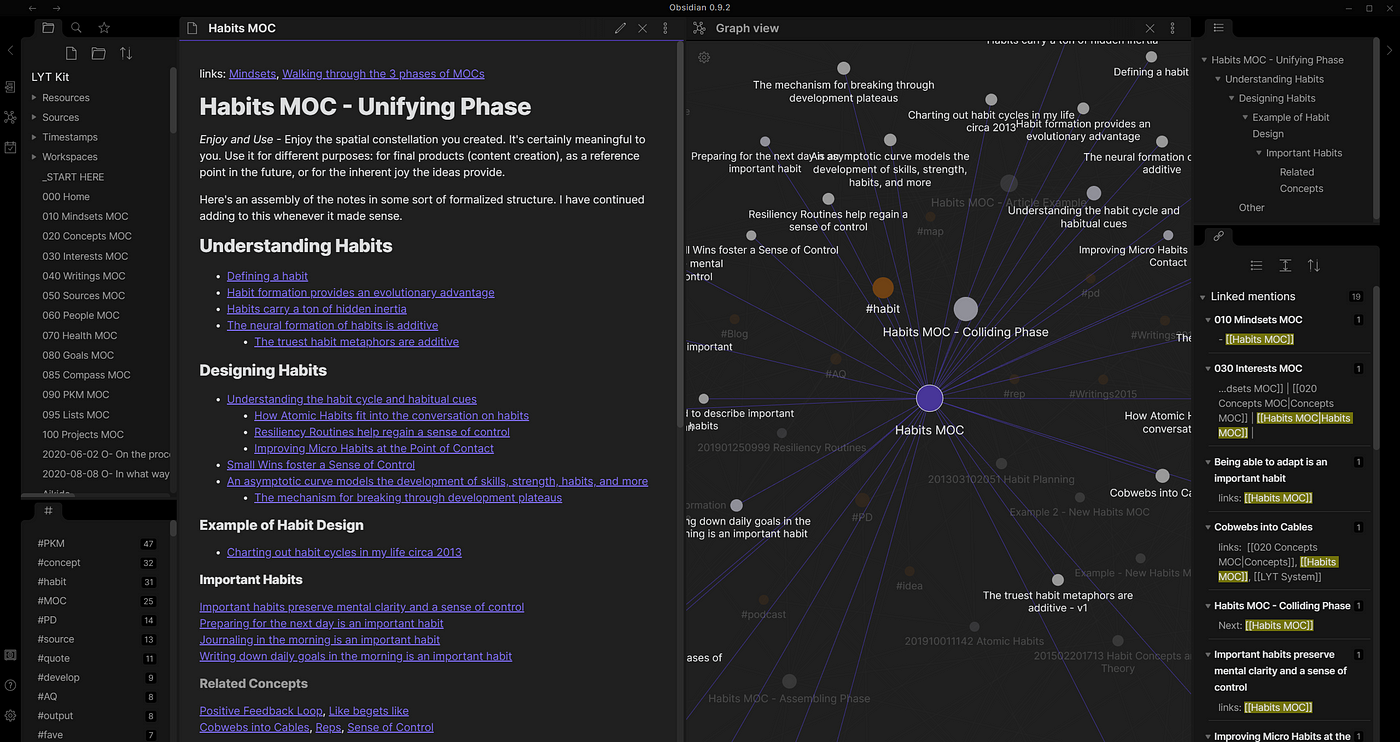
Obsidian Features
- Creation of standard notes;
- Workflow creation similar to FigJam — or a canvas feature;
- Export to PDF;
- Robust formatting capabilities;
- Creation of texts, checklists;
- Hashtag system;
- Presentation of all documents as an interactive schema with interconnections;
- Application for macOS;
- Synchronization with cloud storage;
- Creation of vaults — a complex of documents;
- Creation of folders with vaults;
- Structure similar to a code editor, meaning you can open two documents in one window;
- Global search across documents.
Disadvantages
The interface is quite complex. But it's indeed an advanced tool, which explains the complexity of the interface.
Google Keep
If you're using Google Drive, you already have access to Google Keep. Its pleasant and intuitive interface allows for quick acclimatization. You can create a reminder note, convert text from an image into text format, dictate a note by voice, and much more.
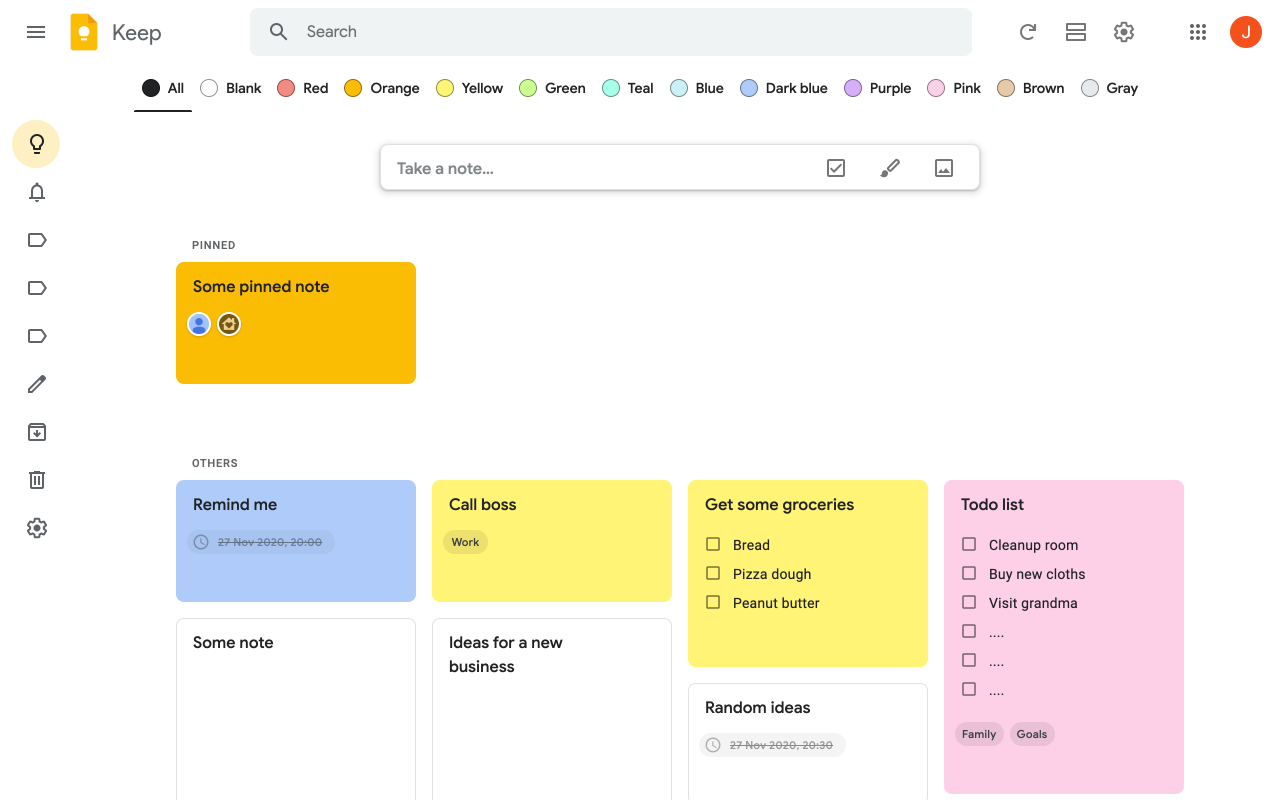
Google Keep Features
- Converting a note from an image to Google Docs text format;
- Creating simple notes and checklists;
- Text editor;
- Reminders and notifications;
- Pinning notes;
- Attaching files;
- Sharing and open access for editing similar to Google Docs;
- Attaching labels to notes for better organization;
- Customization — you can add a background image or choose a color.
Disadvantages
It's not for advanced document work: it's a simple tool for creating notes, saving thoughts, or lists.
Apple Notes
Apple Notes is one of the most convenient features available. Firstly, it's the simplest tool, requiring no learning curve — just open it and start writing. Secondly, the synchronization capability with devices (if, for example, you also have a MacBook) means you can create a note on your smartphone, and it immediately appears on your computer.
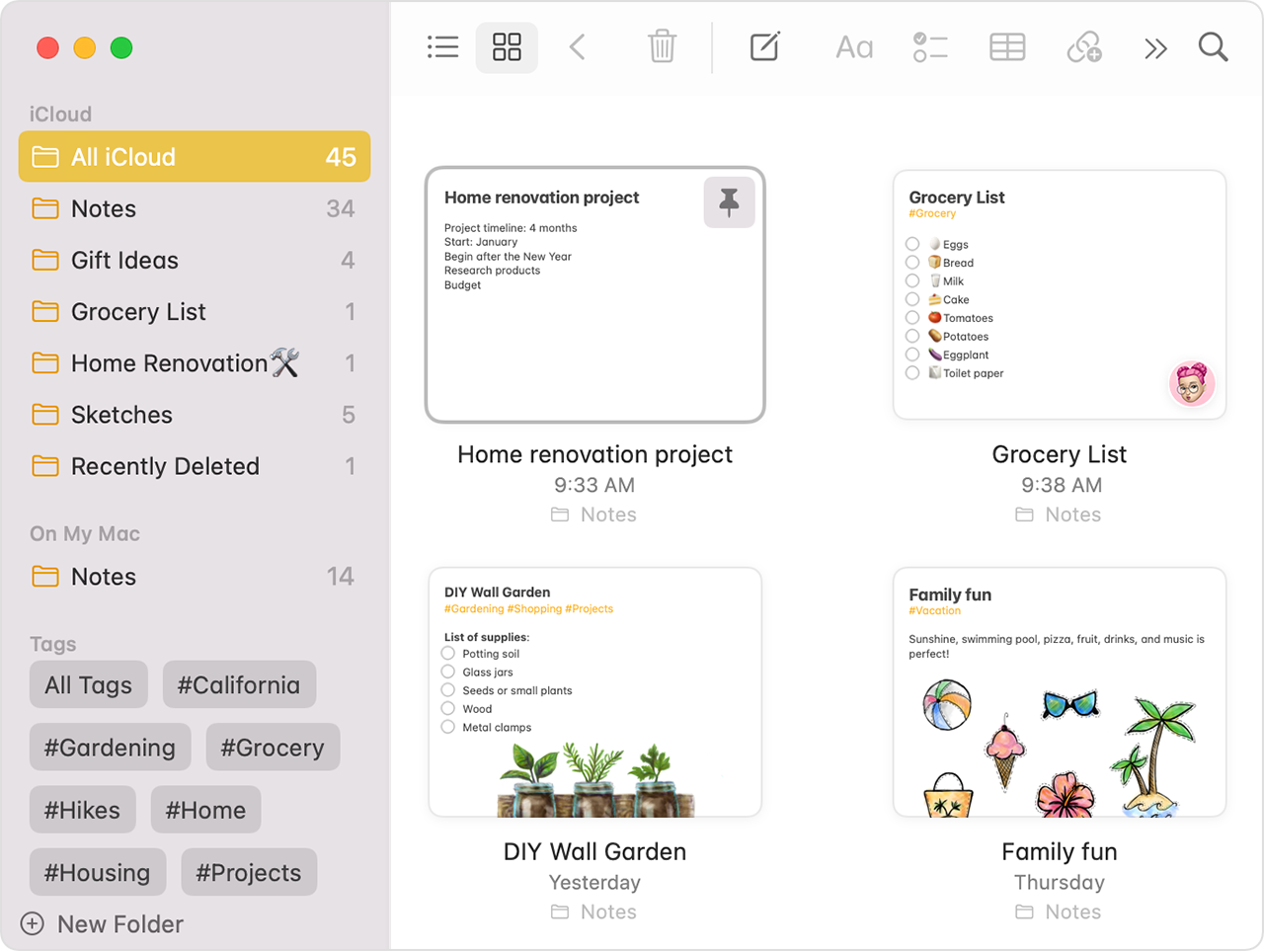
Apple Notes Features
- Layout editor: headings, lists, checklists, formatting;
- Insertion of tables, photos;
- Quick note printing;
- Document scanning;
- Drawing;
- Pinning and securing notes;
- Structuring notes with hashtags;
- Sharing, including via AirDrop;
- Note folders;
- Synchronization with all Apple devices via iCloud.
Disadvantages
Synchronization is not always precise. Features might be limited if your device is outdated or you simply haven't installed the newest iOS update.
Evernote
The online notepad Evernote helps gather thoughts in one place and share them with the team. There's a paid plan, but we'll discuss the capabilities of the free version. This service is more feature-rich than the others. For some, this might be a plus, but if you need a simple tool for organizing notes, Evernote might not be the best fit.
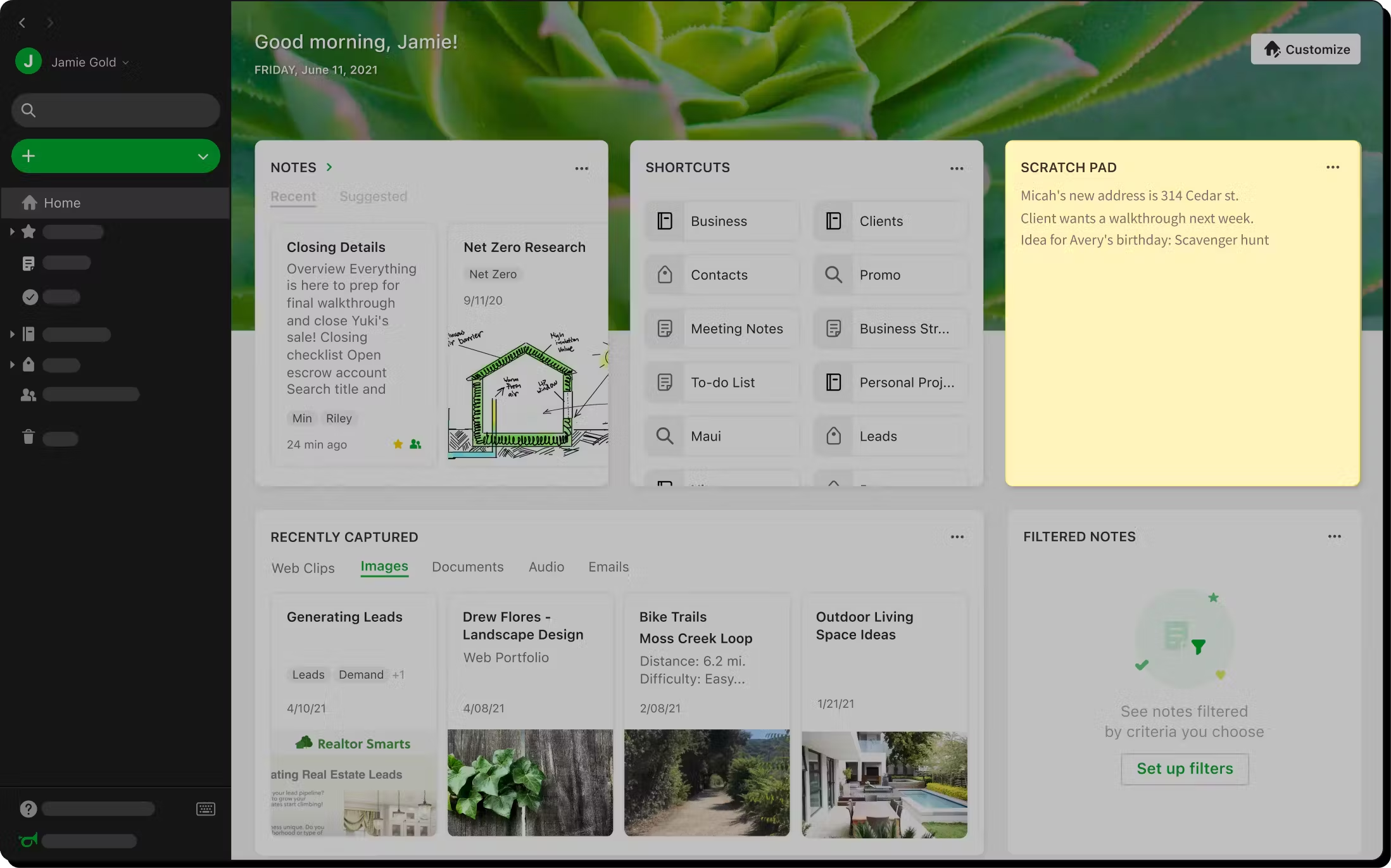
Evernote Features
- Saving information from other websites;
- Creating different notebooks for notes;
- Creating tags;
- Attaching images;
- Turning notes into tasks;
- Sharing.
Disadvantages
The interface is quite complex, with many functions, and it takes some time to get familiar with all the features.
Dropbox
Dropbox cannot be called a note-taking service in the classical sense, but a large base of my notes, articles, and links to useful materials is collected in it. Therefore, I decided to include it in my selection. You can create documents and work on them together with colleagues.
To some extent, the service works on the principle of Google Docs but with a more pleasant design of the interface and without unnecessary functions.
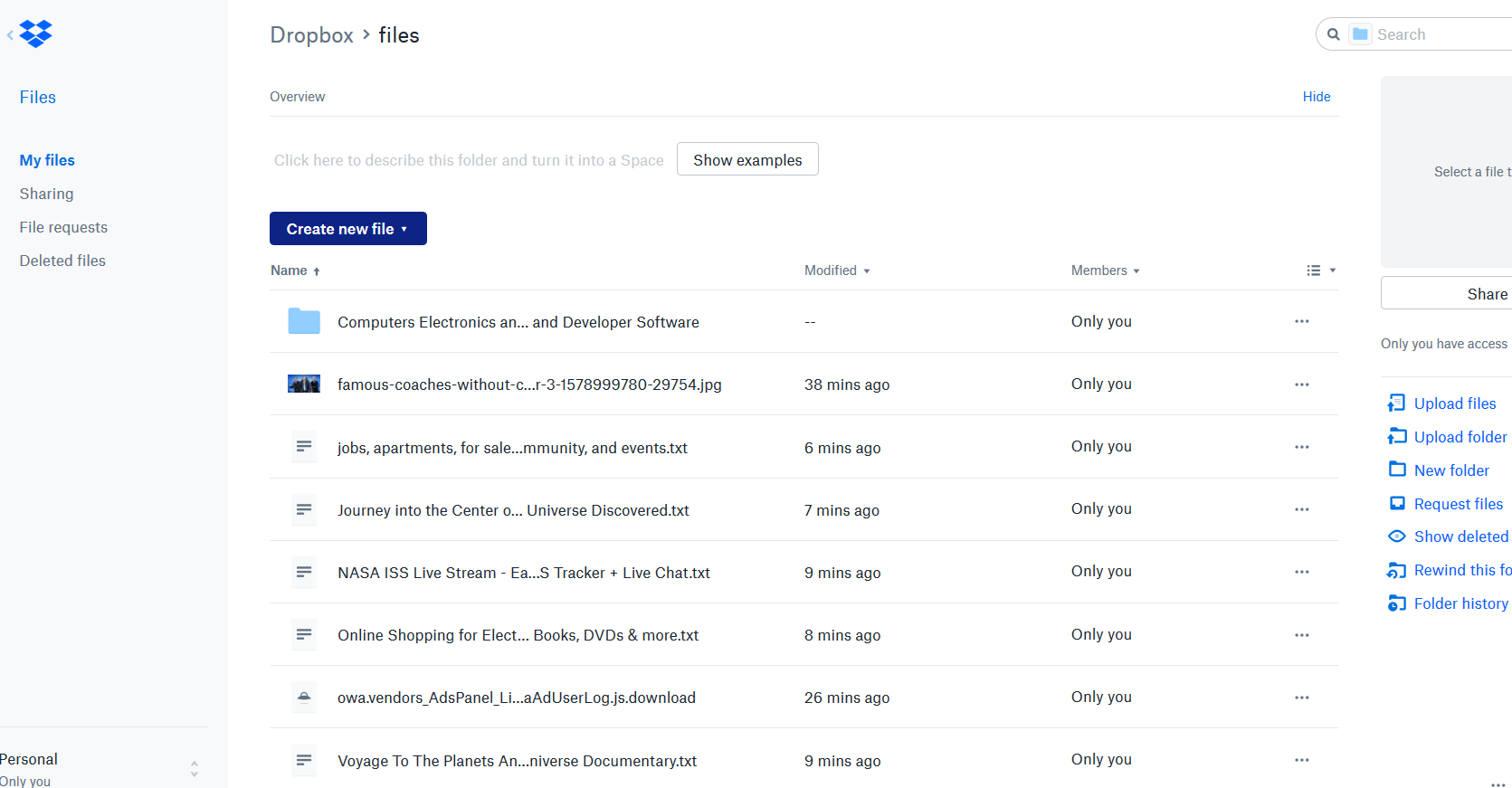
Dropbox Features
- Text editor;
- Adding photo and video files;
- Sharing;
- Synchronization between documents within the service, and more.
OneNote
OneNote is a note-taking service from Microsoft. The interface brings nostalgic memories of Microsoft Office (I've been working with cloud documents for a very long time). However, the editor's capabilities are impressive.
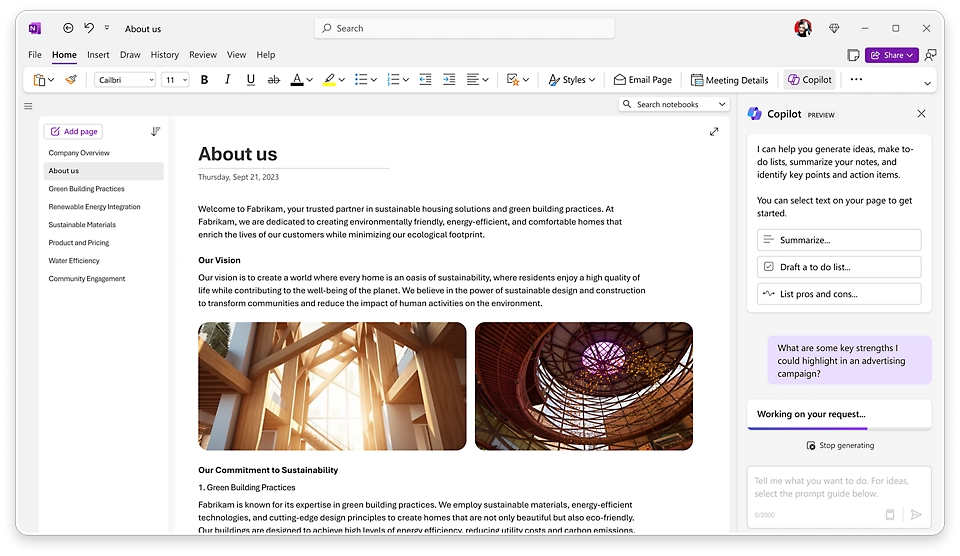
OneNote Features
- Extensive document formatting capabilities;
- Tagging system to categorize content directly within the document;
- Ability to create a notes library;
- Editing and viewing modes;
- Voice dictation for notes;
- Drawing.
Disadvantages
It's most convenient to use if you have other Microsoft products. The interface is not the simplest and most user-friendly to learn.
Simplenote
Simplenote is a very simple (huh!) online notepad for creating basic notes, available in both web version and as an app.
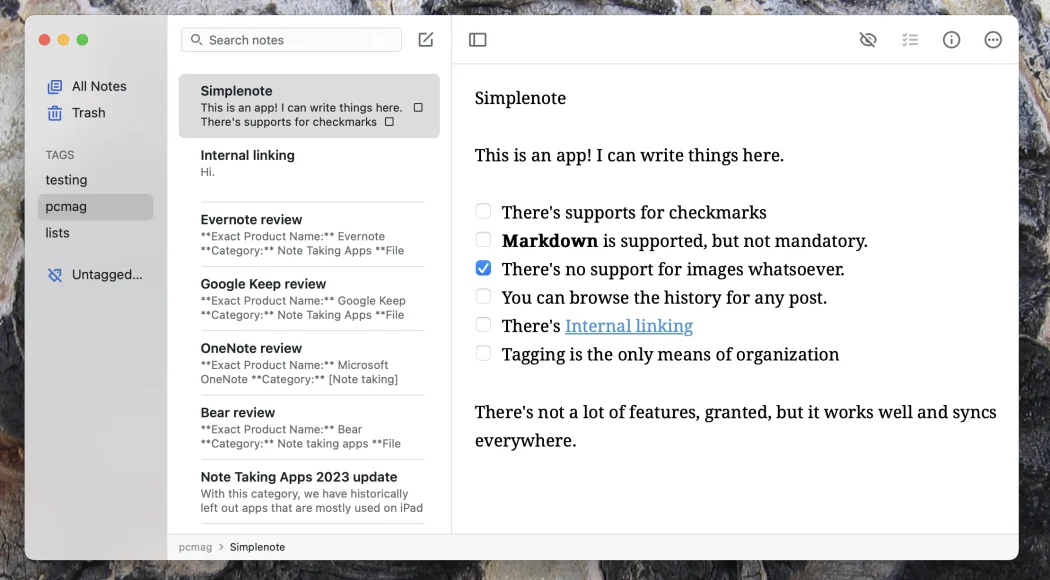
Simplenote Features
- Creation of unformatted notes without inserts;
- Pinning notes;
- Creating checklists;
- Adding tags to notes;
- Option to publish a note;
- Internal note linking;
- Synchronization across devices.
Disadvantages
Lacks advanced features such as formatting or inserts. Surprisingly, it also doesn't allow for hyperlinking.
Notable
Notable is an emerging note-taking application designed to bridge the gap between simplicity and functionality, aiming to offer a middle ground for users who seek both ease of use and a rich set of features.
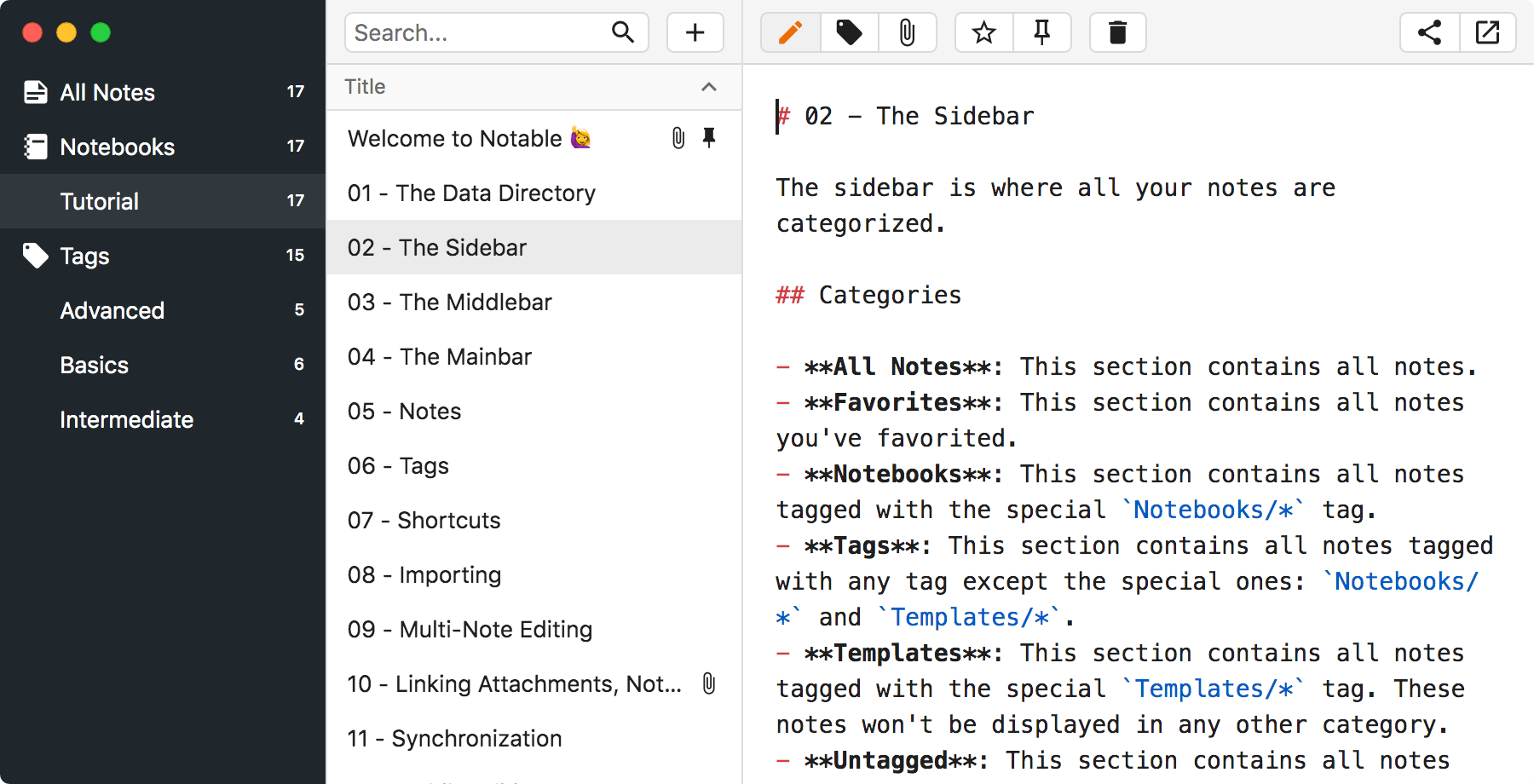
Features of Notable
- Allows for easy formatting of notes with Markdown, making it simple to create well-structured documents with headings, lists, and more.
- Tagging system.
- Cross-platform sync.
- Supports attaching files and images to notes, enhancing the depth of information that can be stored.
- А dark mode to reduce eye strain in low-light conditions.
- Suitable for a wide range of note-taking needs, from simple reminders to comprehensive project notes.
Disadvantages
While great for individual use, Notable lacks advanced collaboration features found in some competitors, making it less ideal for team projects. Also users unfamiliar with Markdown may need some time to learn the formatting syntax, although it's generally simple.
How to Choose an Online Notepad
If we categorize the aforementioned selection by use case:
- For creating a knowledge base, WEEEK, Notion, and Evernote are most suitable.
- For taking lecture notes, WEEEK and Notion excel.
- For advanced document work, Obsidian, WEEEK, and Notion are recommended.
- For systematic note storage and sharing, Google Keep and OneNote stand out.
- For personal use, Notable, Google Keep, Apple Notes, and Simplenote are great choices.
- For team note collaboration, Dropbox, OneNote, WEEEK, and Notion are ideal.
Consider the specific features each app offers, such as editing capabilities, synchronization across devices, collaboration tools, and overall ease of use, to find the best fit for your needs.
Hope you'll find the service to fulfill your expectations!