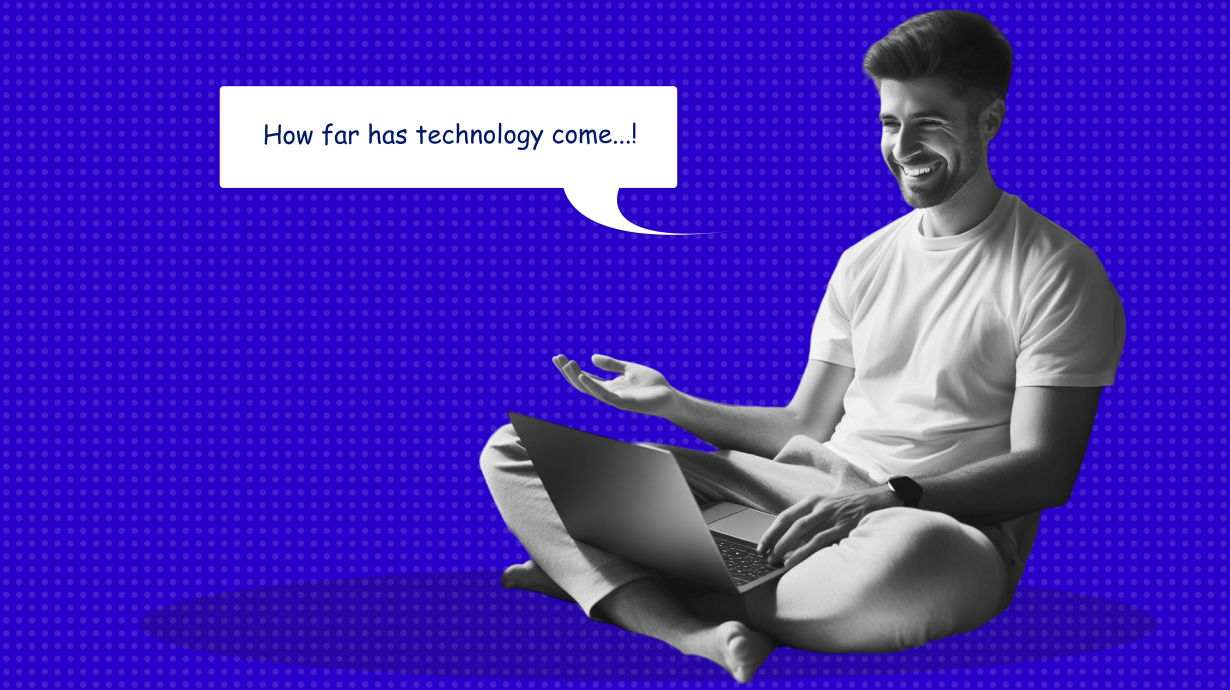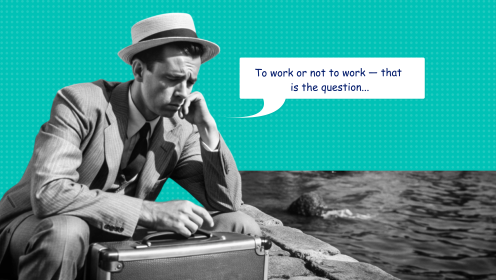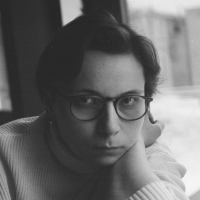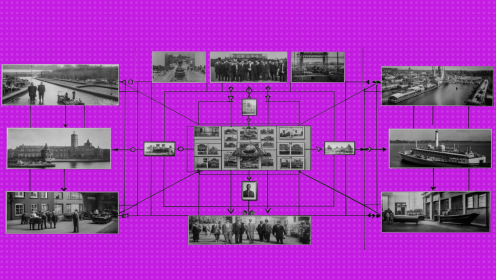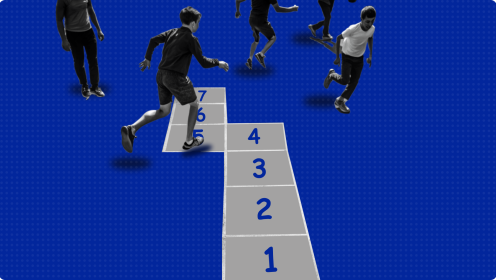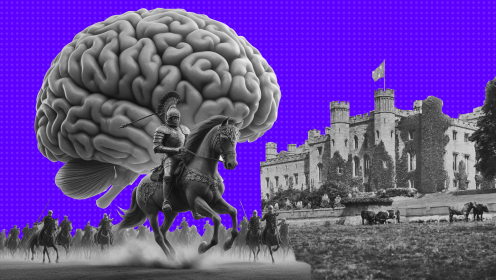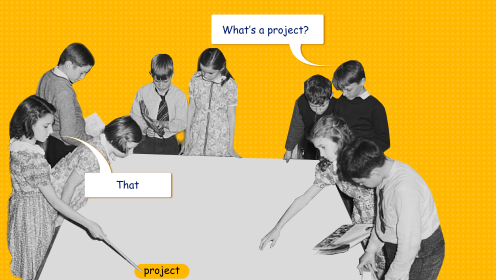Staying productive remotely isn’t easy — you want to lie around for “another 5 minutes,” scroll through your social media feed, and so on. Here are 14 tools to help you beat procrastination and be productive while working from home.
When quarantine began, I got my first experience of remote work - before that, I had been an “office clerk” for 3 years. At first it was interesting, but soon the monotonous home environment began to depress - enthusiasm decreased, strength became less, and was constantly distracted - firstly a friend would send a funny meme, then I prefer to lie down or listen to music. In short, I procrastinated as best as I could.
Teamwork is also worse - it is not clear how to correctly build processes. In the office, it’s easier - you go up to a colleague, discuss and make a decision. Remotely, it’s different - a lot of correspondence, files in different chats - there is no structure, and in order to find the right file, you spend a lot of time looking through correspondence.
I started looking for tools that will make working from home easier and streamline processes, and now I have collected the proven ones in this collection. This, by the way, is not the first selection of features for remote work - in the midst of quarantine, Sasha Mashkov already made one, and I will supplement it.
Task and team management
Remotely, the task manager became my “right hand” — it helped me fix tasks for two projects at once. This unloaded the brain (and the desktop, littered with sheets and stickers with tasks) - I thought about work, and not about how not to forget something.
If you want your team to work productively and not forget about important tasks, try implementing a task manager. Here are the ones I used:
Trello (web, Windows, iOS, macOS, Android)
An intuitive task manager, and also one of the most popular. But I couldn’t love it - I don’t like kanban boards, and scheduling in Trello is paid. And I didn’t like the interface yet - I prefer a more minimalistic design.
Pros:
Intuitive and simple interface;
It is convenient to work in a team;
The presence of the Russian language.
Cons:
Outdated design;
Few features in the free version.
Cost: Free with restrictions, paid version - $10 per user per month when billed annually.
WEEEK (web, Windows, macOS, iOS, Android)
Of all the task managers, WEEEK turned out to be the most suitable - the weekly schedule turned out to be a killer feature, which is very convenient. Moreover WEEEK has the most attractive interface of all the task managers that I tested.
In addition to the problem book, WEEEK includes the Knowledge Base - a repository of documents and text files. Structure everything into folders so that any employee can come in and get acquainted. Also, a CRM system for creating sales funnels. Now project information is stored in one place.
Pros:
Minimalistic and convenient design;
Multiservice - a task manager, a storage of text files and a CRM system. Everything in one place;
Weekly task planning;
Flexible notification settings - choose which notifications you want to recieve and how (for example, in Telegram).
Cons:
The CRM service was released recently and is still in beta, so bugs sometimes happen.
There is no monthly calendar.
The mobile version has fewer features than the web version.
Cost: free for up to 5 people, more — is about 9$ per user per month.
Asana (web, Windows, macOS, iOS, Android)
I liked Asana, although it was difficult to figure it out - there are a lot of hidden features and it is not clear how everything works. For example, only a year later I found out that Asana has scheduling.
In general, Asana has everything for teamwork. And also a nice interface.
Pros:
Minimalistic interface;
A variety of functions for teamwork;
Several types of task planning - boards, calendars, lists. Choose a convenient option.
Cons:
Too small blocks and font. Not critical, but I would like more.
Cost: up to 15 people free of charge, more — 800₽ per user per month when paying at once for a year.
Todoist (web, Windows, macOS, iOS, Android)
I used Todoist for personal tasks — I even set yearly goals and created shopping lists. I didn’t understand how to work with a team, but it’s suitable for managing tasks alone - the interface is clear, and there are enough features for working with tasks.
Pros:
Minimalistic design;
It is convenient to manage tasks, as they are divided by day.
Cons:
No subtasks;
It is not clear how to work in a team.
Cost: up to 5 people - free of charge, up to 25 people - 229₽ per month per user when paid annually, and 329₽ - up to 50 people.
Communication within the team
For correspondence, we use Telegram, but consider Slack or WhatsApp as well, whichever is more convenient. I think Telegram is more reliable and has more features, and it also works from a desktop without connecting a phone.
We use Zoom and Microsoft Teams for calls. Telegram and Google Meet are also suitable.
Sharing
Choose tools in which the team can work on projects together to simplify processes.
Figma
In Figma, you share access to employees, and they edit online. Previously, you had to download files and send, receive edits and redo. Now the employee himself comes in and changes what he doesn't like.
Teamviewer
When you are sitting in the office and a colleague complains that he is confused in the task, you sit down at his computer and quickly help to figure out what went wrong. At a distance, to explain how everything works, you create a step-by-step instruction from 10 screenshots ... In general, a lot of pointless actions.
With TeamViewer, this is not necessary - you connect remotely to someone else's computer and work on it.
Keep passwords under control
I keep forgetting passwords and I use a bunch of apps, each with different login details. Therefore, a special storage tool is a must for the forgetful. I recommend 1Password or the built-in Passwords feature (if you have iOS). The first tool, however, is paid.
Don't forget to rest
Pomodoro Timer
Before that, I talked about task managers that help manage tasks and projects, now about task management methods. For example, the Pomodoro method.
The concept is to divide working time into segments and fix it with a timer. Helps fight procrastination - you have 15 minutes to work, and then 5 to rest, and then the same. If you like to relax during the working day and spend half an hour on the couch, Pomodoro will help you work more efficiently and not burn out.
The timer is in many task managers - for example, in WEEEK. Well, an alarm clock on your phone is also suitable.
Meditation Apps
Meditation calms the nervous system, which is useful after a difficult task or work conflict. Or to survive a monotonous home environment and stay productive without burning out.
I advise you to meditate 1-2 times a day for 5-10 minutes. For example, during the working day - to switch and relax.
There are tons of apps and videos on YouTube for this. By the way, WEEEK also has it - however, so far there is only relaxing animation, but melodies will appear soon.
Relaxing music
All music platforms (Apple Music, Spotify, Soundcloud etc.) have playlists to suit your mood. Tired and want to relax - turn on a relaxing playlist or background music - it will help you calm down and recharge your batteries for further work.
These are just some of the tools to help you stay productive while working from home. Choose the ones you like and implement them in your team so that you can work on projects and tasks together.