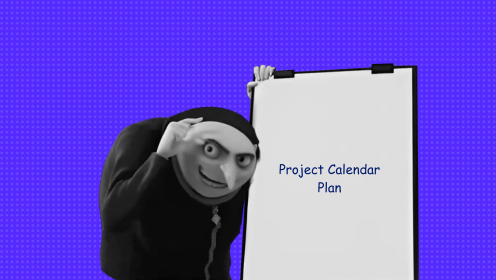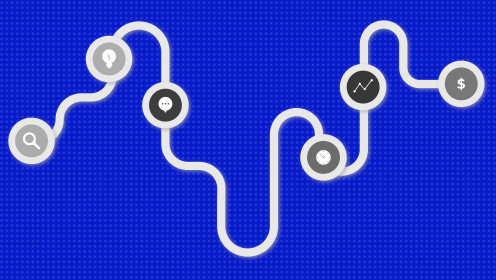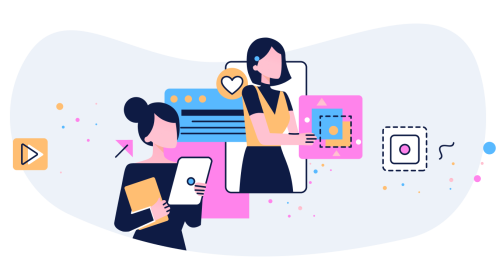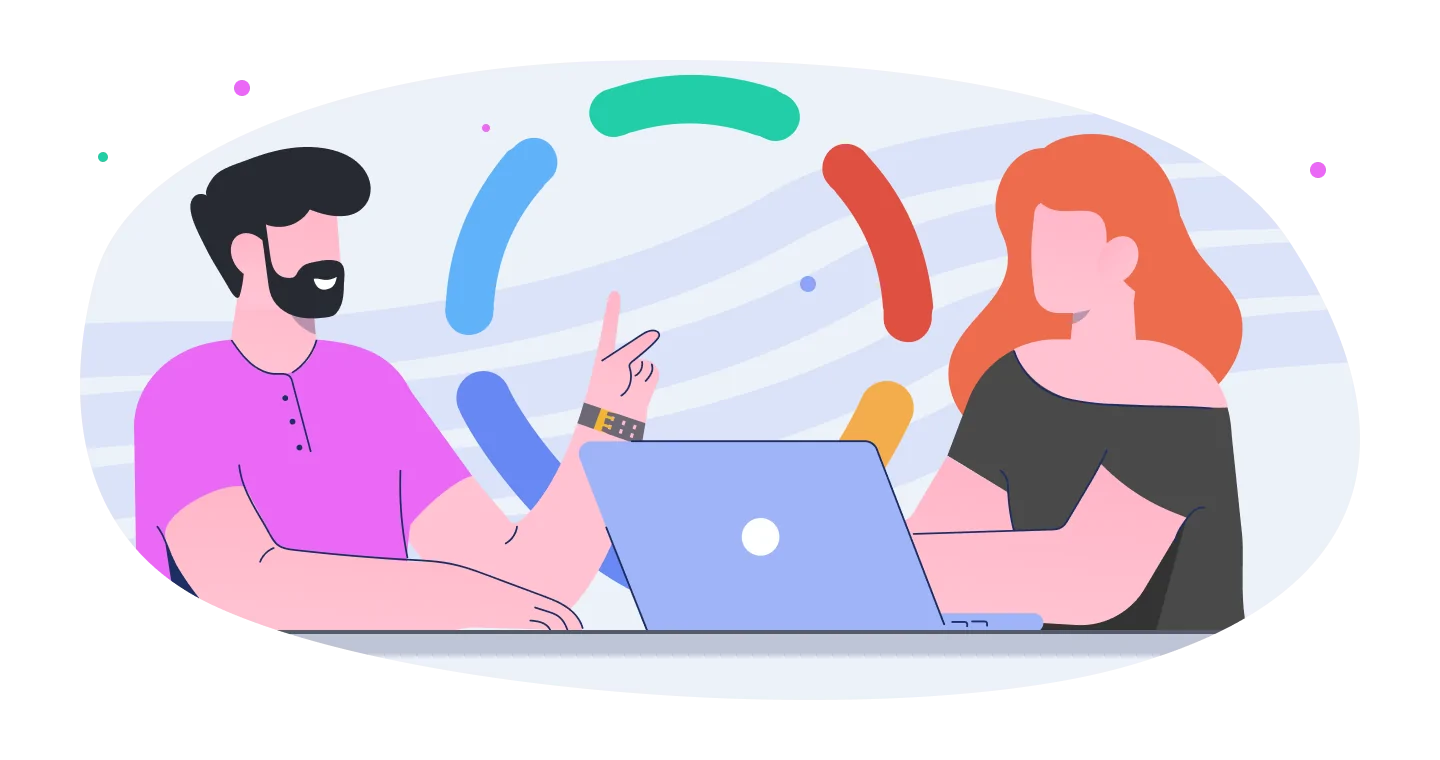📌 Scrum Board is a tool that visualizes the short-term action plan within a project. It’s similar to a Kanban board but with specific Scrum features. Essentially, it's the same columns with task lists, but focused on a specific time frame (the sprint).
Today, we won’t go into the full Scrum methodology but will focus specifically on the Scrum board—both as part of the method and independently.
Key Elements of a Scrum Board
Columns
Like in Kanban, columns represent stages in the workflow. Examples include “To Do,” “In Progress,” “Done,” and “Under Review.” The number and names of columns can vary depending on the project and team.
If following Scrum strictly, the columns should be:
- Product Backlog. A comprehensive list of all project goals and tasks
- Sprint Backlog. Tasks the team needs to complete within the sprint (typically 1–4 weeks)
- In Progress
- Completed
User Stories, Tasks, and Subtasks
In IT product development, a user story refers to what a future user wants from the product. The user doesn’t know how it will work, but knows what they want. This is essentially a request for functionality framed by the desired result.
On the Scrum board, user stories may be included in the product backlog, then broken down into specific tasks, which are assigned to sprints.
Tasks are the main content of the board. As work progresses, they move from one column to another. Large tasks should be broken down into subtasks—smaller components of the larger task.
Tags and Priority Labels
While not mandatory, tags and priority labels improve usability and clarity on a Scrum board.
Most board tools offer features like task categories, tags, labels, and priority markers, making it easier to navigate the board, prioritize tasks, and filter by project aspects.
The key is to maintain balance. Over-customization can lead to a cluttered and chaotic board where labels lose their effectiveness.
Benefits of Using a Scrum Board
✔️ The team operates in a shared space. Everyone can track project progress, see what’s been completed, and know who is responsible for each task. This transparency boosts team morale as everyone shares in the results.
✔️ Communication improves across the team. Even when working remotely, the Scrum board acts as a virtual workspace, keeping everyone aligned.
✔️ It’s a straightforward method. Even without strictly following Scrum, it’s easy to use—so simple that even a child could participate. You could create a physical Scrum board with three basic columns and sticky notes for tasks, and the child would enjoy moving the notes after completing each task (like tidying up toys).
✔️ Processes become more structured and visible. With Scrum boards, the team won’t forget or overlook tasks. Let’s be honest—it’s hard to miss a bright red “URGENT” tag!
✔️ Deadlines are easier to meet. Working within the shorter timeframes of a 1-4 week sprint makes it easier to stay on track than trying to manage the broader timeline of an entire project.
✔️ The method is highly versatile. Scrum can be used in projects of any size, with teams large or small, and across various industries—not just IT!
Types of Scrum Boards
Unfortunately, we haven’t reached the point of having holographic Scrum boards like Tony Stark’s, so let’s focus on the two classic types.

Physical Boards
These are the original, simple task boards that started it all. They come in various sizes, shapes, and materials—you can adapt chalkboards, whiteboards, or even your fridge. Naturally, their functionality is more limited compared to digital boards.
Physical Scrum boards can also be creative. Some companies, for example, use a giant LEGO wall as their task board. Instead of sticky notes, they use colored LEGO bricks of different sizes, moving them between columns to track task progress.
Digital Boards
The online counterpart of physical boards, digital Scrum boards offer several advantages:
- Network synchronization. Essential for remote teams, this feature makes working in almost any organization easier.
- Unlimited users. While physical boards can technically accommodate as many users as needed, things can get cramped if multiple people are working on it at the same time.
- Support for additional materials. You can’t attach a video to a physical board, but a digital board allows you to easily add links, documents, videos, or images. Plus, these materials can be hidden within tasks, keeping the board visually clean.
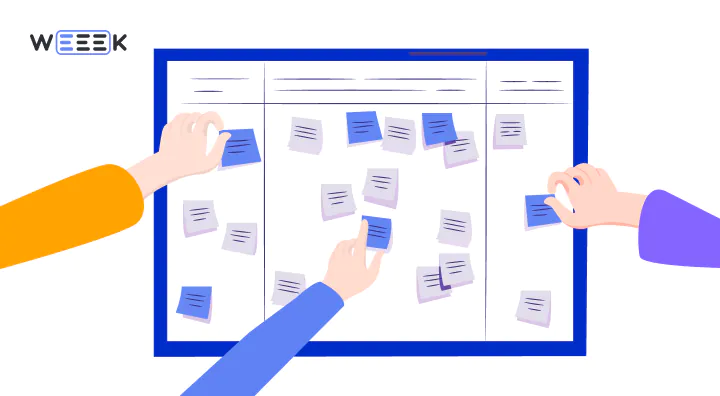
Top 5 Scrum Boards
Strictly speaking, these are universal tools for managing projects, tasks, and teams, but each of them can be used to organize a Scrum board.
I’ve selected five such services and tested how well they work for sprint-based projects.
WEEEK
In my opinion, the most convenient project management tool, especially for those working with Kanban and Scrum.
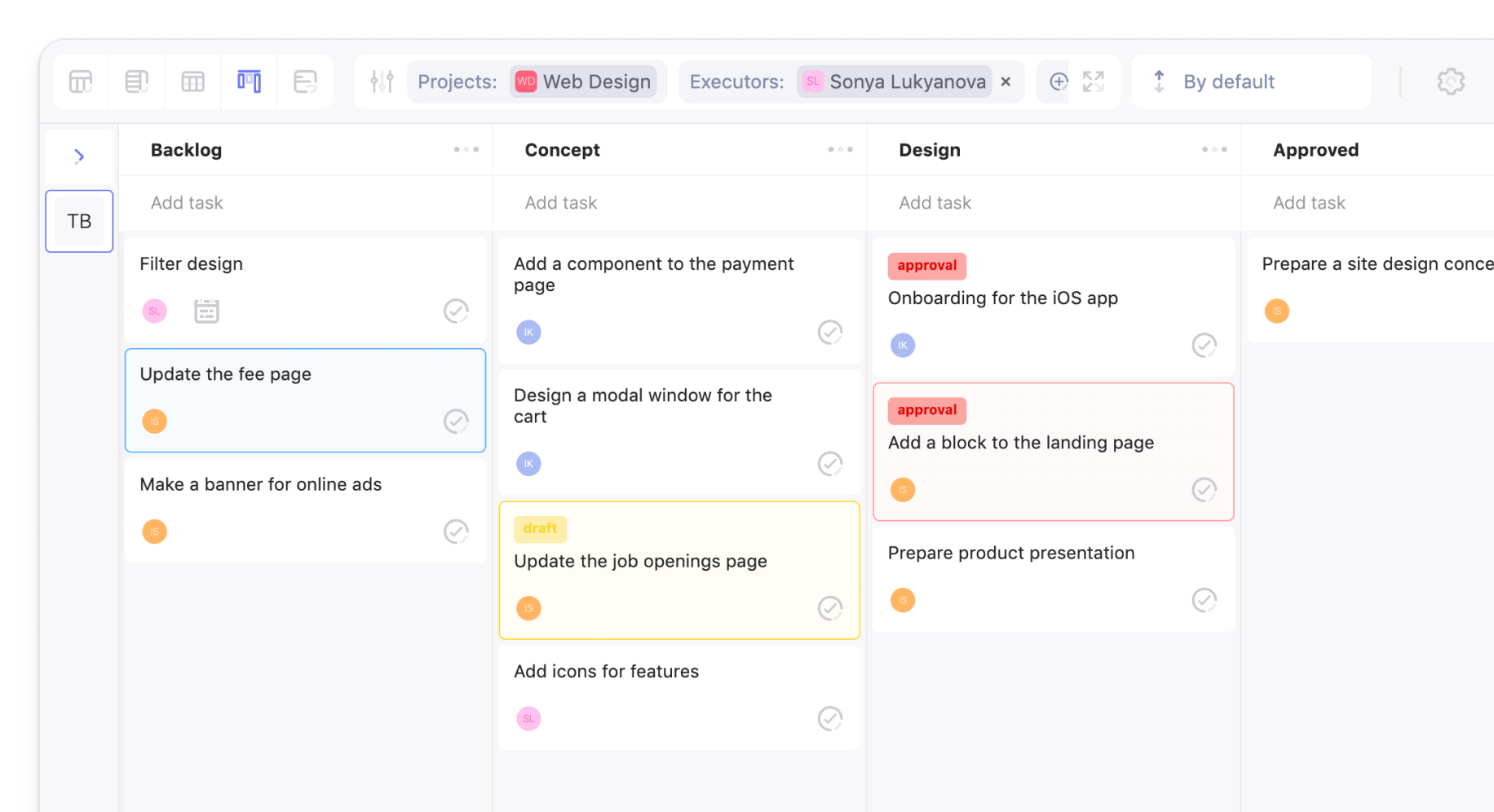
✅ Advantages
- Columns can be automated, so you don’t have to assign tasks manually. You can also highlight them with colors
- WIP limits have recently been added, allowing you to restrict the number of tasks in one column—super convenient
- Another new feature is sprint boards. You can set the sprint duration right next to the board’s name
- Boards can also be viewed in calendar mode (weekly and monthly), as a list, or as a Gantt chart
- Multiple boards per project
- Tagging and priority systems, along with customizable fields
- Dependencies and links between tasks
- Each task can be broken down into subtasks, files can be attached, and you can assign team members, deadlines, or execution times
- Synchronization with Google, Yandex, and Apple calendars
- Works in browsers, web apps for macOS and Windows, and mobile apps for iOS and Android
❌ Disadvantages
- It took me a bit of time to figure out the system, but the video tutorials helped
💸 Cost: there’s a free plan for up to 5 users, with a maximum of 7 projects and 5 boards. After that, it starts at $2.99 per month per user, with the option to pay for specific features separately.
Monday
A highly robust platform for managing projects and workflows. The Scrum board here works exceptionally well! The platform immediately prompted me to sign up using my Google account, add a team, and choose a format (Kanban boards, charts, calendars).
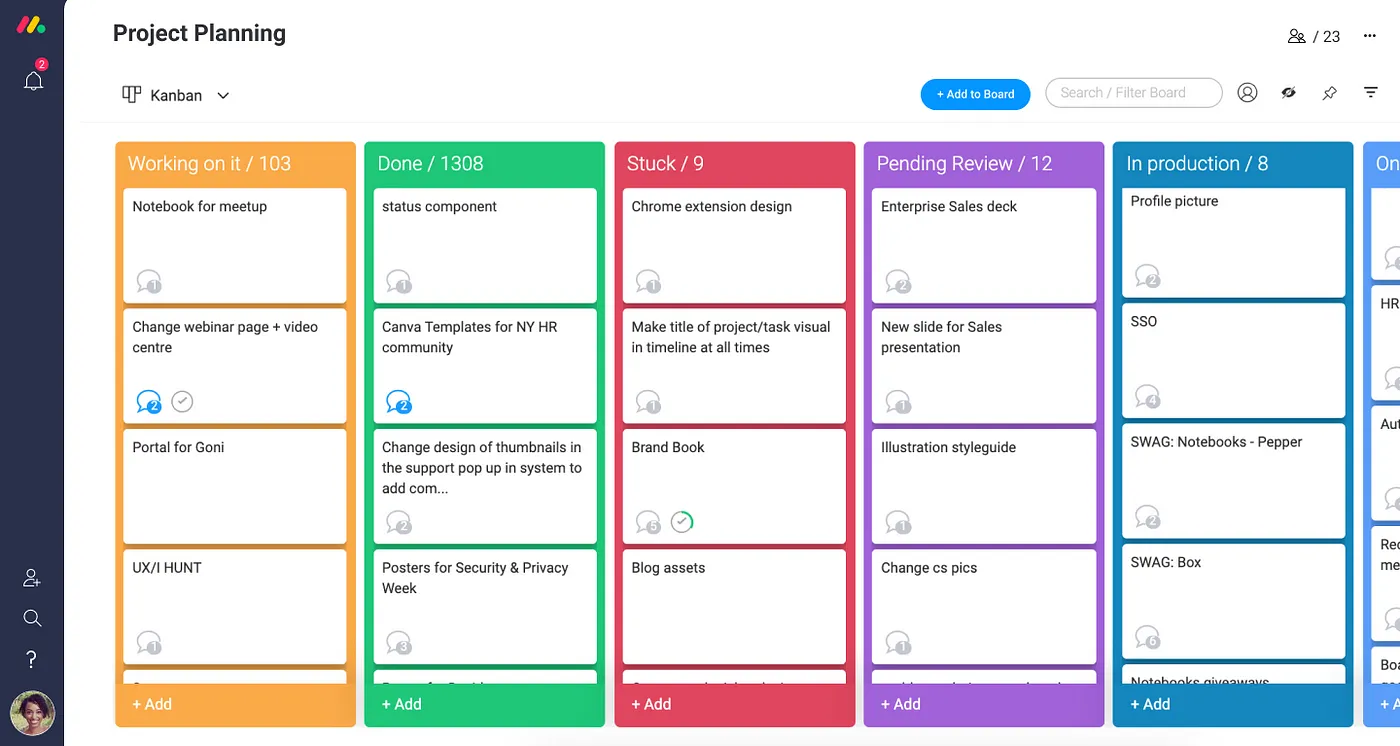
✅ Advantages
- You can set the access type for the board right away: guest, private, or public
- Task deadlines can be set, and work can be organized within sprints
- A clear and customizable priority tagging system
- Quick switching between different display views
- Task decomposition—here, it’s broken into elements and sub-elements
- Plenty of training videos and a forum with answers to user questions
- Integration with various apps
- Lots of templates
❌ Disadvantages
- No live chat support. I understand the developers have addressed common user questions, but still...
- The free trial lasts only 14 days, after which you must choose a plan or leave the platform
- High cost
💸 Cost: 14-day free trial, then starts at $40 per month for five users, which comes to $8 per user. And this plan has feature limitations!
Asana
A popular and highly user-friendly system for managing projects, tasks, and teams. It’s flexible and easy to understand.
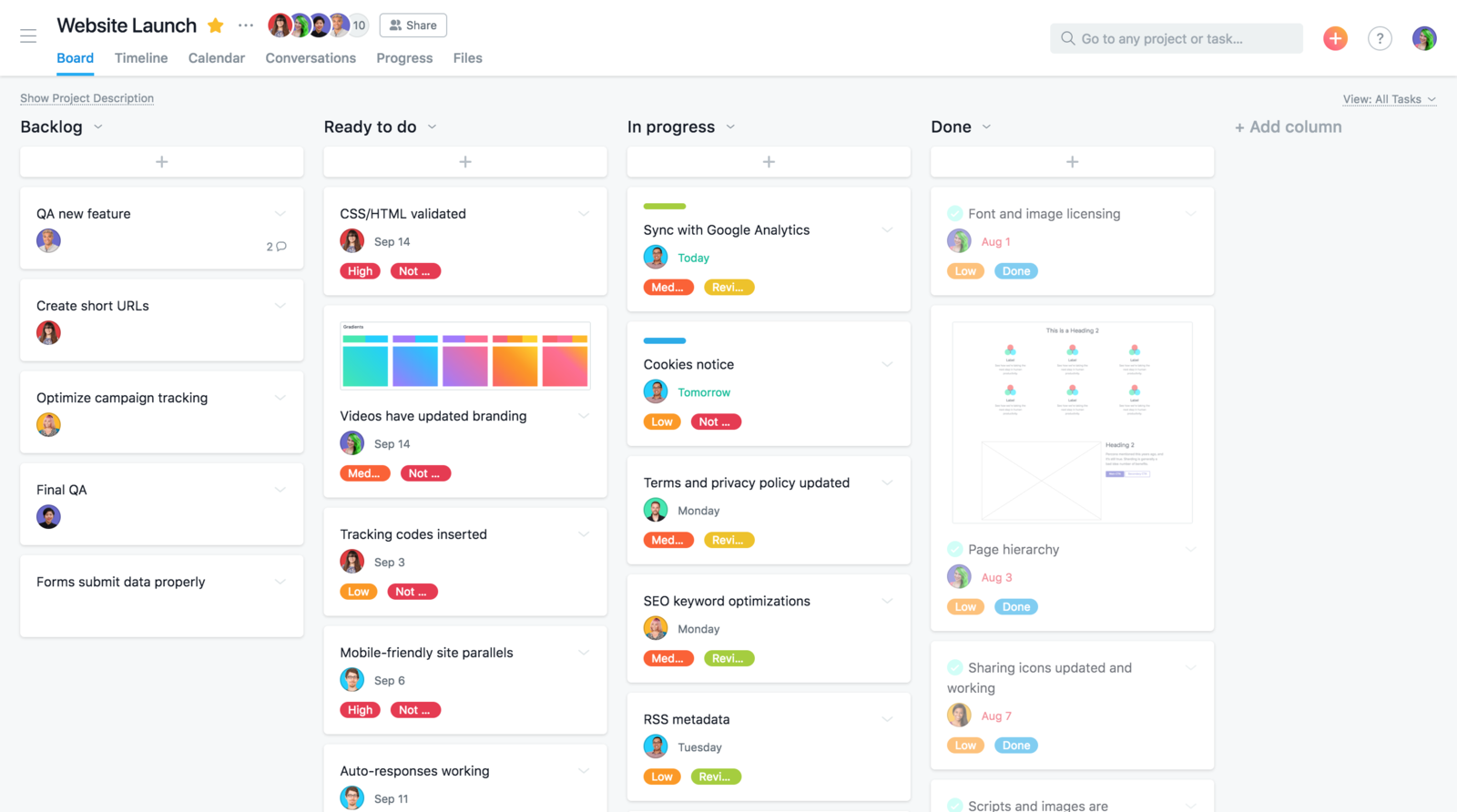
✅ Advantages
- A wide range of features: subtasks, attached files, timers, labels, and tags
- Tasks can be displayed in different formats: as boards, Gantt charts, calendars, or lists
- You can view reports on team member workload and task completion
- All the tools needed for using Scrum boards are available
- Mobile apps for iOS and Android, as well as web versions and desktop apps for macOS and Windows
❌ Disadvantages
- Complex interface
- No notifications through messaging apps
- Expensive
💸 Cost: free, but with significant feature limitations. Paid plans start at $10.99 per user per month when billed annually.
Trello
Trello is a well-known project management tool that excels with its simple, intuitive interface, making it great for Scrum boards and Kanban-style task management.
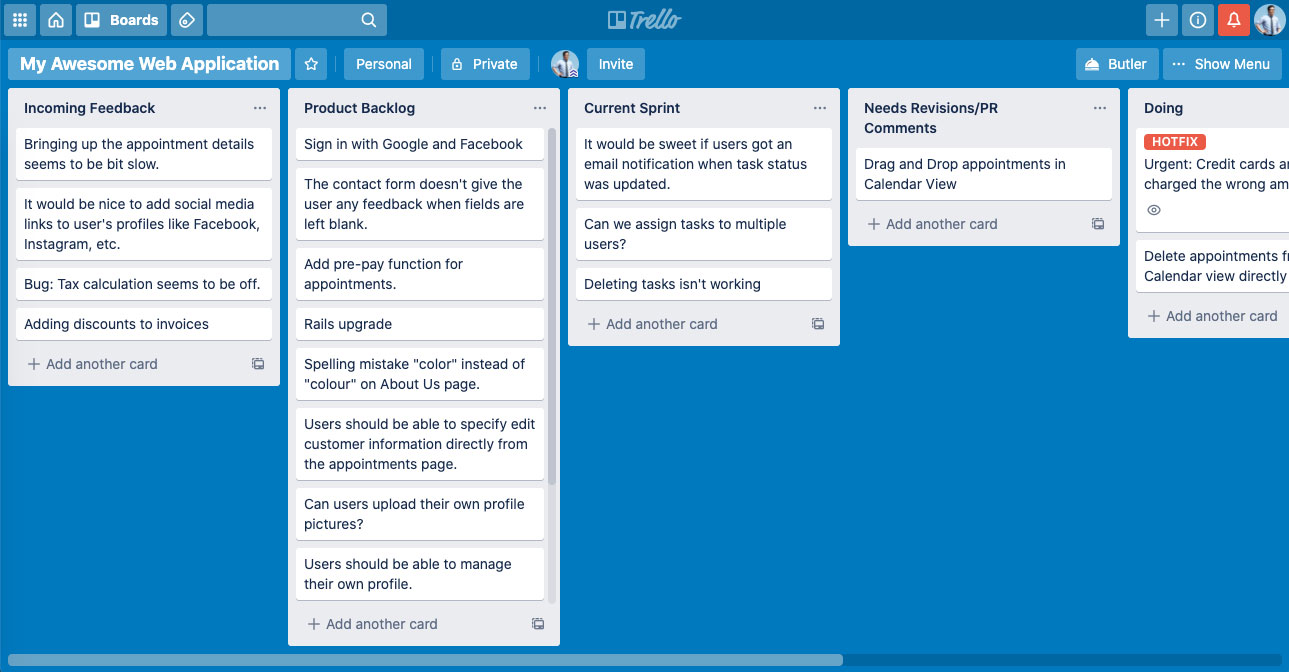
✅ Advantages
- Very easy to use, with a drag-and-drop interface for moving tasks between columns.
- Highly customizable boards, lists, and cards with features like due dates, checklists, labels, and attachments.
- Power-ups allow integrations with other tools like Google Drive, Slack, and more.
- Offers a variety of templates for different types of projects.
- Available on mobile apps (iOS and Android) and web browsers.
- Free plan with many essential features, making it accessible for small teams.
❌ Disadvantages
- Limited reporting and analytics features in the free plan
- No built-in Gantt chart views unless using a paid power-up
- Can become cluttered with too many cards or a large team
💸 Cost: free for basic features. Paid plans start at $5 per user per month, offering more advanced features and power-ups.
ClickUp
ClickUp is a versatile project management tool with a wide range of customization options, suitable for Scrum and Kanban boards, as well as more complex project management needs.
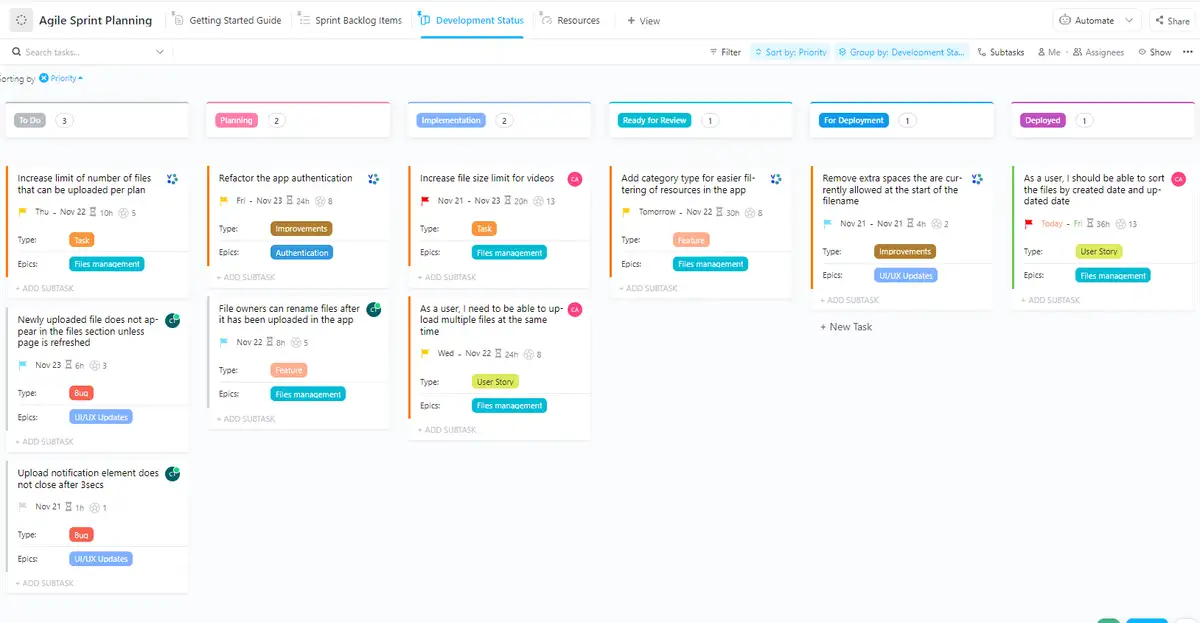
✅ Advantages
- Offers a wide variety of views: lists, boards, Gantt charts, timelines, and more
- Highly customizable with features like subtasks, dependencies, time tracking, and custom fields
- Comprehensive reporting tools to track progress, workloads, and timelines
- Integrations with numerous apps such as Slack, Google Drive, and Zoom
- Strong support for Agile methodologies like Scrum, with sprint planning and task prioritization
- Mobile and desktop apps available for all platforms
❌ Disadvantages
- Can be overwhelming for new users due to the sheer number of features and customization options
- Many features are only available on paid plans
- The interface can be slow, especially with large projects or teams
💸 Cost: free plan with solid features. Paid plans start at $5 per user per month with advanced features like goal tracking, automations, and unlimited integrations.
How to Effectively Use a Scrum Board
A Scrum board is a valuable tool that can streamline and simplify processes, but to achieve this, you need to use it correctly.
Here are some tips from WEEEK on how to organize your Scrum boards:
✔️ Don’t hoard tasks—set WIP limits to make this even harder. Also, remember to move tasks through the columns regularly to keep the board up to date.
✔️ Be realistic about the complexity of sprints and their duration. Just because you assigned 30 tasks to a one-week sprint doesn’t mean they’ll all get done.
✔️ Hold sprint review meetings if you’re working with a team. Ideally, after each sprint, gather to discuss what was achieved and what wasn’t, and why. This will help you adjust your organization for the next board.
✔️ Don’t overload the board with unnecessary information. Attaching images, videos, and links is great, but only if it actually helps with task completion.
✔️ Combine the Scrum board with other tools. The board might not replace your calendar or your daily to-do list. Don’t get stuck using just one method of management.