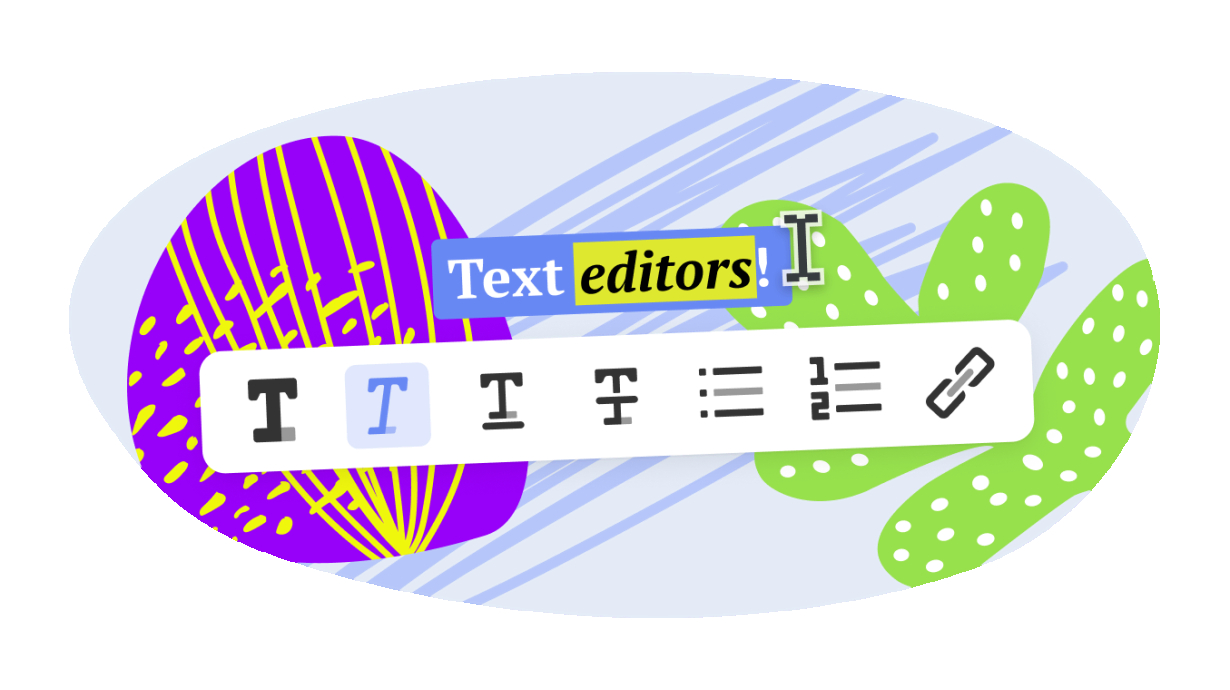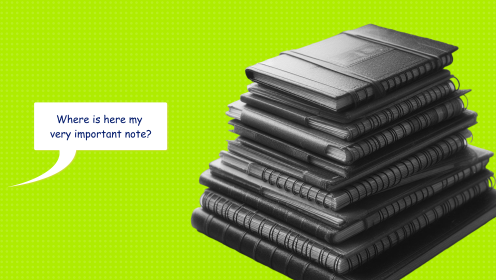In the digital age, the quest for the perfect text editor seems endless. With a plethora of options available, each boasting unique features and capabilities, it can be overwhelming to choose the right one for your writing needs. Whether you're drafting a novel, jotting down quick notes, or compiling a technical document, the importance of a reliable and efficient text editor cannot be overstated.
This article delves into the experiences of exploring various text editors, from mainstream choices like Google Docs to niche markdown editors like Bear, iA Writer, and Ulysses. Through trial and error, I've navigated the strengths and weaknesses of each, seeking a tool that not only facilitates smooth writing but also sparks creativity.
What's a Text Editor
📌 A text editor is a tool that allows for the creation, editing, and storage of text. It offers functionalities to work with fonts, sizes, color highlighting, and text marking.
WEEEK
One of the main tools within WEEEK is the Knowledge Base, where you can create documents, store them, and share them with colleagues or partners. WEEEK is currently one of the main alternatives to Notion.
It allows for the creation of documents with a nested structure. The text editor itself is block-based. That means document creation consists of blocks that are easily selected and replaced within a dropdown menu. You can edit the text type, insert code, or highlight with color for clarity:
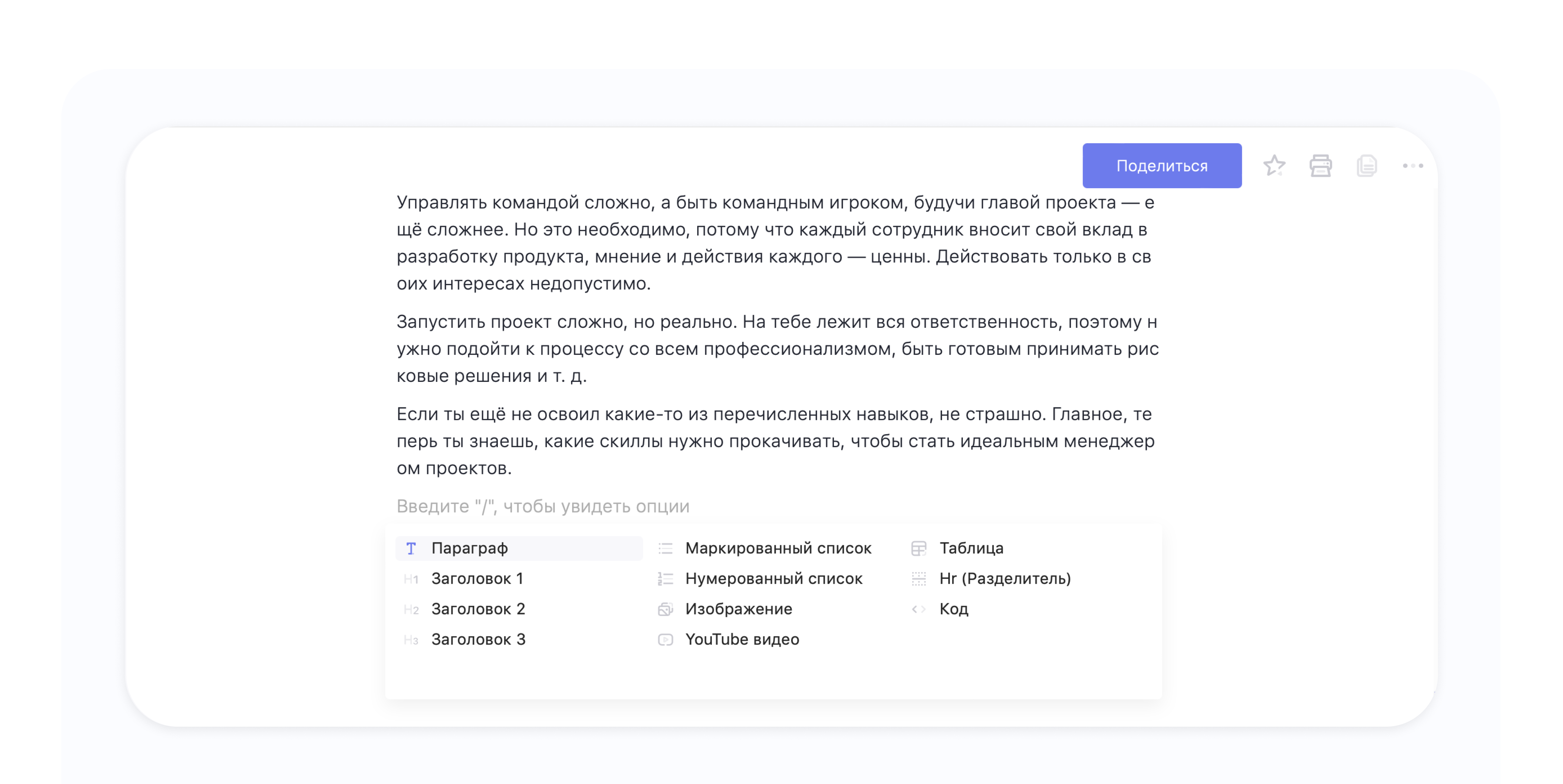
Also, using blocks, you can add an image or photograph, attach a video, or another file to the document:
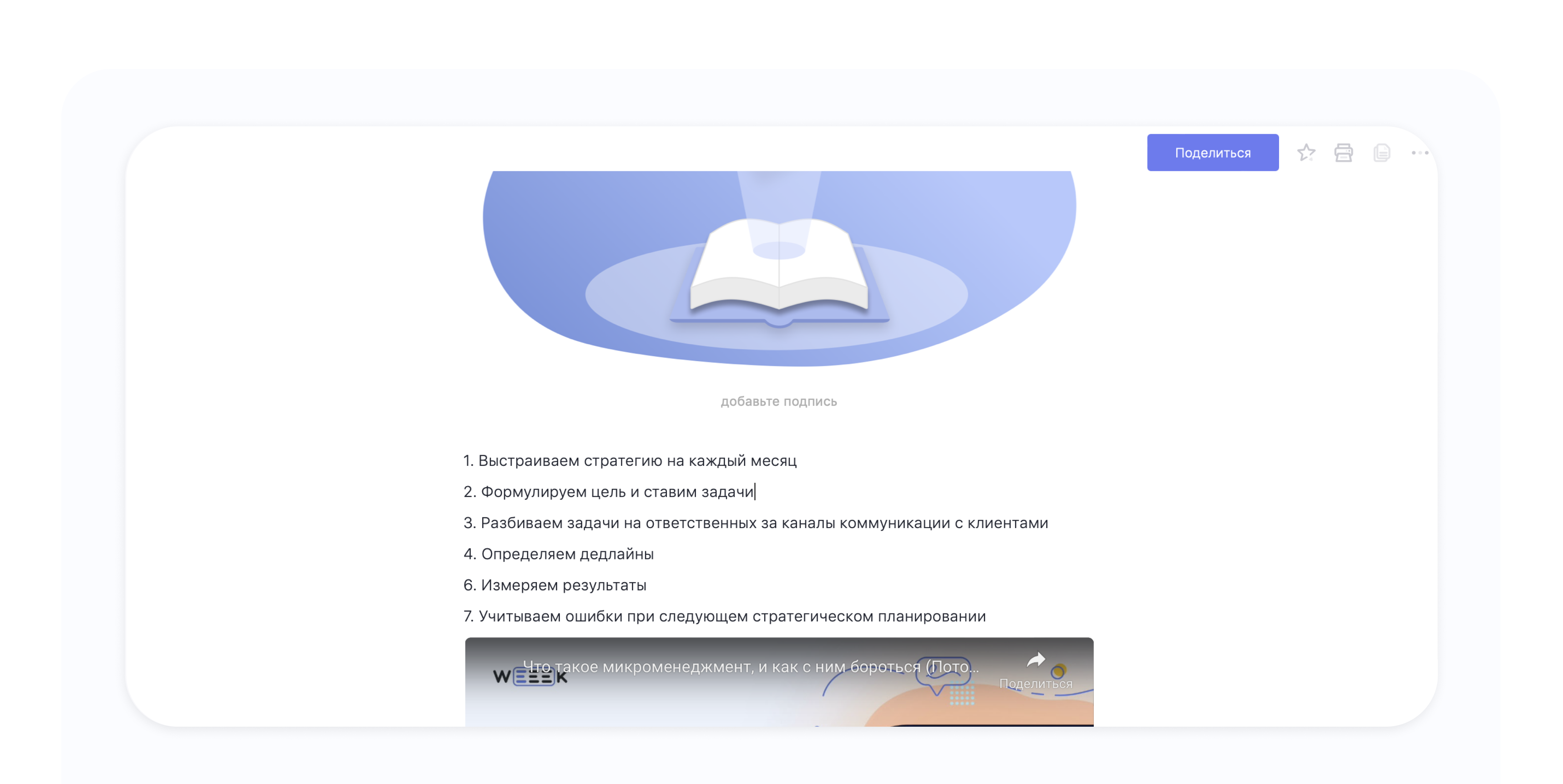
Among the important advantages:
- User-friendly interface: creating and editing a document is possible with a single click
- Import from Notion
- Integrated AI-assistant based on ChatGPT
- Ability to share a document link with colleagues or clients;
-
A 14-day trial period, and for university students and lecturers, free use on the PRO subscription
Availability: Web, Windows, Android, iOS, macOS.
Cost: free for personal use and teams up to five people. For advanced functions and a bigger team prices range from $3.88 per user/month.
Google Docs
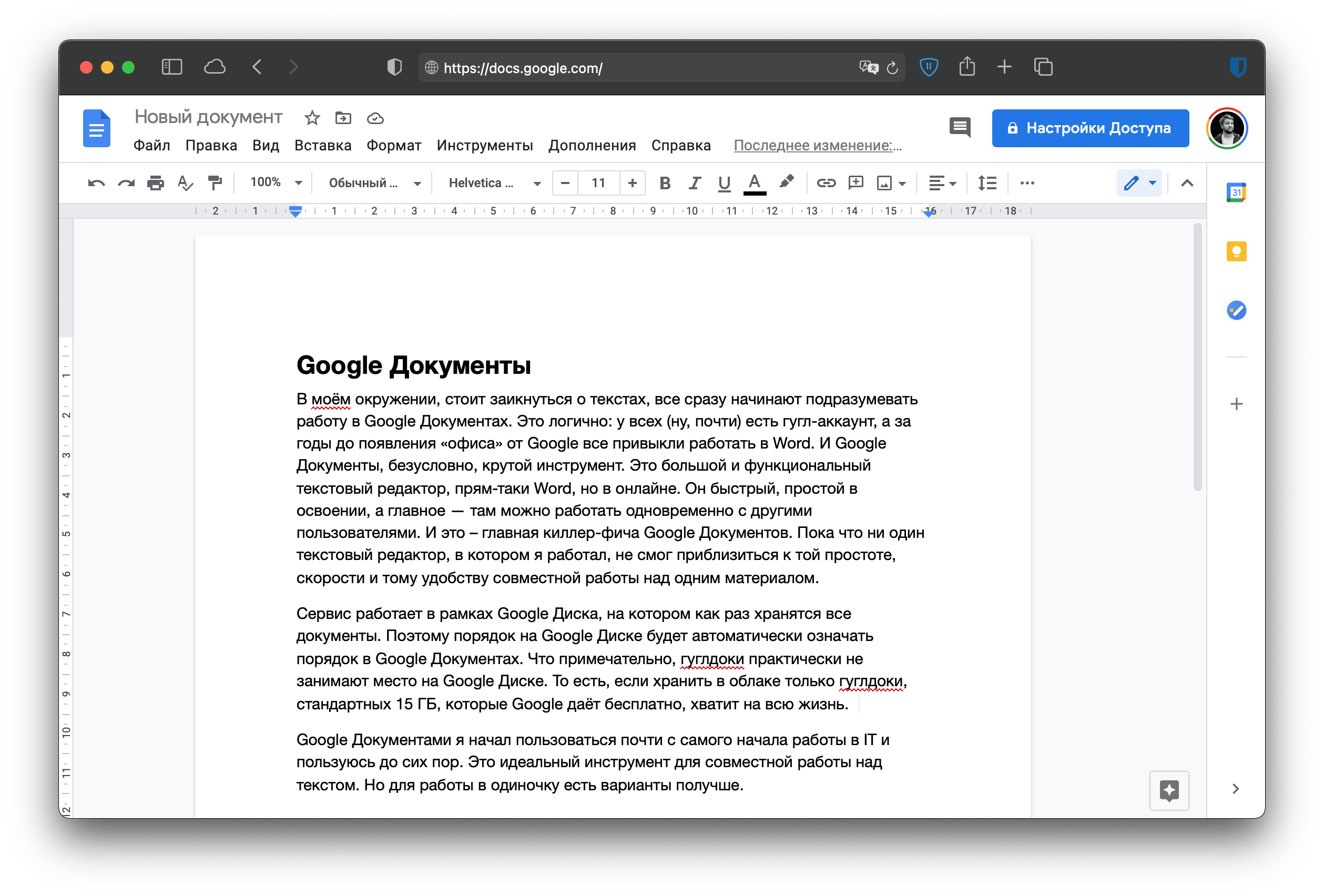
In my circle, the moment anyone mentions texts, everyone immediately thinks of working in Google Docs. It's logical: almost everyone has a Google account, and years before Google's online services appeared, everyone was accustomed to working in Word.
And indeed, Google Docs is an amazing tool. It's a large and functional text editor, essentially Word, but online. It's fast, easy to learn, and most importantly, allows for simultaneous work with other users. This is the main killer feature of Google Docs. So far, no other text editor I've worked with has come close to its simplicity, speed, and the convenience of collaborating on a single document.
The service operates within Google Drive, where all documents are stored. Therefore, keeping your Google Drive organized will automatically mean everything is organized in Google Docs as well. Notably, Google Docs practically take up no space on Google Drive. Thus, if you store only Google Docs in the cloud, the standard 15 GB of free space that Google provides will be enough for a lifetime.
Availability: Web, iOS, Android.
Cost: free.
Evernote
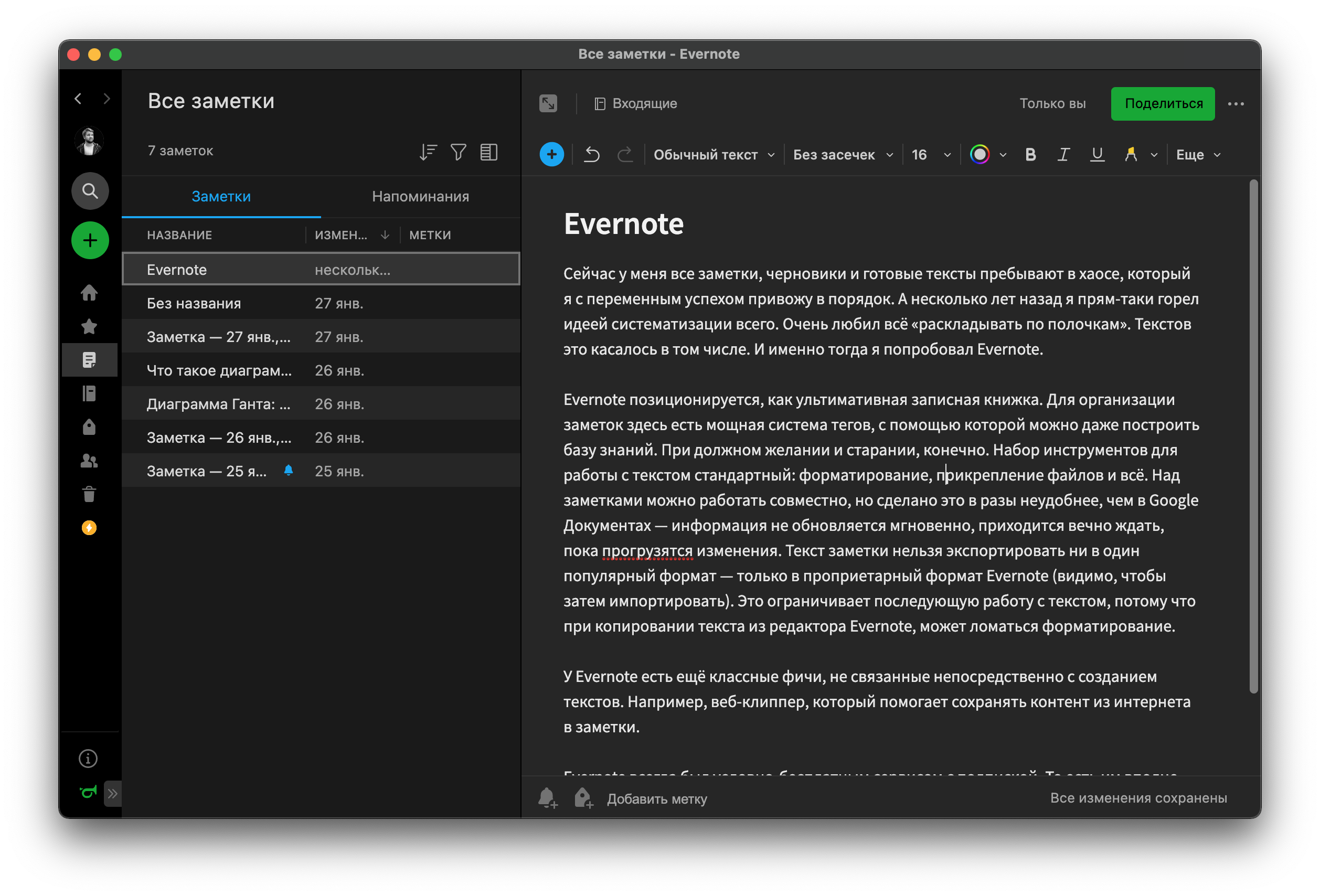
Evernote is marketed as the ultimate notebook. For organizing notes, it offers a powerful tagging system that can even be used to build a knowledge base, with enough effort and dedication, of course.
The set of text editing tools is standard: formatting, attaching files, and that's it. You can collaborate on notes, but it's significantly less convenient than in Google Docs — the information doesn't update instantly, and you have to constantly wait for changes to load.
Notes can't be exported to any popular format — only to Evernote's proprietary format, presumably for later import. This limits further work with the text because copying text from the Evernote editor can mess up the formatting.
Evernote also has some cool features not directly related to text creation. For example, the web clipper, which helps save content from the internet to your notes.
Availability: Web, Windows, Android, iOS, macOS.
Cost: Freemium, paid plans range from €8.33/month per user.
Notion
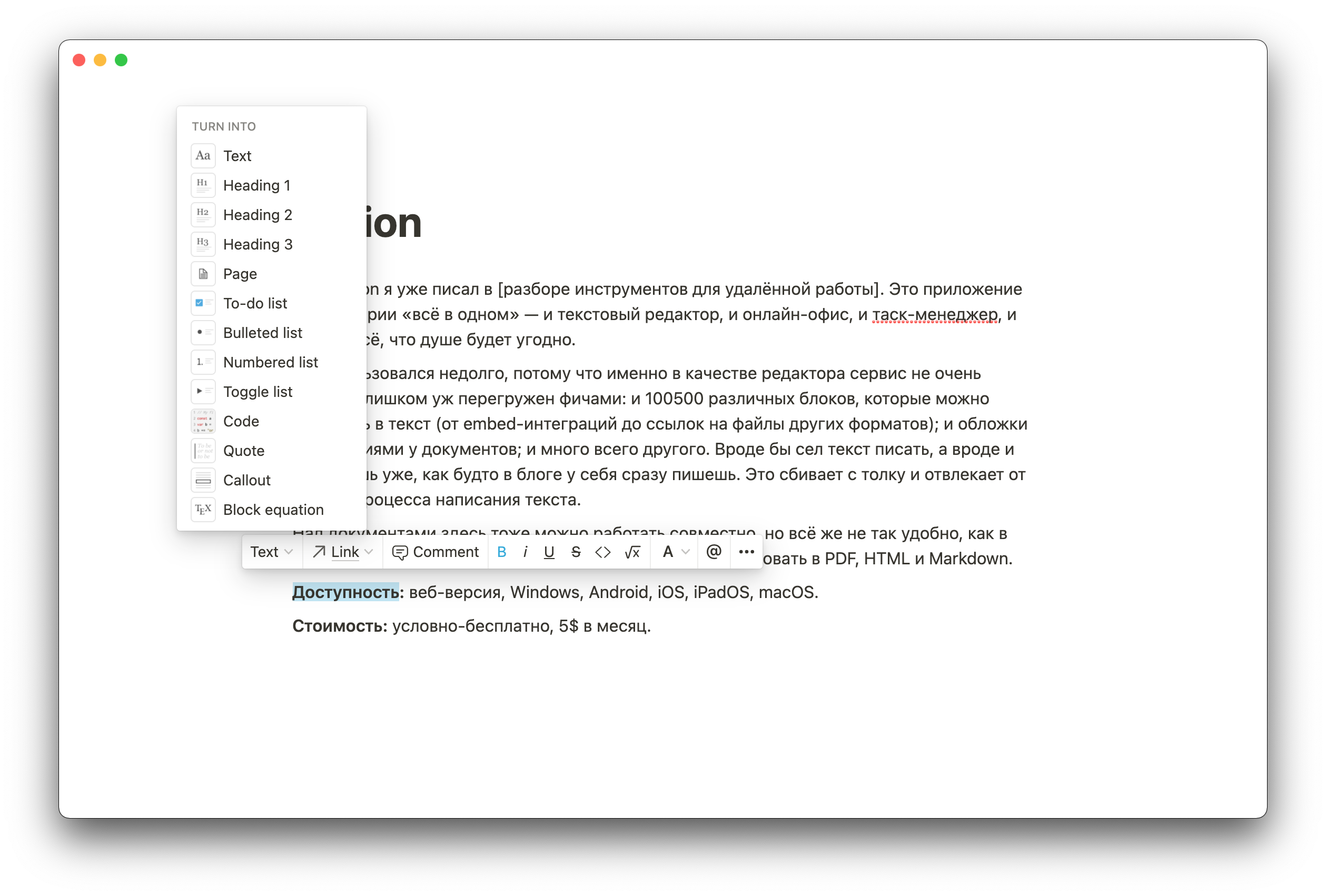
It's an "all-in-one" application—a text editor, online office, task manager, CRM, and anything else you might desire.
For a text editor like me, it's overloaded with features: there are 100500 different blocks you can insert into the text (from embed integrations to links to other file formats); documents have covers with descriptions; and much more. It feels like you sit down to write text, but you end up designing as if you're writing directly in your blog. This is confusing and distracts from the writing process itself.
Collaboration on documents is possible here too, but it's not as convenient as in Google Docs. Finished documents can be exported to PDF, HTML, and Markdown.
Availability: Web, Windows, Android, iOS, macOS.
Cost: Freemium, paid plans range from $5 per month.
Apple Notes
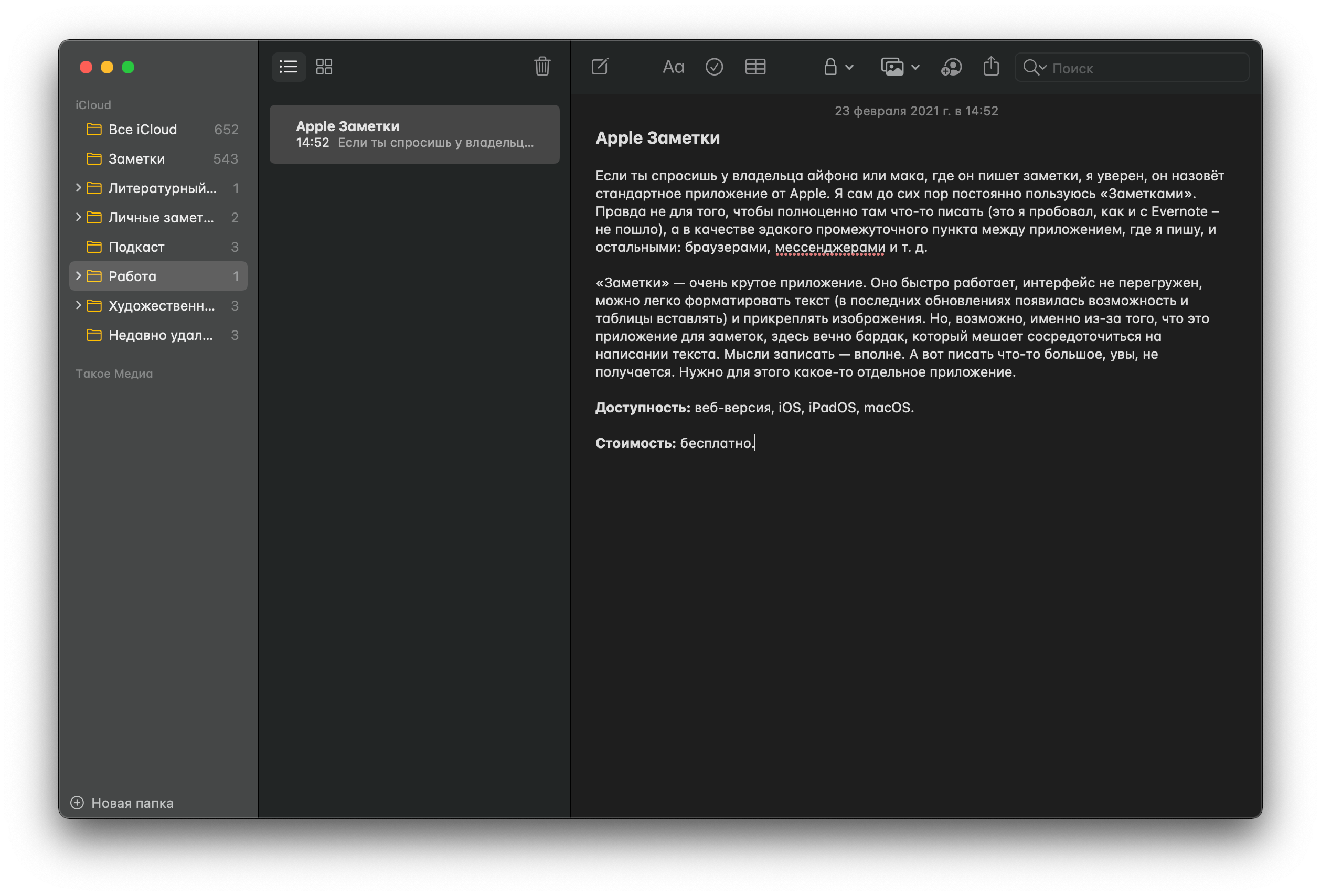
"Notes" is a really cool application. It works fast, the interface isn't overloaded, and you can easily format text (recent updates have even added the ability to insert tables) and attach images.
But, perhaps precisely because it's an app for notes, it's always a bit of a mess, which interferes with focusing on writing. It's fine for jotting down thoughts. Writing something substantial, alas, doesn't work out. You need a separate app for that.
Availability: Web, iOS, macOS.
Cost: Free.
Bear
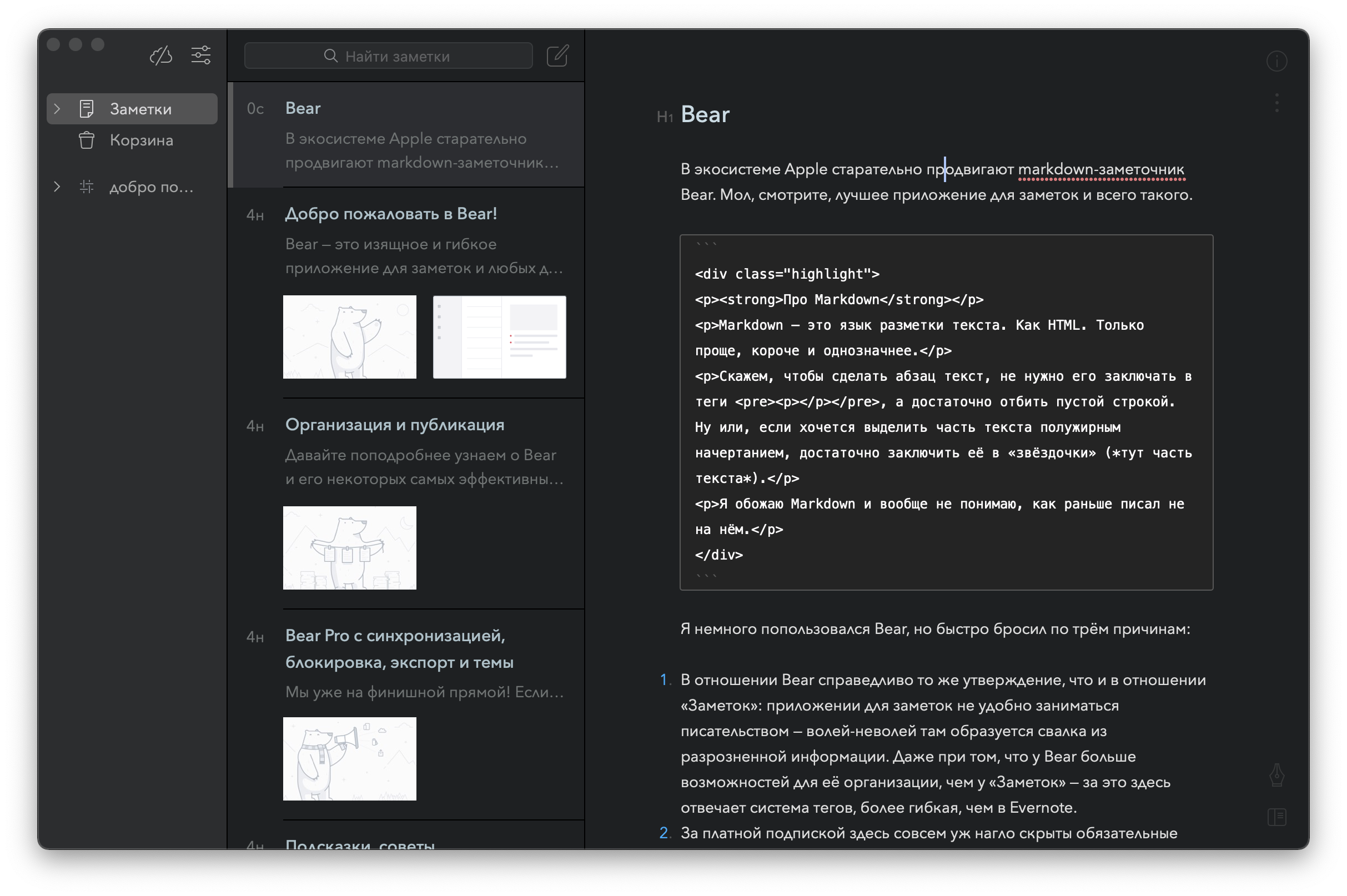
Within the Apple ecosystem, they're actively promoting the markdown note-taking app Bear, touting it as the best app for notes and the like.
About Markdown
Markdown is a markup language for text. Like HTML, but simpler, shorter, and more straightforward.
For example, to make a paragraph of text, you don't need to enclose it in tags; a blank line is sufficient. Or, if you want to emphasize a part of the text in bold, just enclose it in asterisks (*like this*).
The same statement that applies to "Notes" is true for Bear: a note-taking app is not convenient for writing—inevitably, it becomes a dump of disjointed information. Even though Bear offers more organizational tools than "Notes"—thanks to its tagging system, which is more flexible than Evernote's..
Essential features like device synchronization or exporting in anything other than Markdown are shamelessly hidden behind a paid subscription.
Availability: iOS, macOS.
Cost: Freemium, monthly subscription for $2.99.
iA Writer
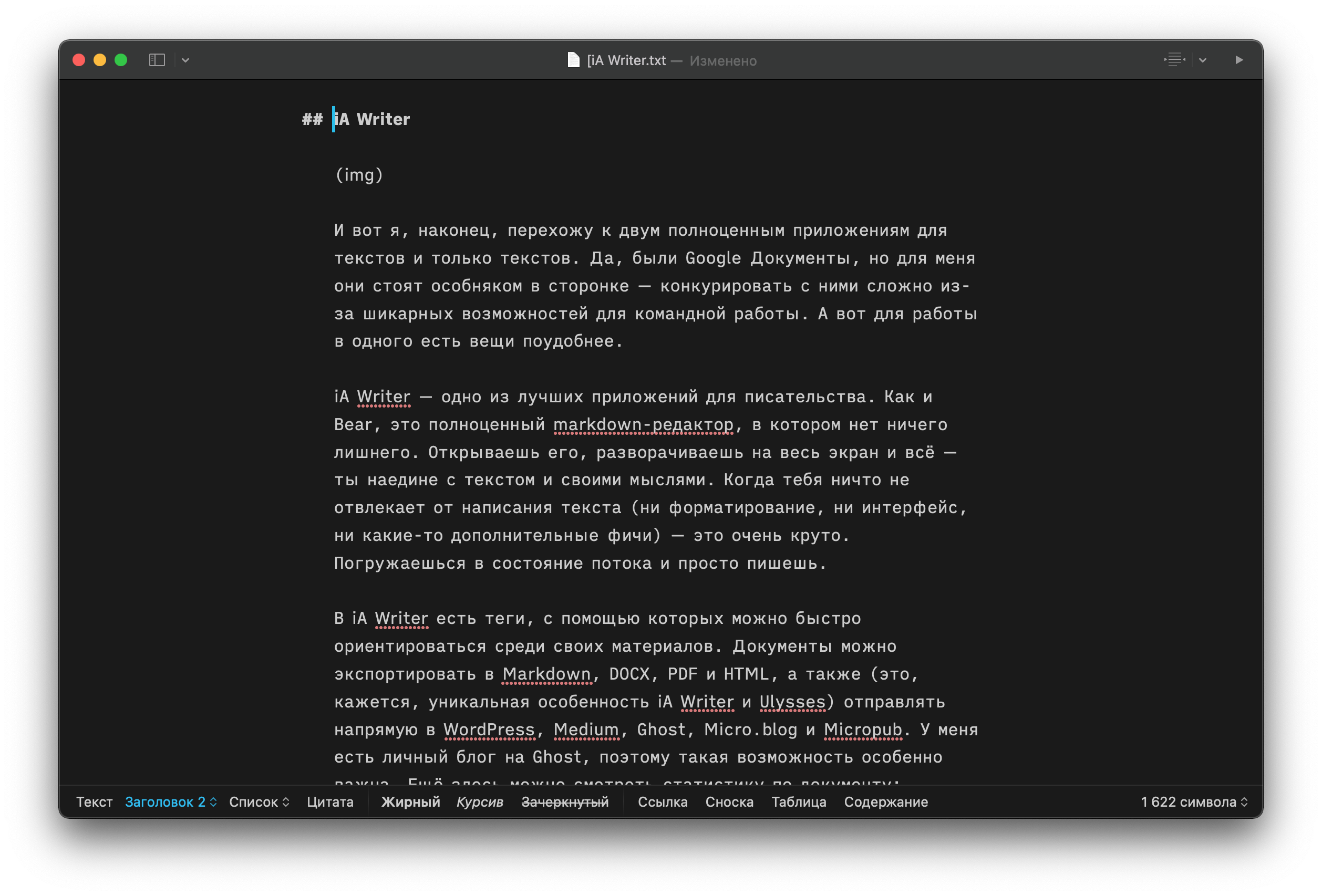
iA Writer is one of the best apps for writing. Like Bear, it's a full markdown editor with nothing superfluous. You open it, expand it to full screen, and that's it—you are alone with your text and thoughts. When nothing distracts you from writing (neither formatting, interface, nor any additional features)—it's really cool. You immerse into the flow state and just write.
In iA Writer, tags help you quickly navigate through your materials. Documents can be exported in Markdown, DOCX, PDF, and HTML, and also (this seems to be a unique feature of iA Writer and Ulysses) sent directly to WordPress, Medium, Ghost, Micro.blog, and Micropub. You can also view document statistics: character count, reading time, and so on.
However, it's too minimalist. You can't insert images into the text and change the text color. Also it's rather expensive if you want to use it on different devices.
Availability: Windows, Android, iOS, macOS.
Cost: you have to buy the app for each device separately. Prices range from $29.99 to $49.99.
Ulysses
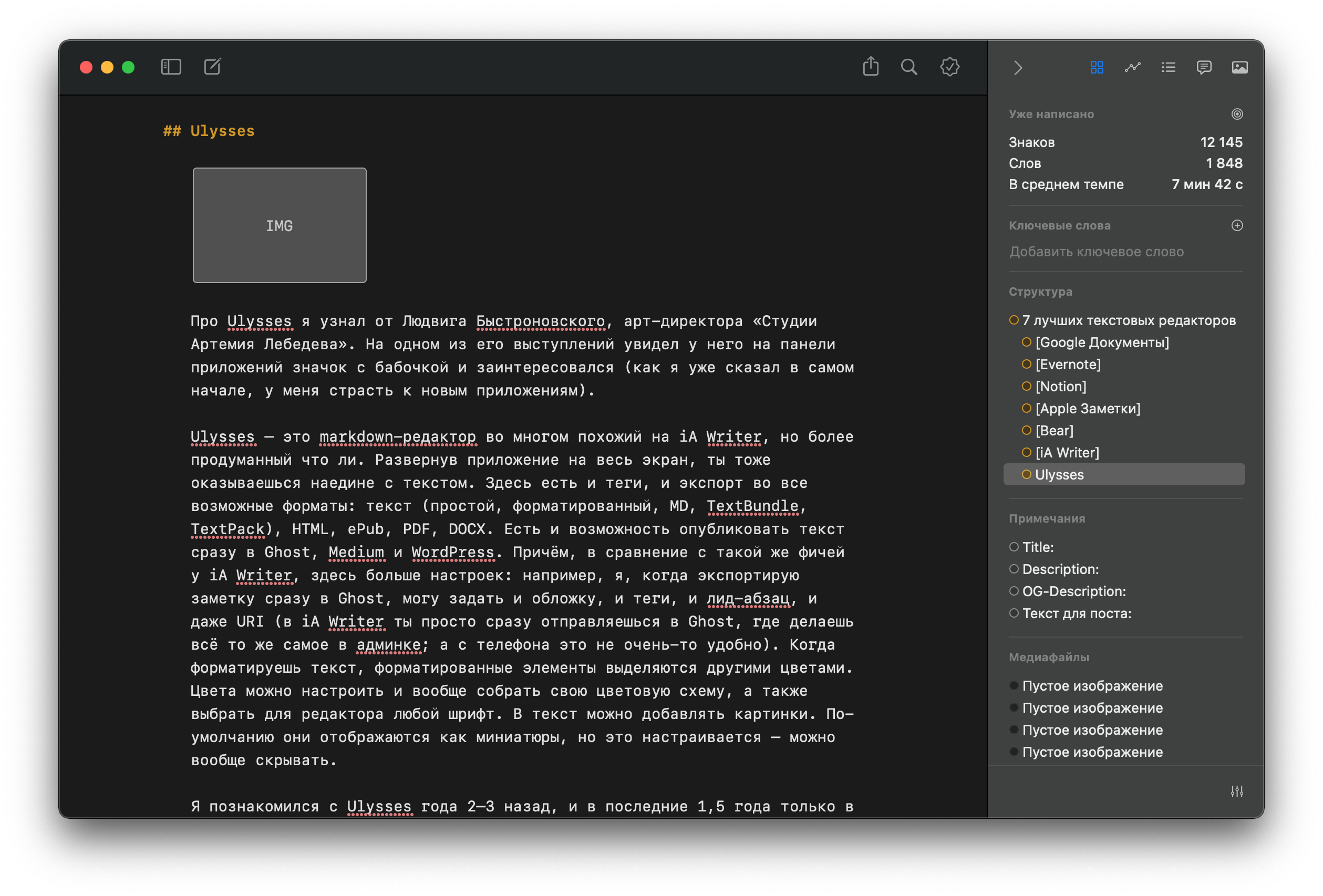
Ulysses is a markdown editor much like iA Writer, but it seems more thought-out. When you expand the app to full screen, you also find yourself alone with the text.
It features tags and exports to all possible formats: text (plain, formatted, MD, TextBundle, TextPack), HTML, ePub, PDF, DOCX. It also allows you to publish text directly to Ghost, Medium, and WordPress.
Moreover, compared to the same feature in iA Writer, it offers more settings. For example, when I export a note directly to Ghost, I can set the cover image, tags, lead paragraph, and even the URI (with iA Writer, you just go straight to Ghost where you do all the same things in the admin panel; it's not very convenient from a phone).
When you format text, formatted elements are highlighted in different colors. You can customize the colors, create your own color scheme, and choose any font for the editor. You can add images to the text. By default, they are displayed as thumbnails, but this can be adjusted—you can even hide them.
Availability: iOS, iPadOS, macOS.
Cost: $5.99 per month or $49.99 per year.
***
The exploration of text editors highlights a key insight: the perfect choice varies by individual needs and writing styles. Each editor, from Google Docs to Ulysses, offers unique features that cater to different aspects of writing, emphasizing the balance between functionality and user experience.
Choosing the right tool is a personal journey that depends on what makes writing more efficient and enjoyable for you. In the end, the ideal text editor seamlessly integrates into your workflow, enabling creativity and productivity to flourish.