Subtasks
Use subtasks to break up a large task into small parts or divide work among several people.
WEEEK allows 6 levels of nesting of subtasks.
Subtask creation
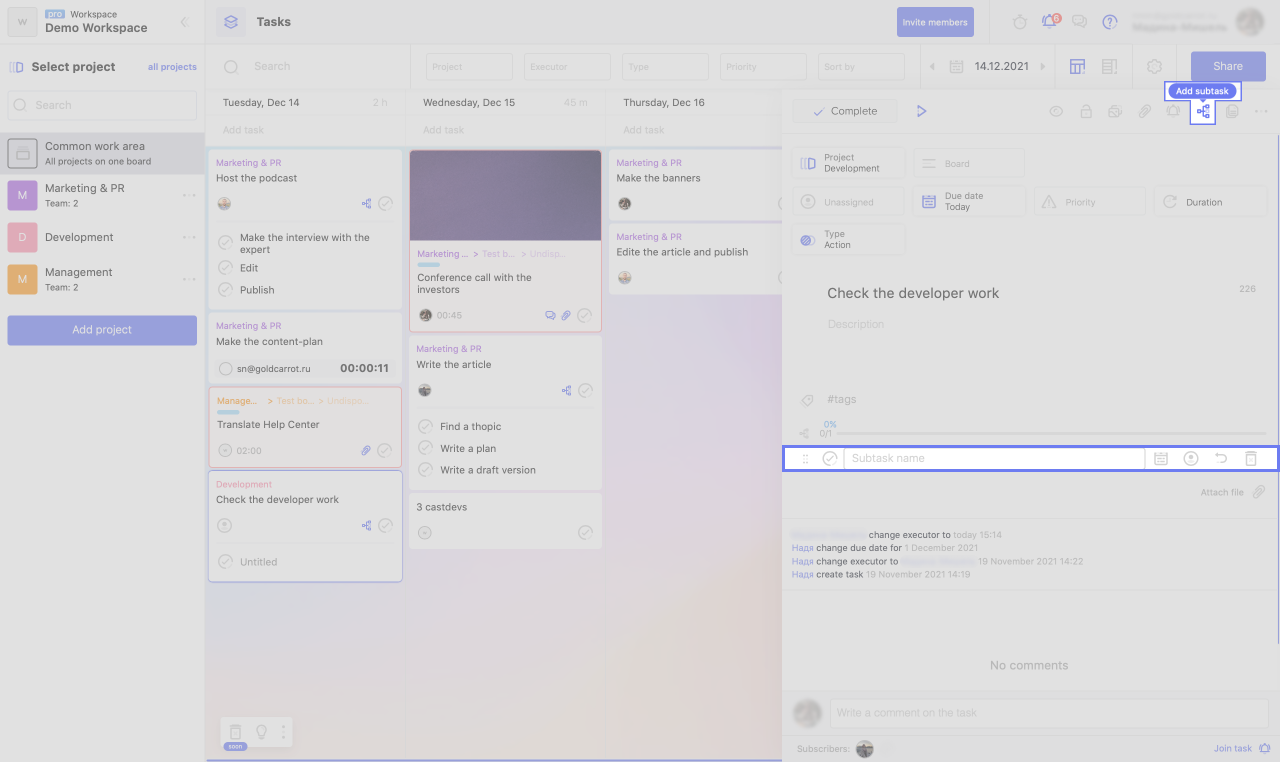
To create a subtask:
1. Click "Add Subtask" in the top menu of the right panel.
2. Enter the name of the subtask.
If you want to create several subtasks at once, press Enter at the end of each title.
Subtask details
Each subtask is a complete task with its own fields. But until these fields are filled in, it is just a checklist item in the parent task and is not displayed anywhere else.
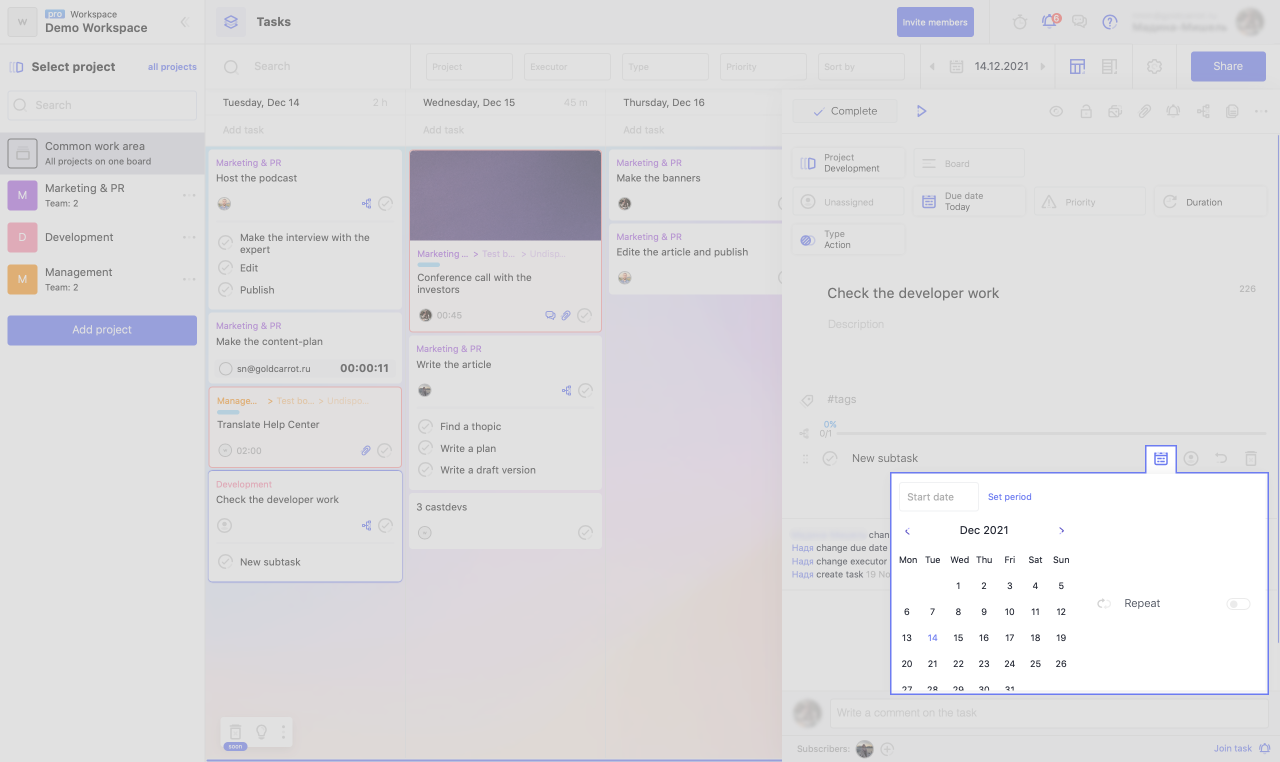
If you specify a deadline for a subtask, its card will appear on the calendar.
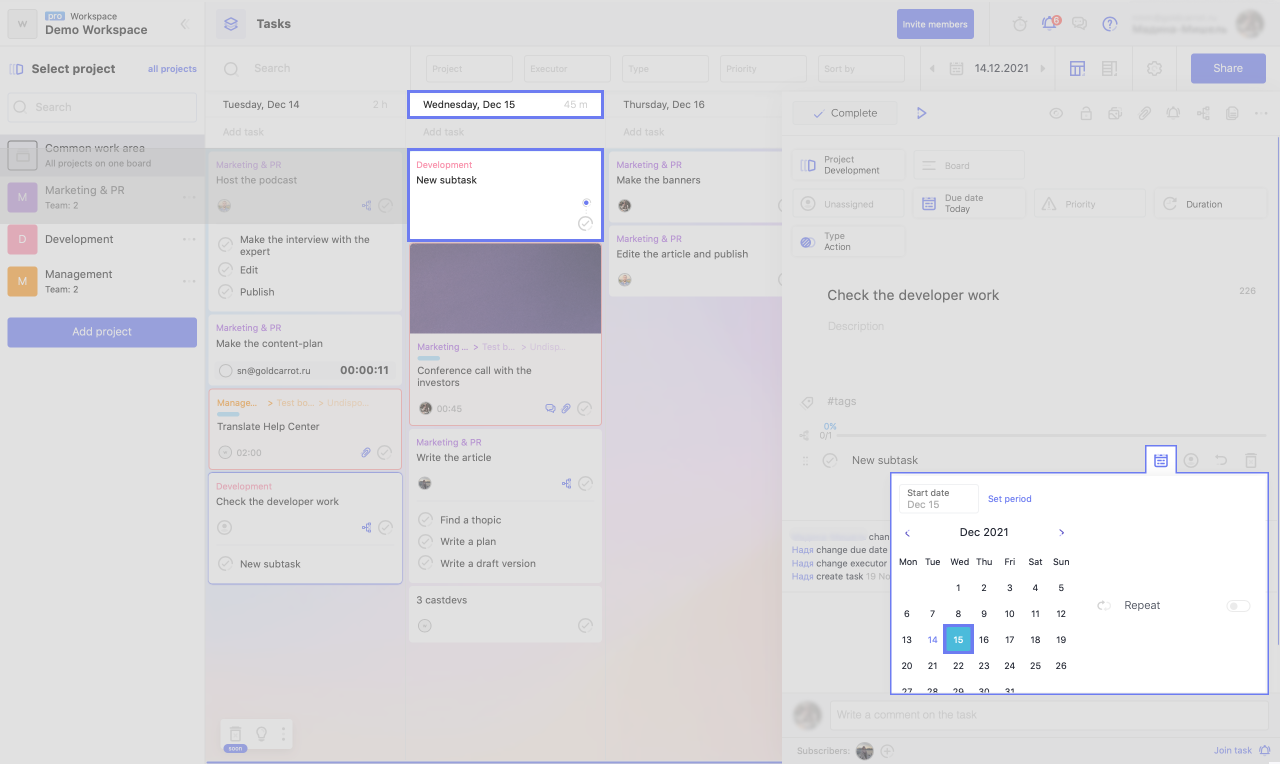
And if you also specify the board, then the card will appear on the board.
The subtask card visually differs from the normal task card - it reflects the relationship with the parent task.
Without going into a subtask, you can specify the deadline and the executor. This is sufficient if the task is simple and does not require detailed explanations. If you want, for example, to add a description to a subtask, click on the arrow next to its name to get inside.
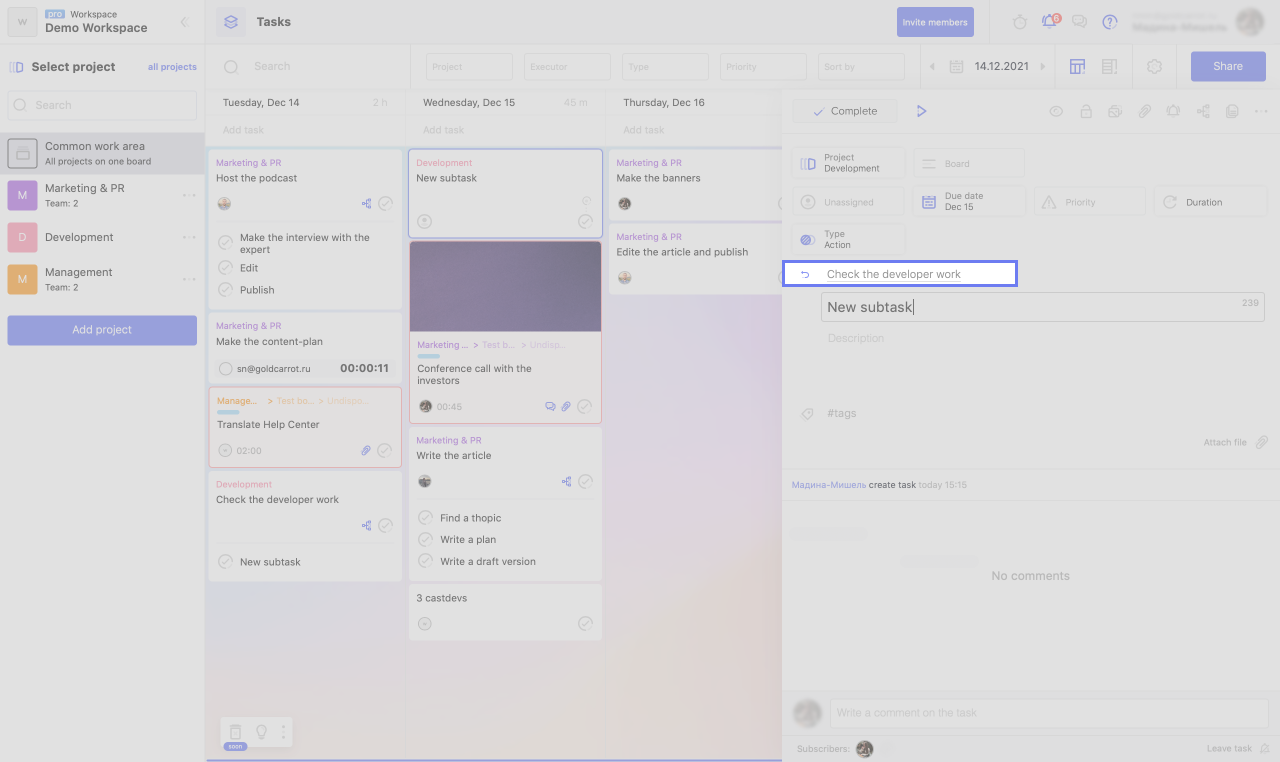
To return to the parent task, while inside a subtask, click on the arrow or the name of the parent task.
Subtask Actions
Created subtasks can be executed, deleted, hidden and reordered.
Complete subtask
If the work in the subtask is completed, mark it as completed. This can be done in several places:
1. On the parent task card, click “✓” next to the required subtask.
2. Inside the parent task, click "✓" next to the desired subtask.
3. Press “✓” on the subtask card.
4. Inside the subtask, click "Run".
Delete subtask
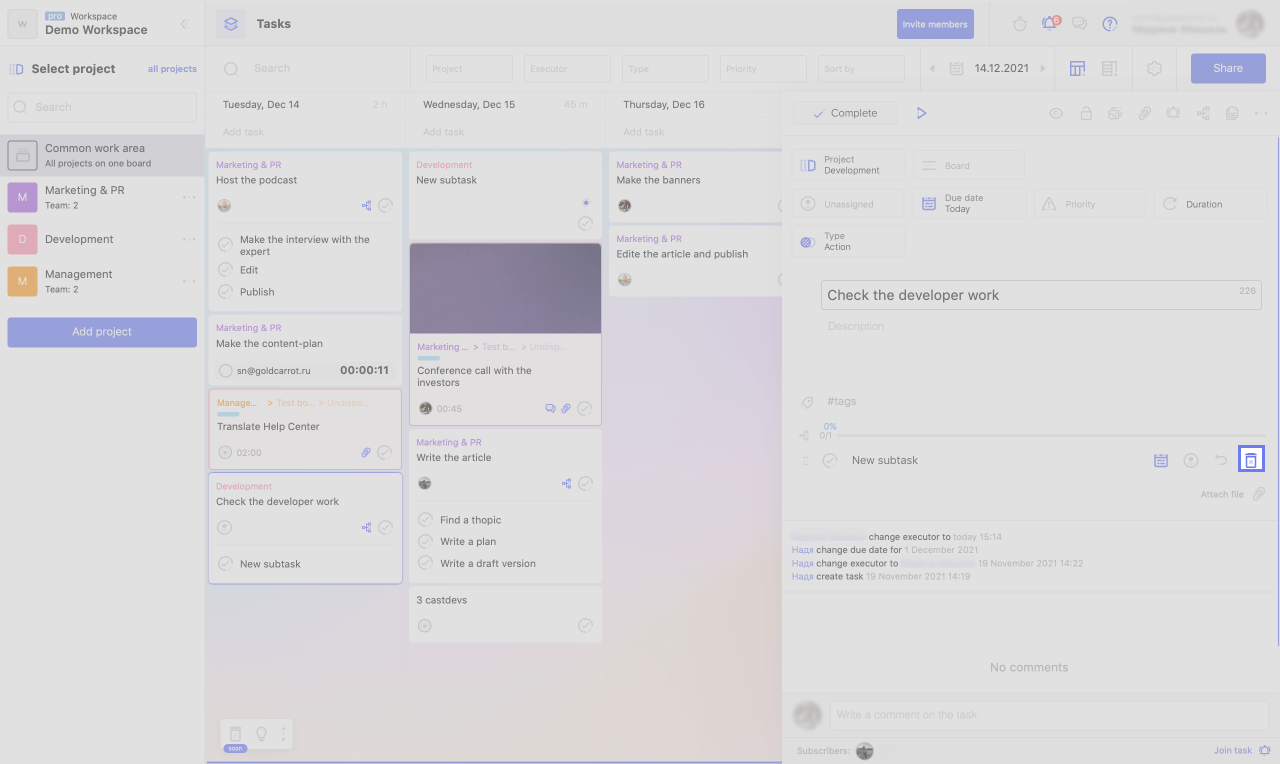
If the subtask is no longer needed or was created by mistake, you can delete it. For this:
1. Open the parent task.
2. Click "Delete" next to the desired subtask.
Attention!
Like regular tasks, deleted subtasks are completely destroyed - they cannot be viewed or restored.
Or:
1. Open a subtask.
2. Click "Delete task".
Change the order of subtasks
If a certain sequence of subtasks is important (for example, if you use them as a checklist), but you created them in the wrong order, you can change this order without any problems.
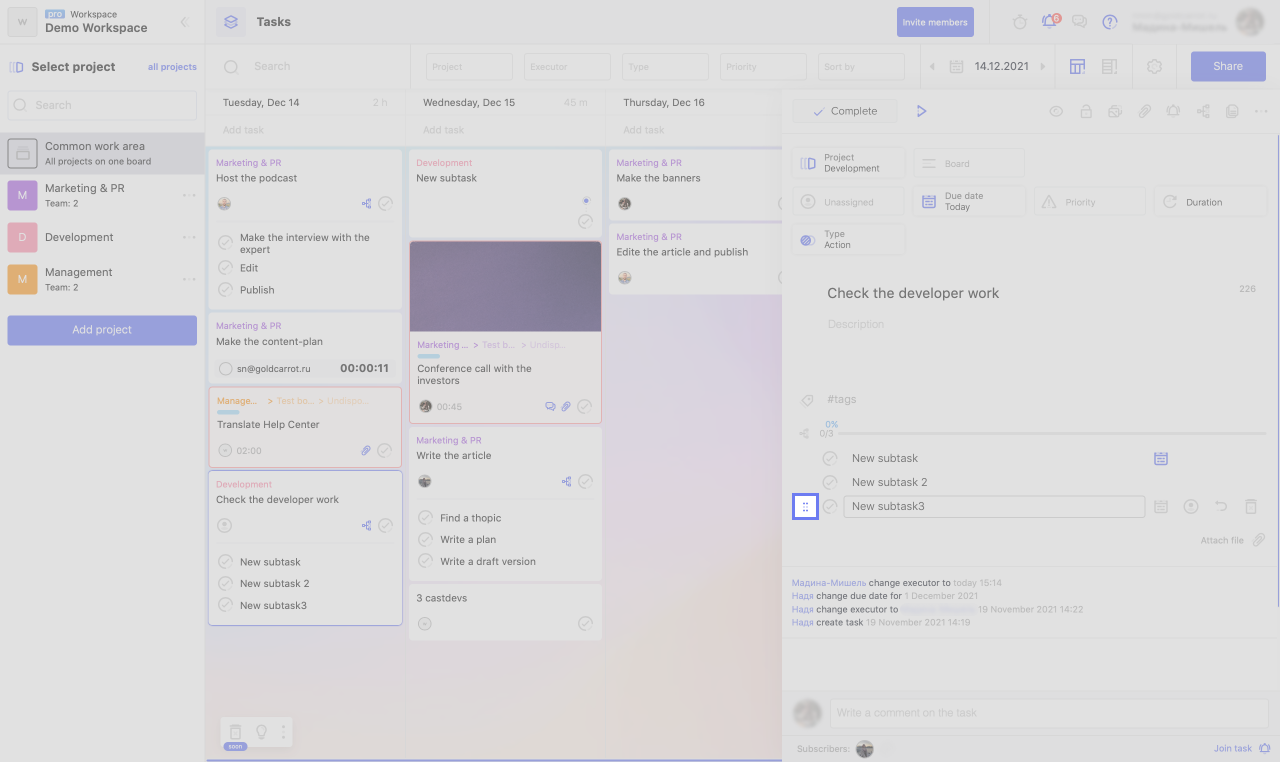
To change the order of subtasks:
1. Open the parent task.
2. Move the cursor over the ellipsis to the left of the subtask name so that it turns into a hand.
3. Grab the subtask and drag it to the desired location.
Hide subtasks
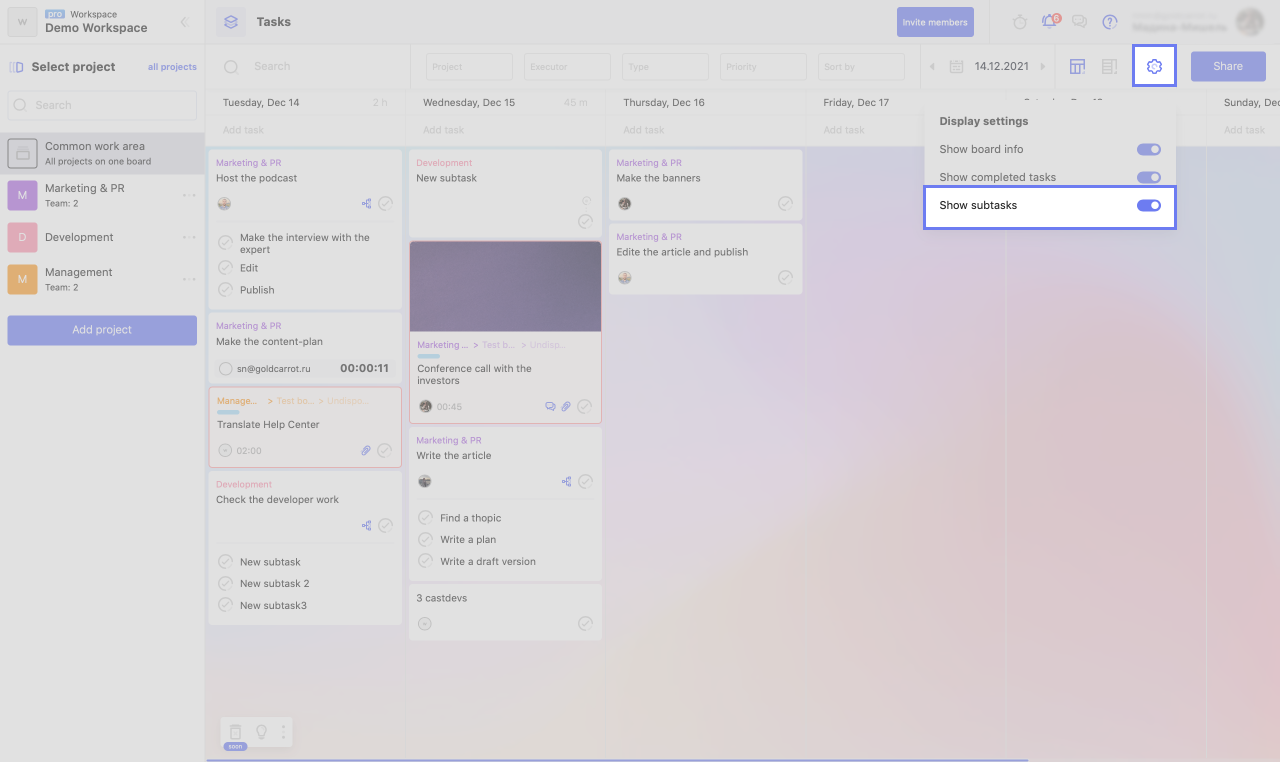
By default, subtasks are displayed on the parent issue card. If you want to hide them:
1. Click on the gear icon in the upper right corner (under your avatar).
2. Turn off "Show subtasks".
There may be some information we haven't added yet. But you can ask us here:

