Access to a workspace
You can invite people to team workspaces to collaborate. By default, workspace users will have access to all projects and boards. But you can create teams and assign specific roles to team members to share rights and access.
You need to add users in private projects and board separately.
Adding people to a workspace
There are two ways to invite a person to the workspace:
- send an invitation by email;
- share a link to automatically join the workspace.
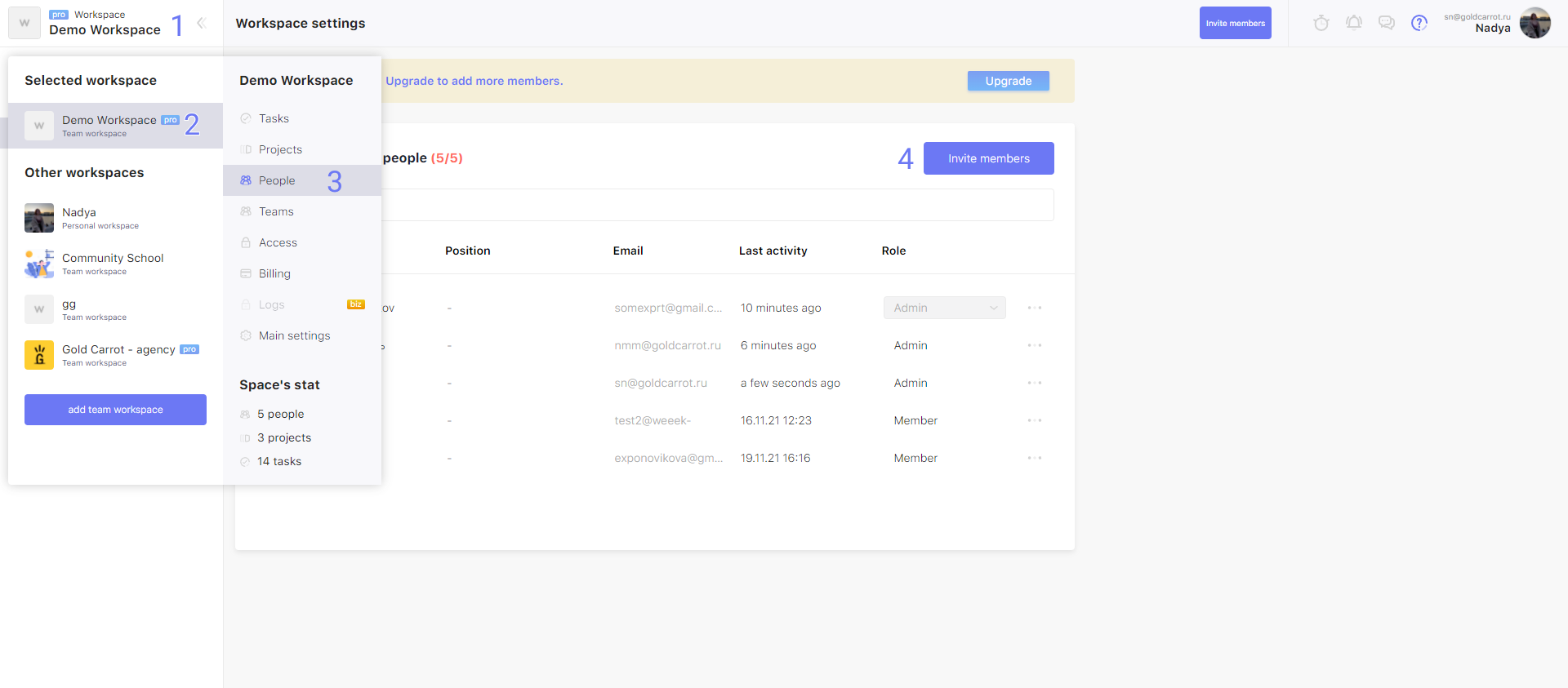
The sequence of actions in both cases is approximately the same:
- 1. Click on the icon or the name of the current workspace;
- 2. Hover the cursor over the desire workspace;
- 3. In the side menu, choose "People";
- 4. Click the "Invite members" button.
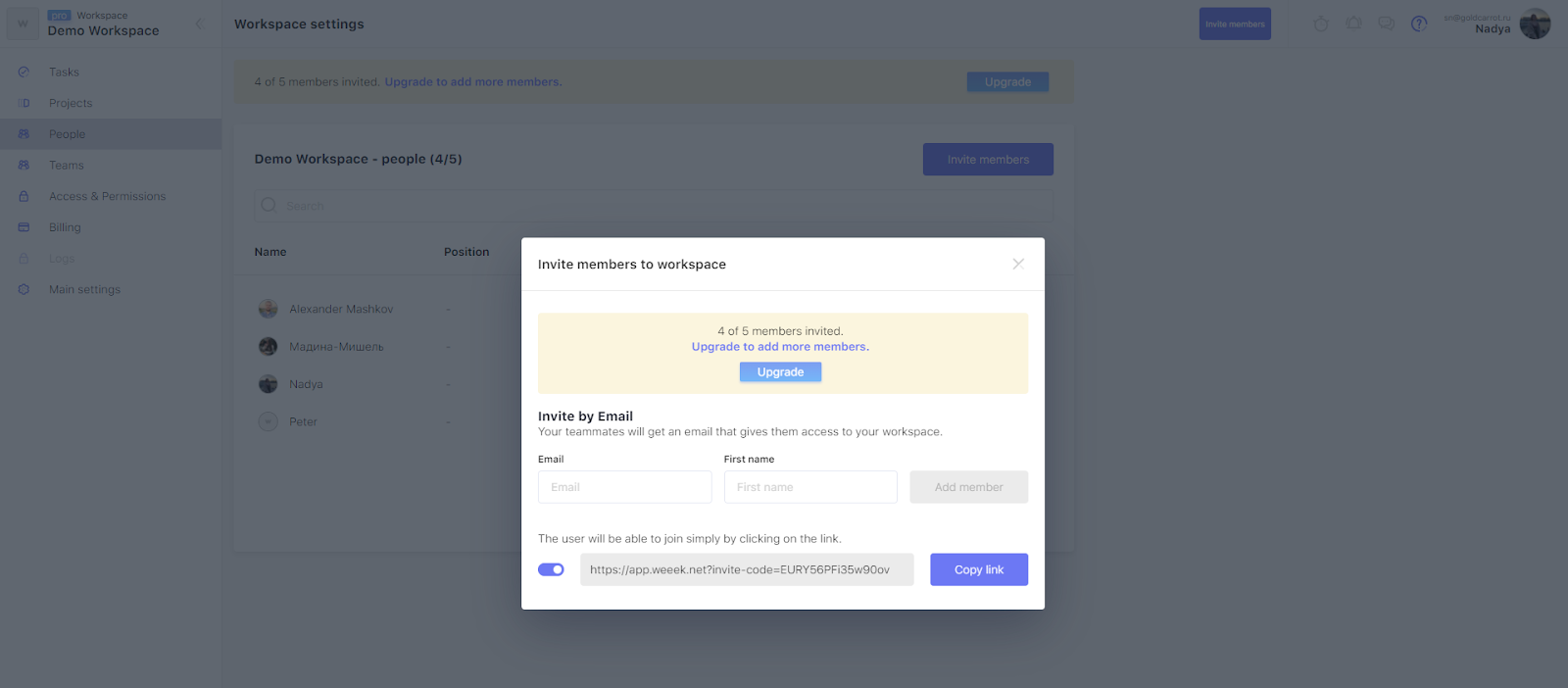
Then, if you want to send an invitation by email, in the window that opens enter the name and email address of the person, which you want to invite in the workspace.
Or you can just generate a link to automatically join the workspace and share it with colleagues in the messenger.
In the Free-version, you can only add 5 people to the one workspace. If you activate Pro-version to your workspace, the limit of the team size will grow to 99 people.
Configure access and permissions
If you want to restrict users rights, assign them the appropriate roles.
To create a role this certain rights:
- 1. Select the "Access" in the workspace menu;
- 2. Click the "Configure roles" button;
- 3. Click the "Add role" button;
- 4. Choose which actions user with this role will be able to do;
- 5. Click the "Create" button.
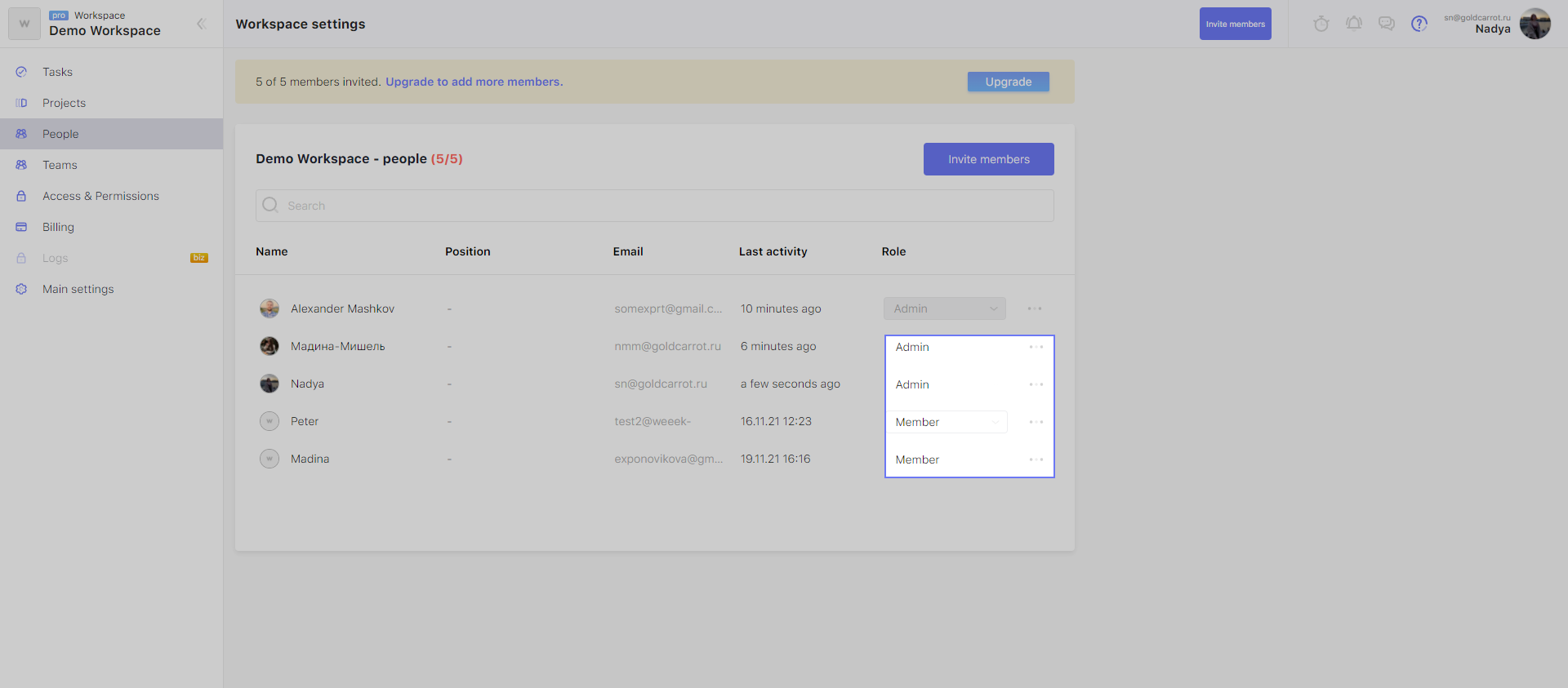
After that you can assign the necessary role. For this:
- 1. Select the "People" in the workspace menu;
- 2. Select the appropriate role for the users from the drop-down list,
You can also set general permissions for all users of the workspace:
- share projects, tasks and other materials;
- invite to workspace.
To do this, go to the "Access & Permissions" and turn on appropriate switchers.
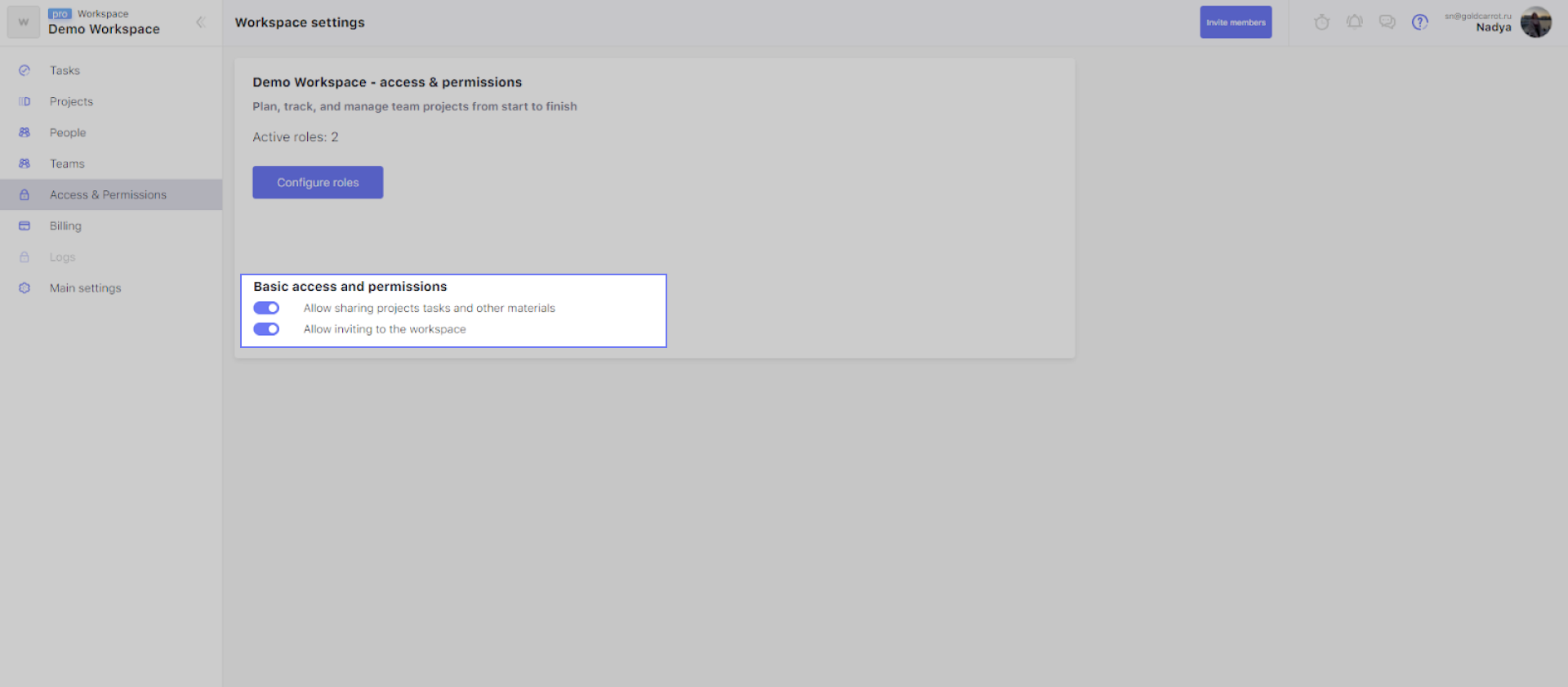
Gather users in a workspace
Users can be grouped into teams. To do this, you need to create a team and then add users to it.
To create a team:
- 1. Select the "Teams" in the workspace menu;
- 2. Click the "Create team" button;
- 3. In the window that opens write the name of the team;
- 4. Select which team will be: public or private;
- 5. Click the "Create" button.
To add users to a team:
- 1. Click the "More details" button at the related team;
- 2. Click the "Invite members" button;
- 3. Specify the name and email of the person you want to add to the workspace to send an email invitation;
- 4. Generate a link to automatically join the workspace and share it with colleagues in the messenger.
Removing people from a workspace
To revoke access to the workspace from a specific user:
- 1. Click on the name or icon of the current workspace;
- 2. Hover the cursor over the desire workspace;
- 3. In the side menu, choose "People" ;
- 4. In the window that opens click on the three dots opposite user you want to delete;
- 5. In the drop-down menu click "Delete";
- 6. Confirm your intention to delete the user from the workspace.
There may be some information we haven't added yet. But you can ask us here:

