Access to a board
As is the case with projects inside the workspace, all users of a project have access to the boards inside it. You can restrict access to certain disks. For example, to give access to the board, where the work with documents is going on, only to top managers and accounting.
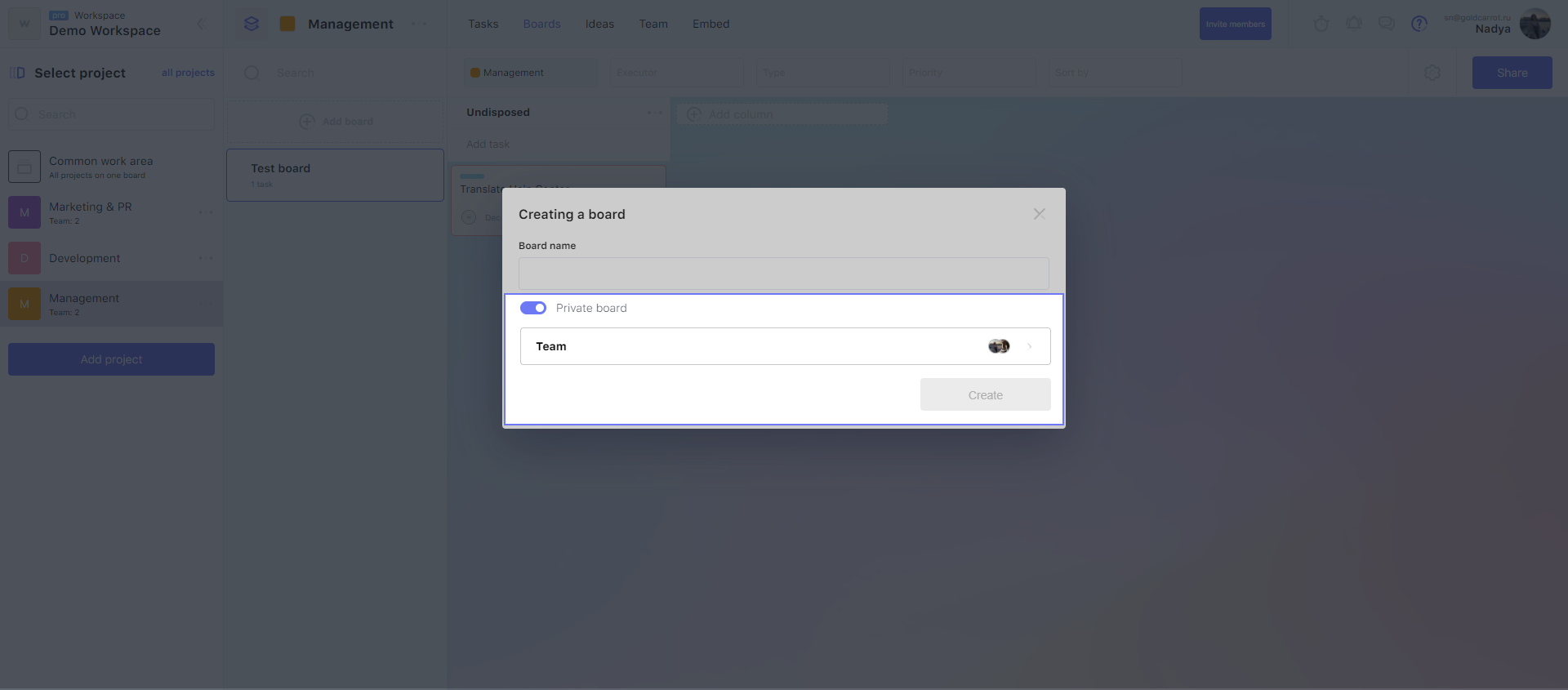
If you want to restrict access to the board — to give it only to certain team members - you need to make it private. For this:
1. Open the board settings.
2. Turn on the switch "Private board".
After that, the "Team" tab will appear in the same window. On it, you can give access to the board to certain team members.
You can restrict access to the project only if the workspace has a PRO-subscription.
Give access to a board
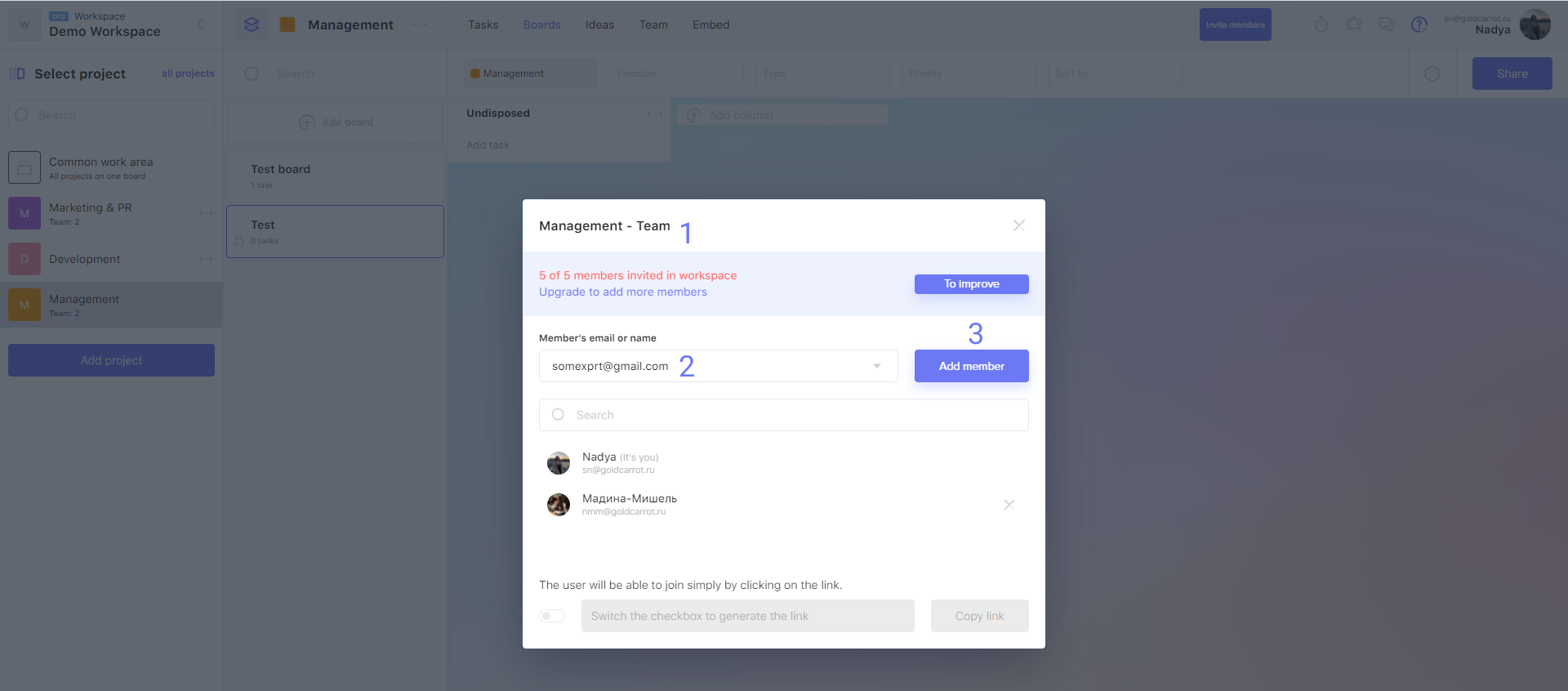
To give access to the board to a team member:
1. Go to the "Team" tab.
2. Specify the email or the name of the person you want to add to the team (or just put the cursor in the field and select the person from the list).
3. Click "Add member".
As a result, the person should appear at the bottom — in the list of users with access to the board.
Attention!
The board can only be accessed by users who have:
- access to the workspace;
- access to this project if the project is private.
Revoke access to a board

To revoke a team member's access to the board:
1. Go to the "Team" tab.
2. Click the cross in front of the user you want to exclude.
There may be some information we haven't added yet. But you can ask us here:

