Comments and files
At the bottom of the panel with detailed information on the task there are attached files, the task change feed and comments.
Attached files
You can attach files to the task.
In the free version you have 250 MB for files. Paid version increase the limit to 5 GB.
Adding a file
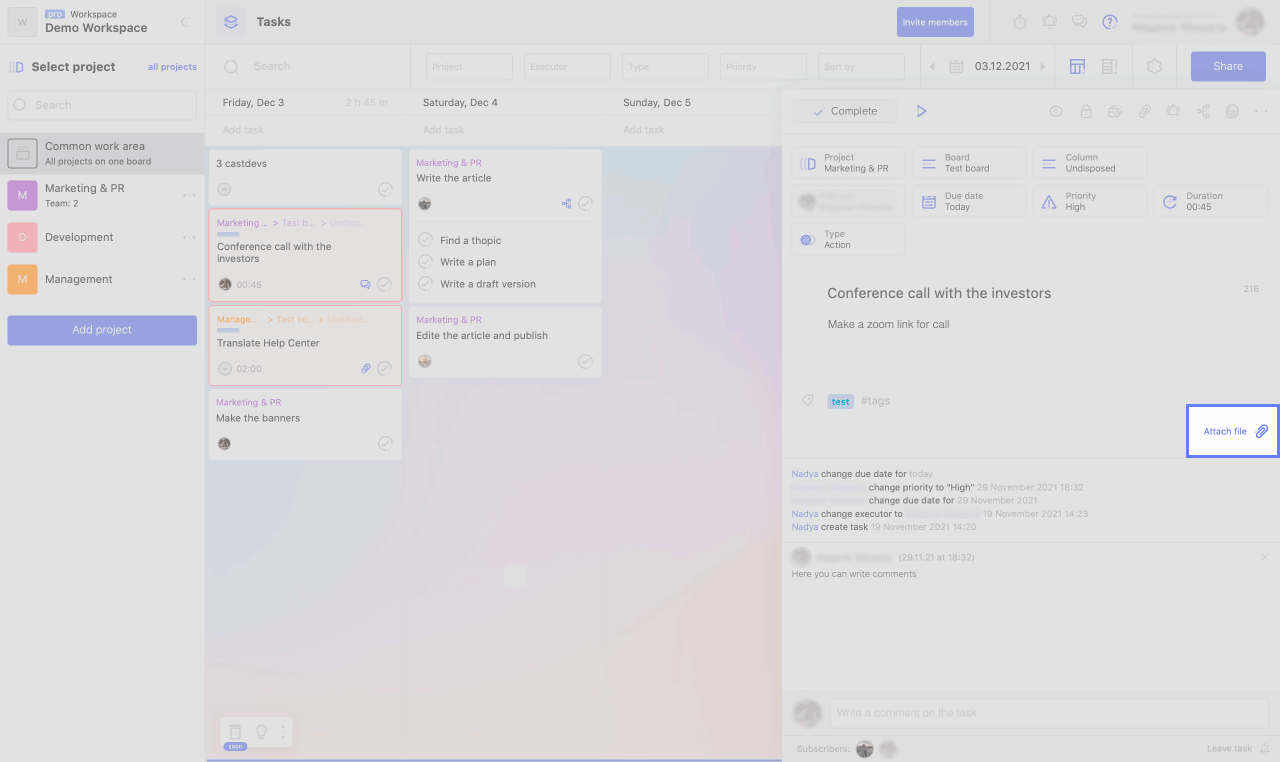
To attach a file to a task:
1. Click "Add File".
2. Select the file you want to add to the task.
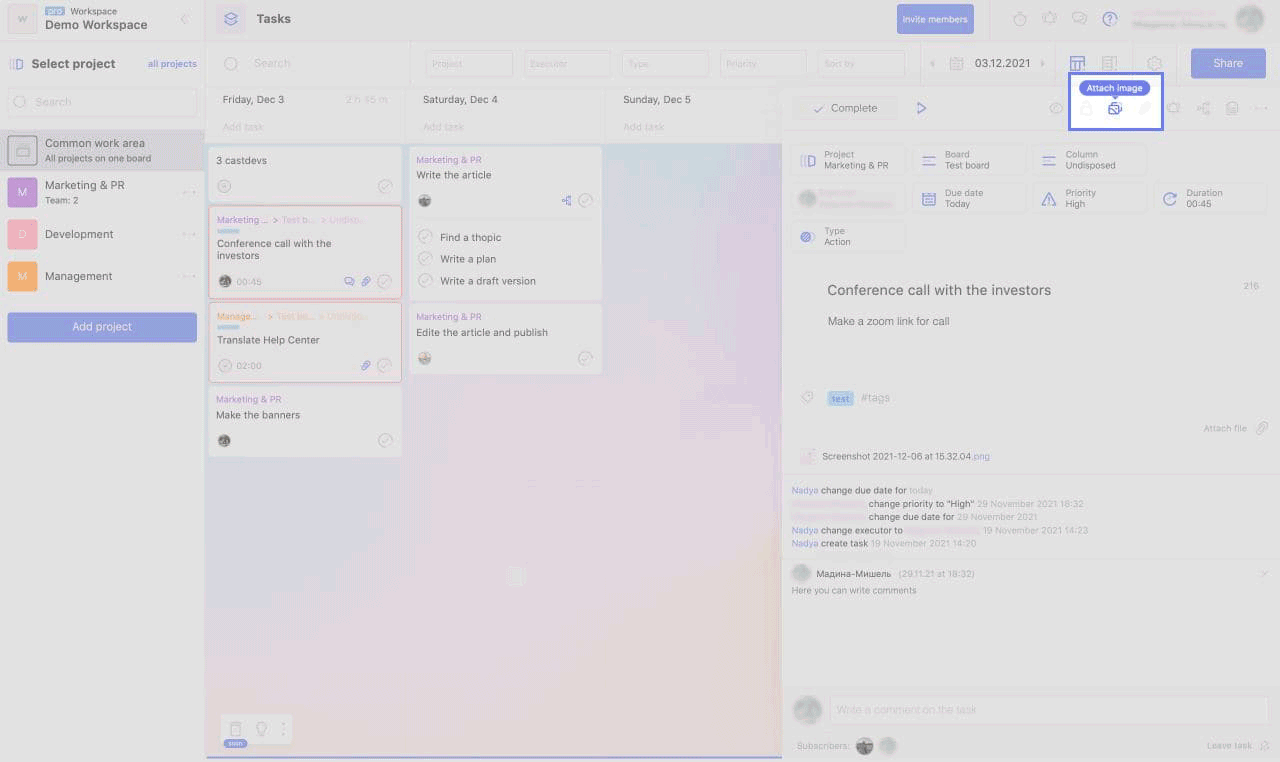
You can also attach an image to the task separately. In this case, it will be embedded in the card. For this:
1. Click "Attach Image".
2. Select the file you want to add to the task.
Deleting a file
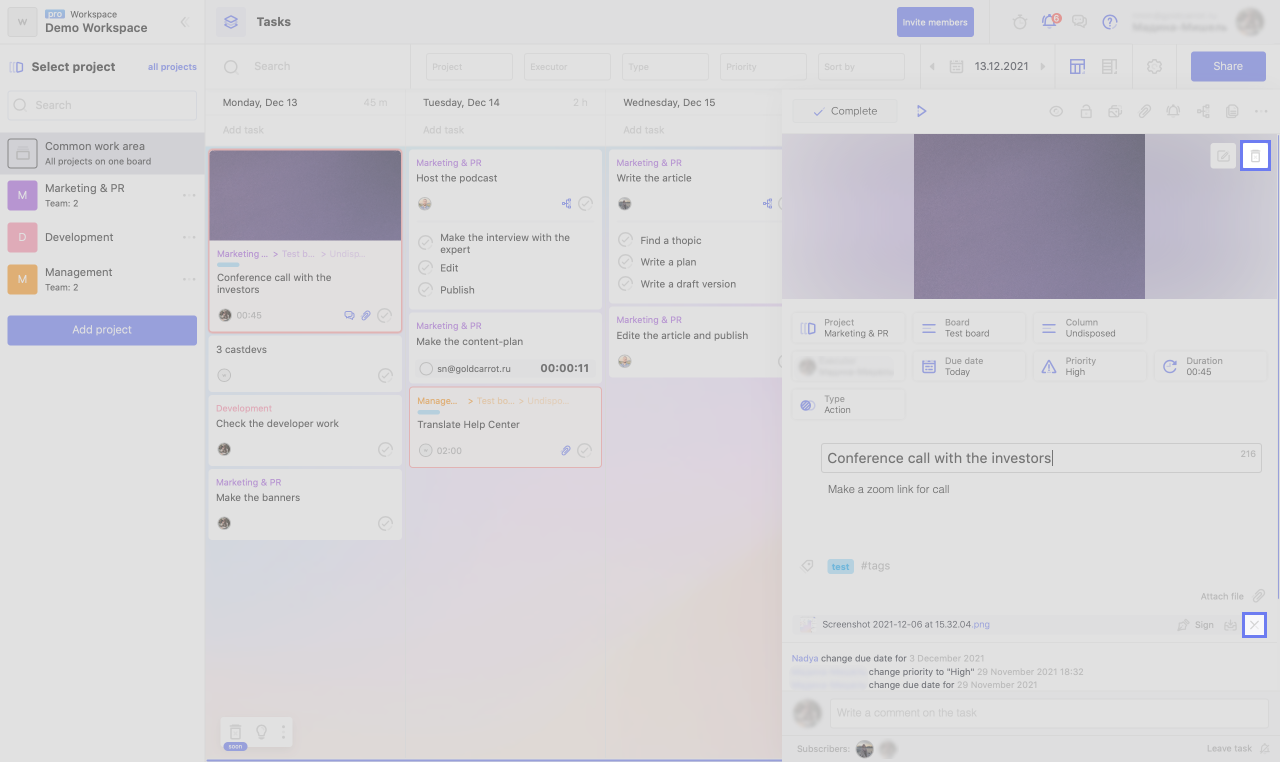
To delete a file attached to a task, click on the cross next to its name.
To delete an image attached to a task, click the trash can icon.
File approval
If the file that you attach to the task needs to be coordinated with someone, you can specify these users as signers. For this:
1. hover the cursor over the needed file,
2. click on the "Signed" button,
3. click on the "Add a signer" field,
4. Select signatories from the list.
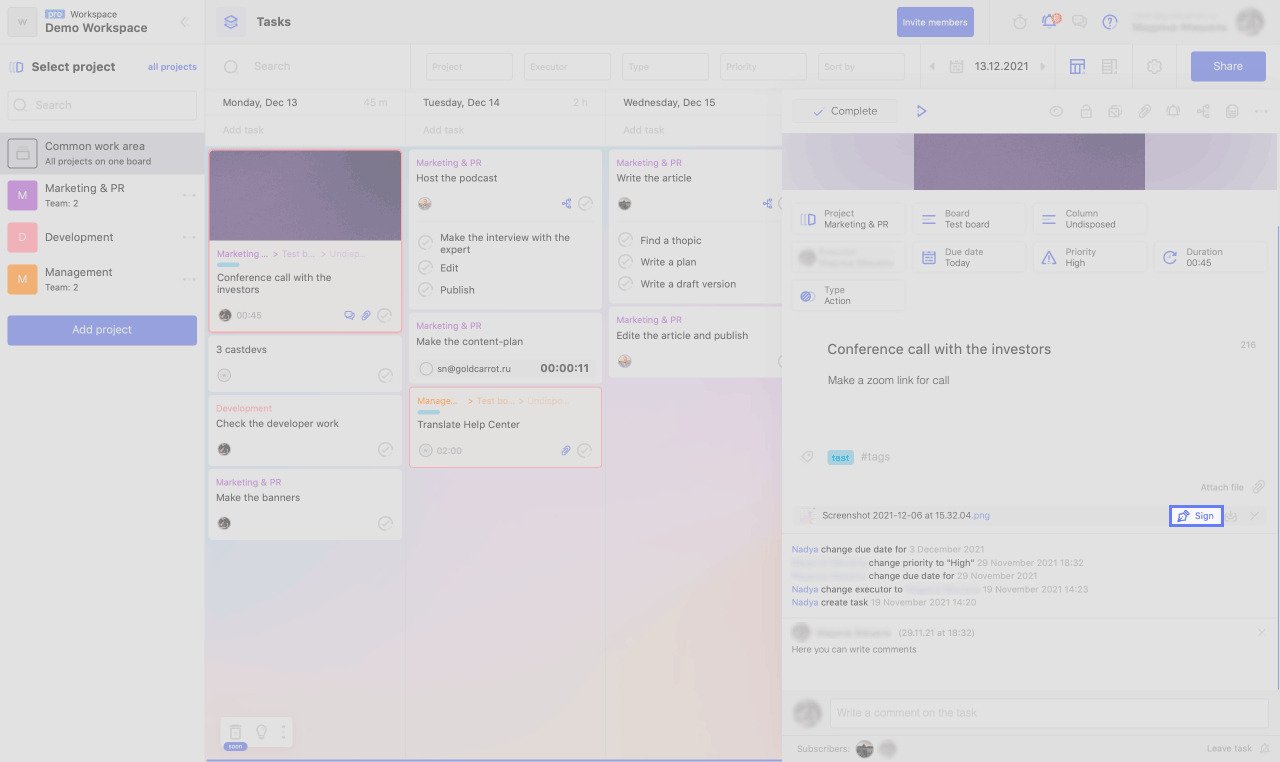
If you need to approve a file that someone has attached to a task:
1. hover the cursor over the needed file,
2. click on the "Signed" button,
3. Click on the "Sign" button.
List of changes
Various task actions add to the feed of changes:
- task creation,
- completing the task (and canceling it),
- changing the deadline,
- change of priority,
- change of the executor
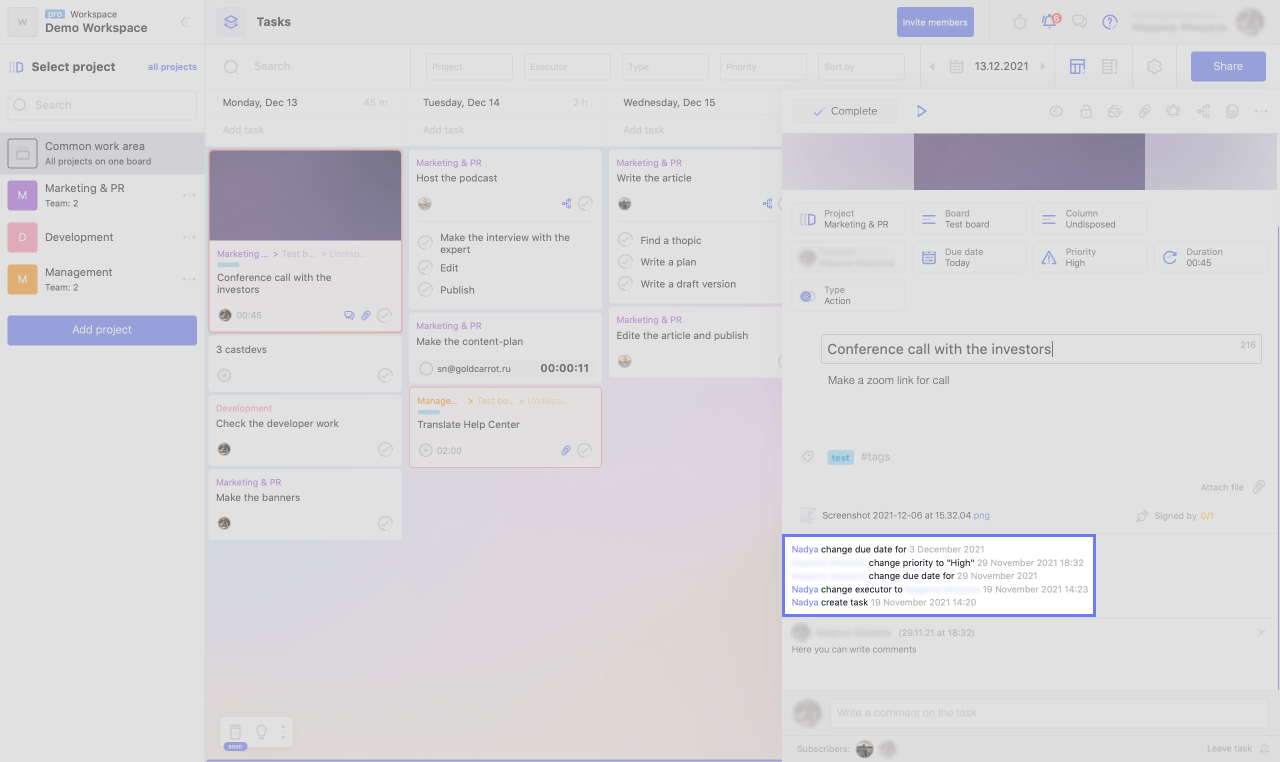
Comments
With the help of the comment system, you can leave comments, ask questions, provide additional information and suggest ideas for the problem. Comments appear at the bottom of the task details pane. They can be seen by everyone who has access to the task.
Adding a comment
To add a comment:
1. Place the cursor in the comment field.
2. Write a comment.
3. Press Enter or the "Submit" button.
You can tag another team member in the comment. To do this, write @ and select the required participant from the drop-down list.
Editing comment
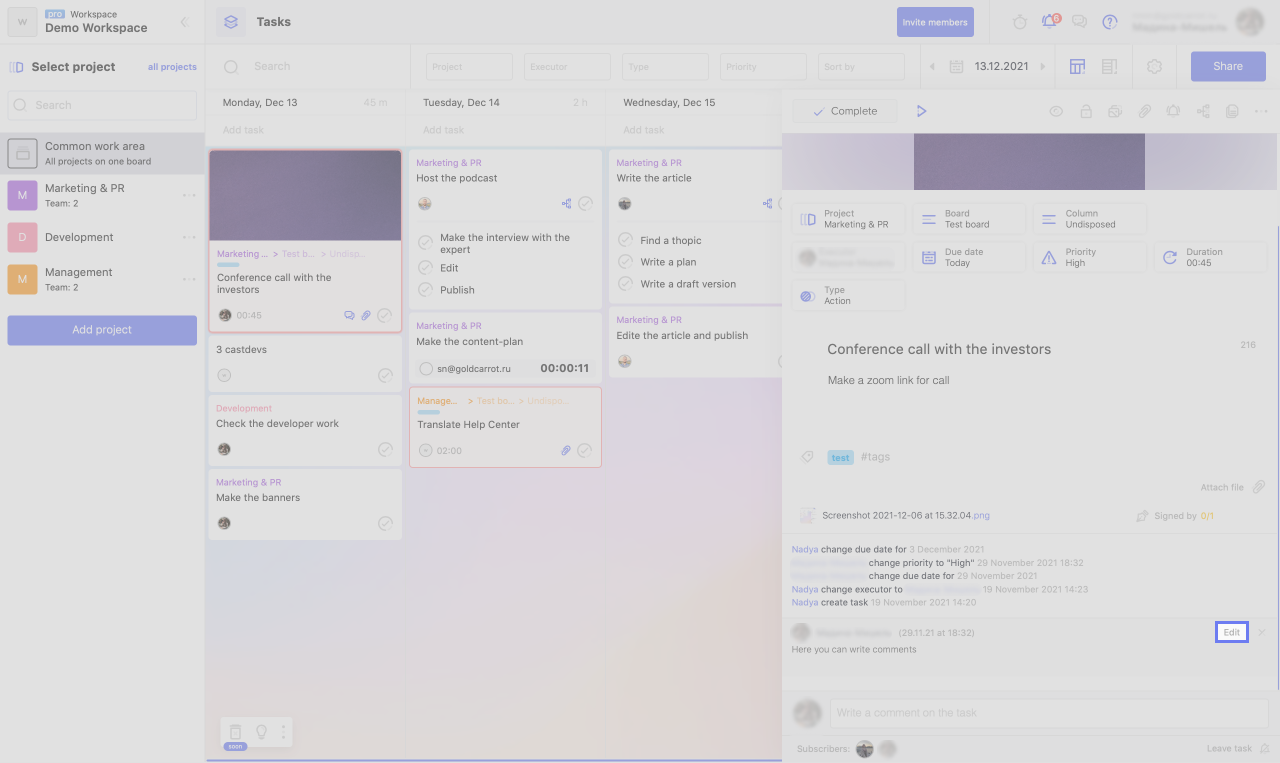
To edit an already published comment, click on the "Edit" link in the upper right corner of the comment.
Deleting comment
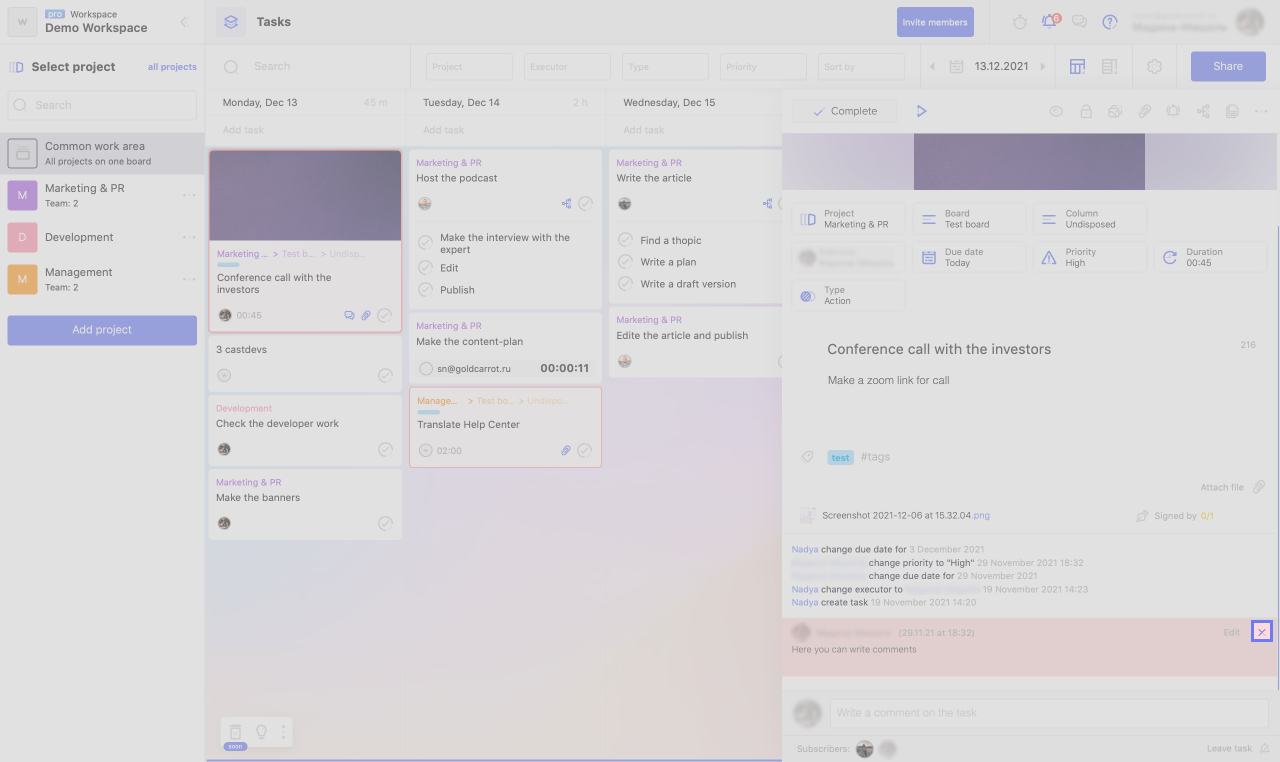
To delete a comment, click on the cross in the upper right corner of the comment.
There may be some information we haven't added yet. But you can ask us here:

