Full version of the task card
If you click on the task card, the right panel will open - the full version of the task card.
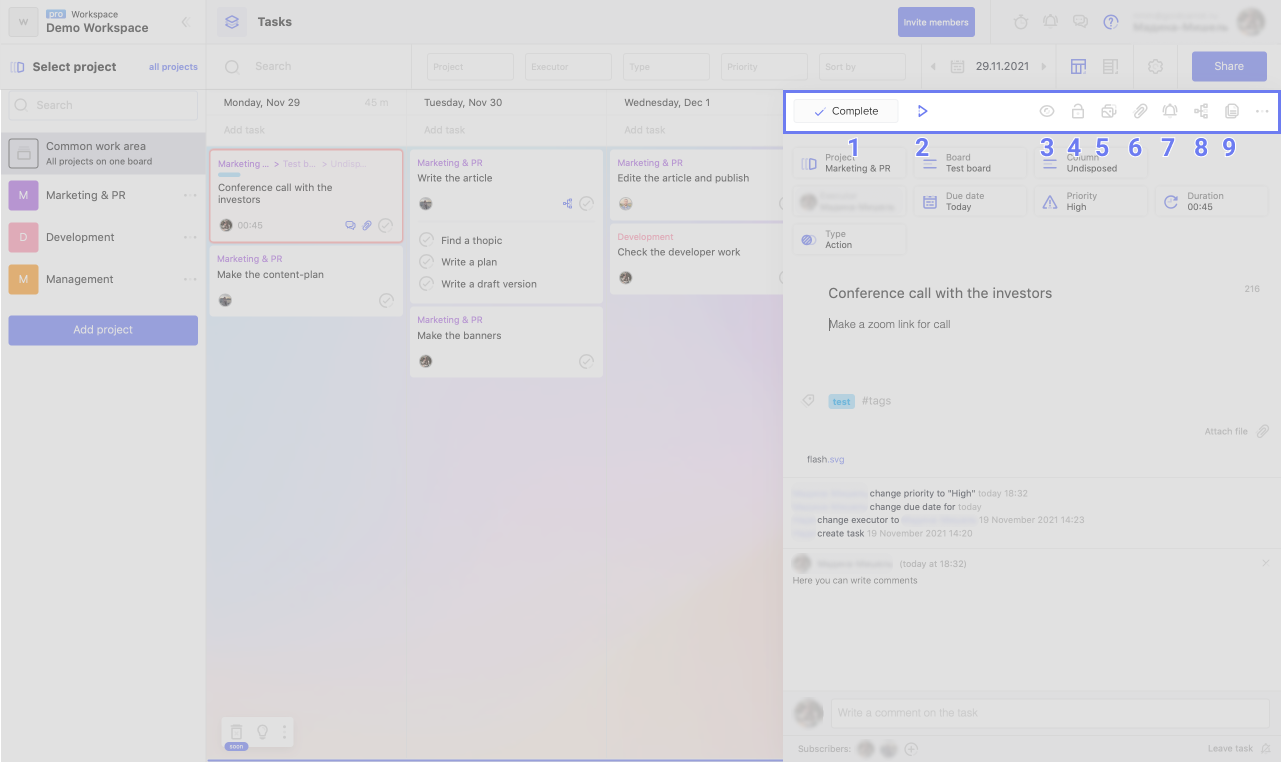
Using the top menu, you can:
1. Complete the task.
2. Start the time tracker.
3. Make the task private.
4. Limit the actions that can be performed on the task.
5. Attach an image to the task.
6. Add a file.
7. Set up notifications by time.
8. Add a subtask.
9. Duplicate the task.
In the drop-down menu, copying the link to the task and deleting the task are hidden.
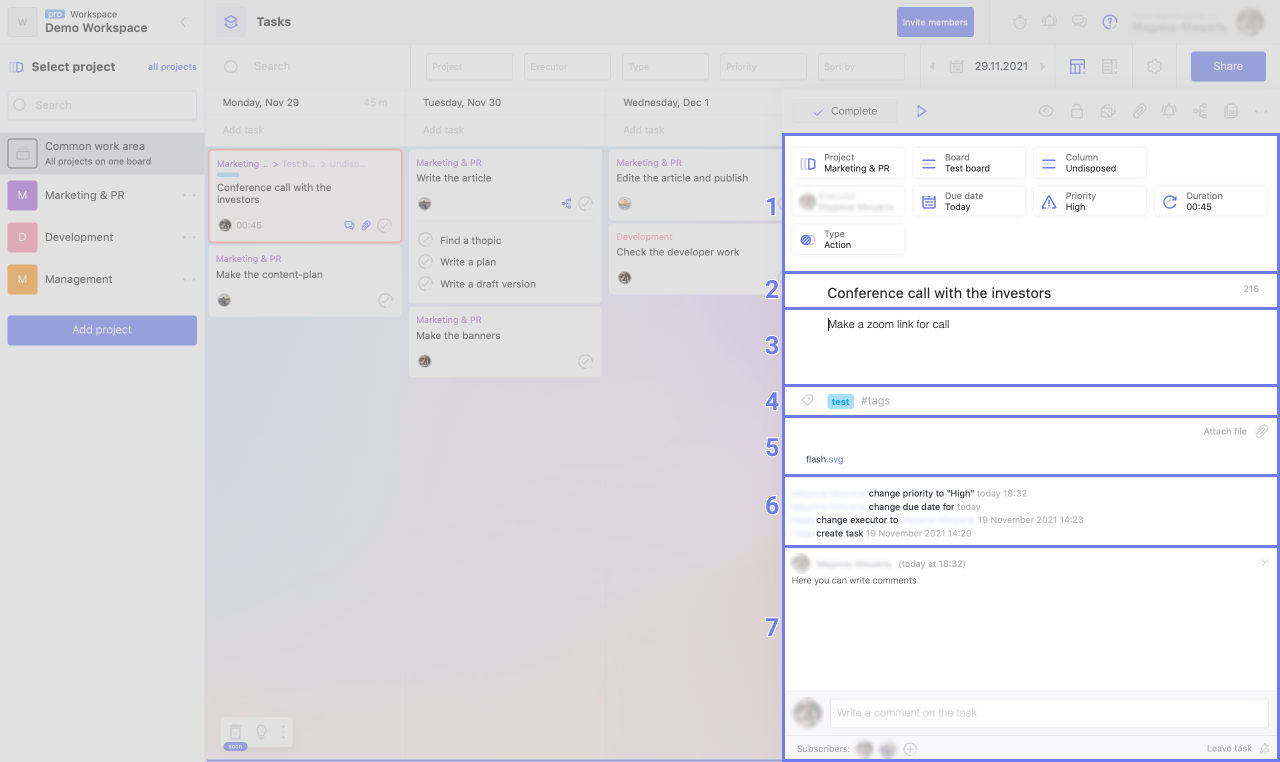
Also on the right pane you can:
1. Change task parameters: location, responsible person, deadline, priority, etc.
2. Change the name of the task.
3. Add a description of the task.
4. Add tags.
5. Add files.
6. View the task change tape.
7. Discuss the problem in the comments.
There may be some information we haven't added yet. But you can ask us here:

