Actions with a project
The projects you have created, you can:
- Configure;
- Archive;
- Delete.
Project Setup
In the project settings, you can change the information about the project or fill the fields that were left when it was created.
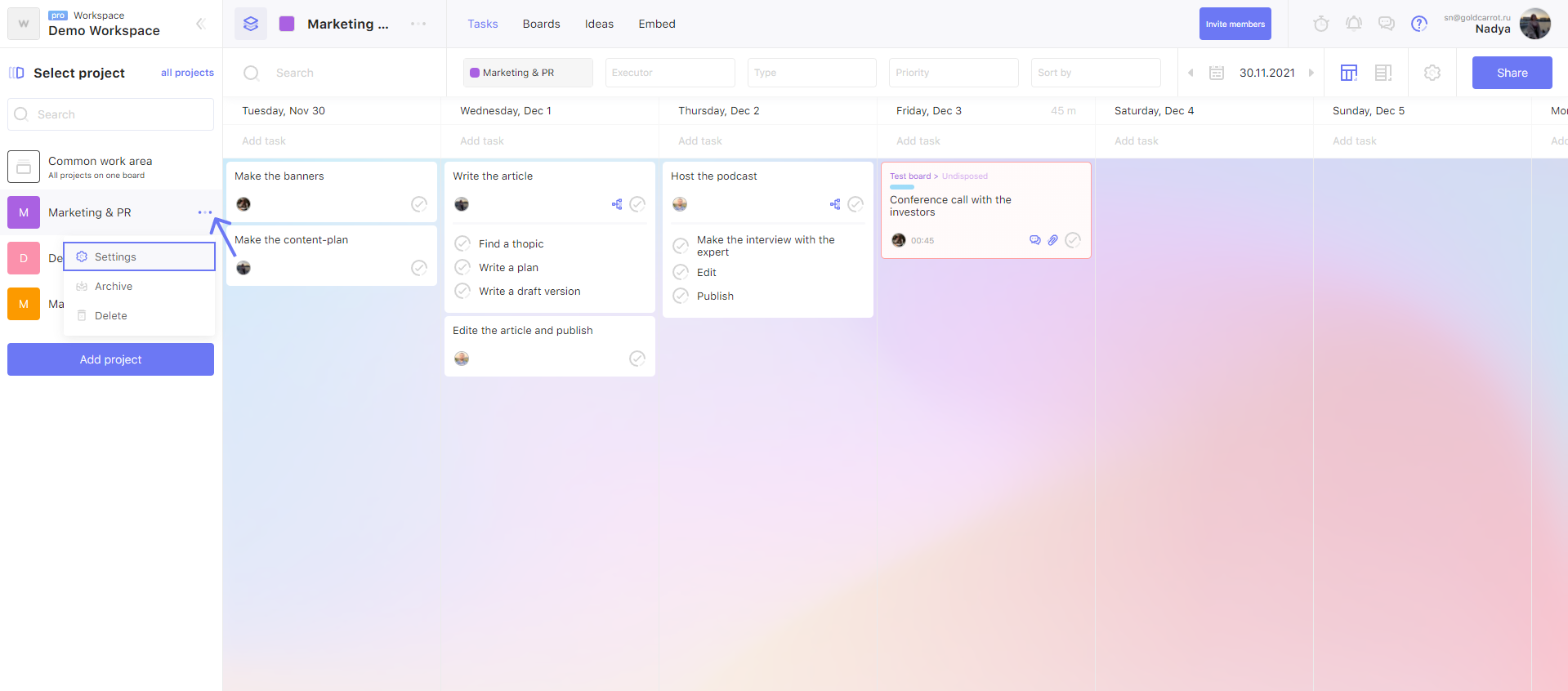
To open the project settings window, click on the three dots next to the project name (on the sidebar or on the top - if you are inside the project). In the drop-down menu, select "Settings".
Only the user who created the project has access to the drop-down menu.
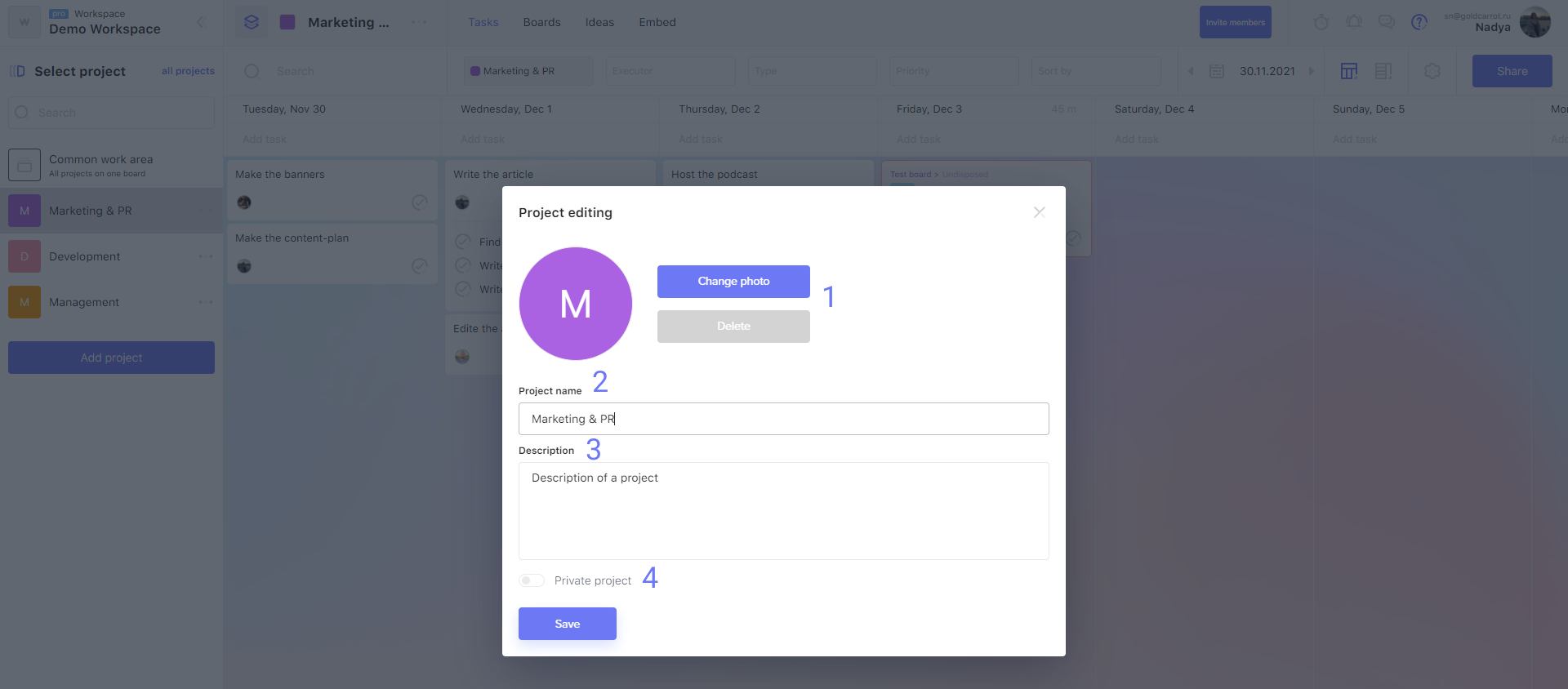
In the window that opens, you can:
- 1. Install or delete the project avatar;
- 2. Specify the name of the project;
- 3. Add a description of the project;
-
4.
Make the project private and add the necessary team members (for this, the workspace must have a Pro-subscription).
To apply the changes, click "Save".
Archiving a project
If the team has finished working on the project, it can be deleted or archived. The latter option is suitable if you need to save all the information about the tasks in the project. What if I have to go back to them?
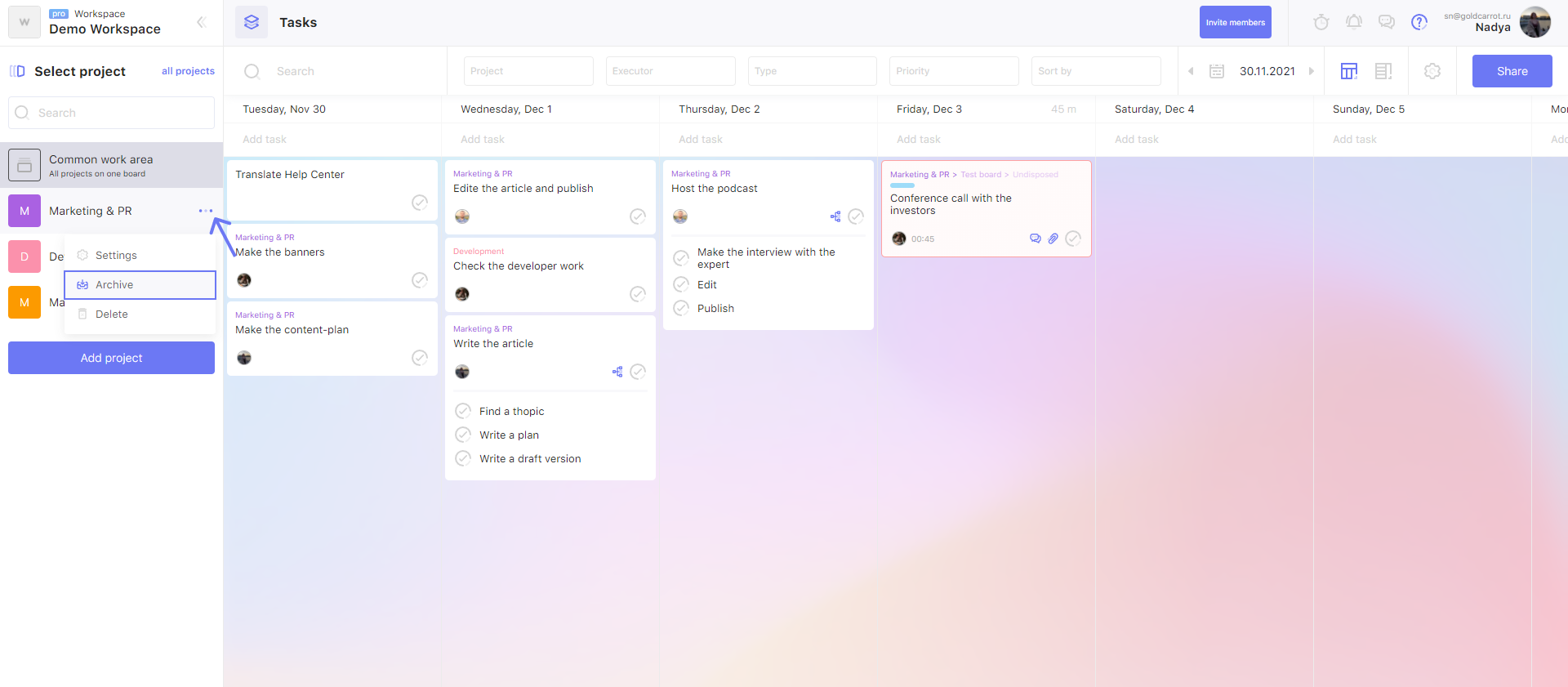
To open the project settings window, click on the three dots next to the project name (on the sidebar or on the top - if you are inside the project). In the drop-down menu, select "Archive".
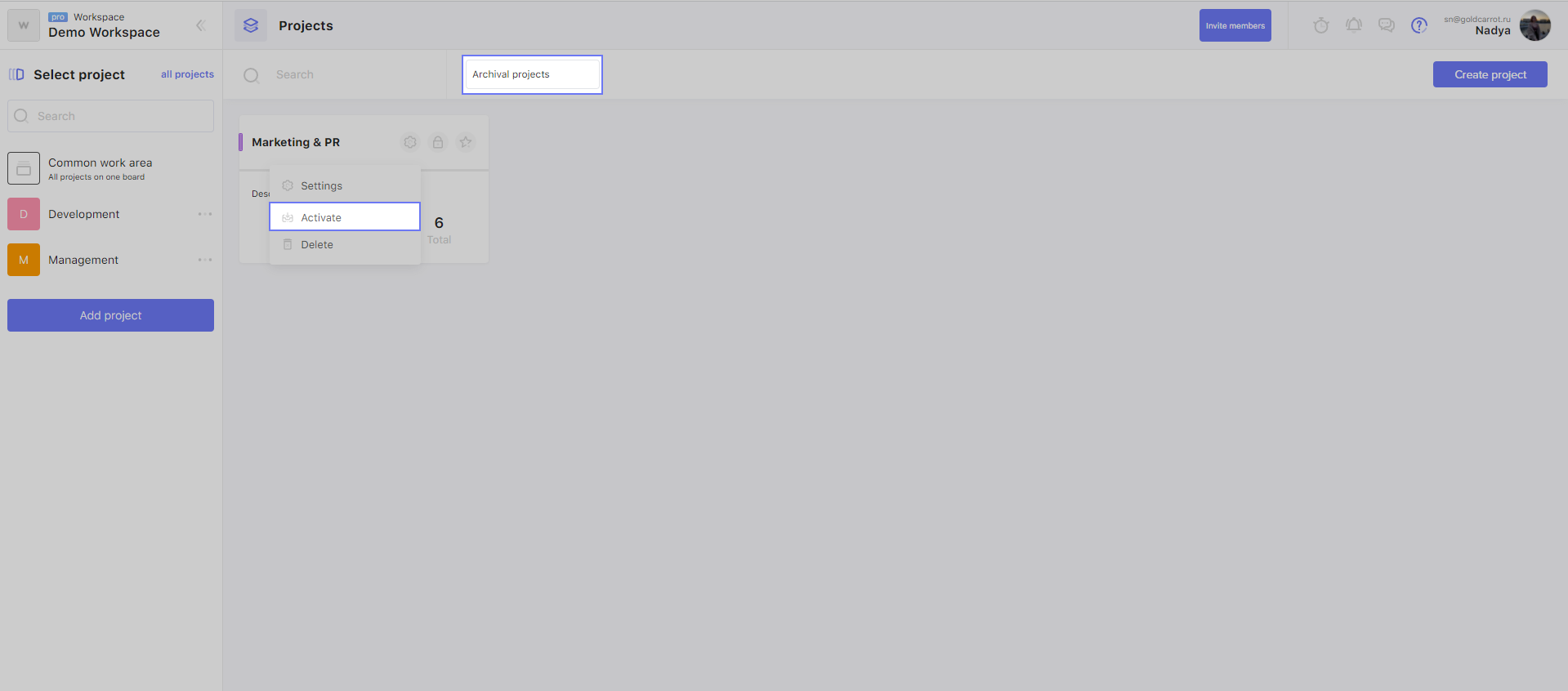
All archived projects can be found on the "All Project" page. To do this, select "Archive Projects" in the menu next to the search bar.
If you click on the three dots next to the name of the archived project, it can be "Activate" again.
Delete a project
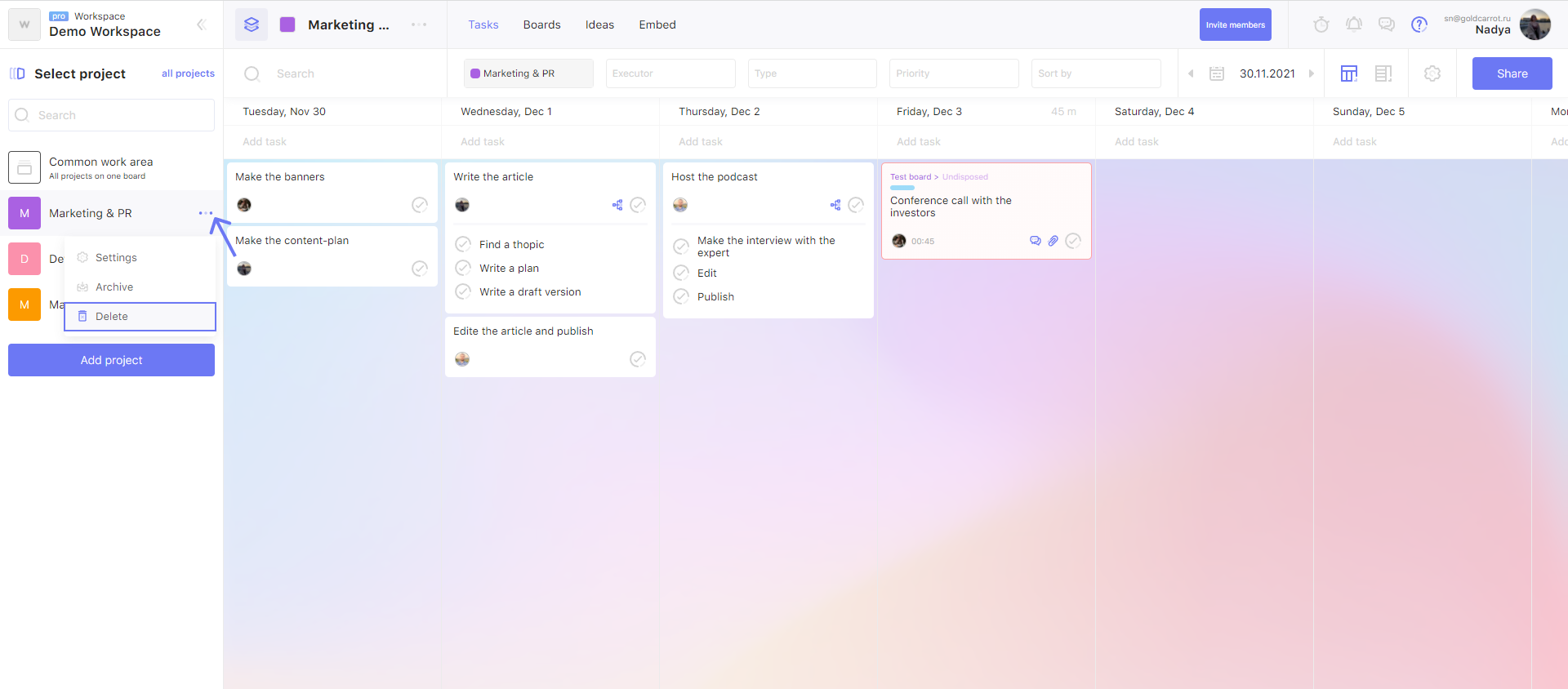
To delete a project, you need to open the drop-down menu of the project by clicking on the three dots next to the project name, and select "Delete". You can do this in three places:
- On the sidebar;
- On the top panel, while inside the project;
- On the project cards on the "All projects" page.
Attention!
If you want to save data about the project and just hide it so that it doesn't disturb, archive it.
Only the user who created this project can open the drop-down menu of the project (and, accordingly, delete the project).
There may be some information we haven't added yet. But you can ask us here:

